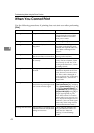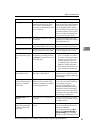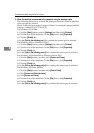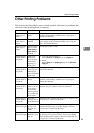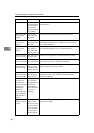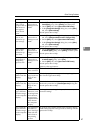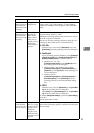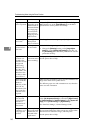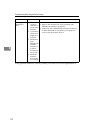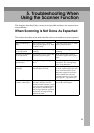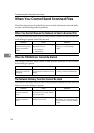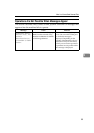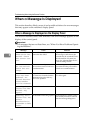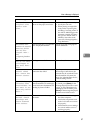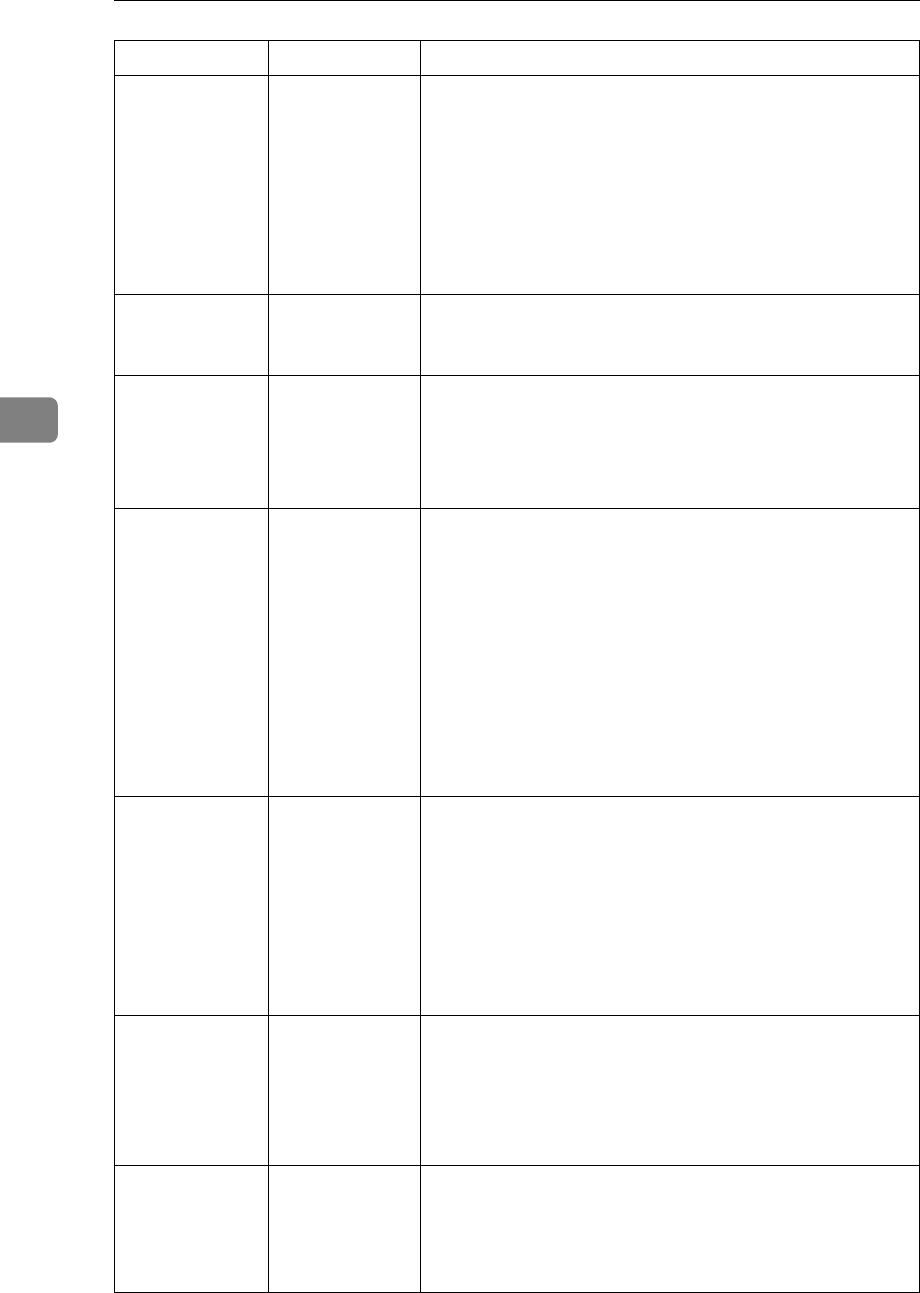
Troubleshooting When Using the Printer Function
50
4
Page layout is
not as expected.
Print areas differ
depending on the
machine used. In-
formation that fits
on a single page
on one machine
may not fit on a
single page of an-
other machine.
Adjust the [Printable area:] setting in the [Printer Configura-
tion...] dialog box on the [Print Settings] tab in the RPCS
printer driver. See the printer driver Help.
Photo images
are coarse.
Some applica-
tions print at
lower resolution.
Use the application's settings to specify a higher resolution.
Solid lines are
printed as bro-
ken lines.
Dither patterns
do not match.
Make the following settings with the printer driver:
• Change the [Dithering:] setting on the [Image Adjust-
ments] tab in the [Change User Settings] dialog box, on
the [Print Quality] tab in the RPCS printer driver. See the
printer driver Help.
Optional com-
ponents con-
nected to the
machine are not
recognized
when using
Windows 95 /
98 / Me, Win-
dows 2000 / XP,
Windows Serv-
er 2003, or Win-
dows NT 4.0.
Bidirectional
communication
is not working.
Set up optional devices on the Properties of the machine.
See the printer driver Help.
When using Win-
dows 95/98/Me,
Windows
2000/XP, or Win-
dows NT 4.0,
Auto Reduce/En-
large print does
not come out as
expected.
- Make sure the application's paper size and orientation set-
tings match those of the printer driver.
If a different paper size and orientation are set, select the
same size and orientation.
The print job is
not canceled
even when the
machine is
switched to of-
fline status.
- Even when the machine is offline, printing is performed
when [Job Acceptance Priority] is selected for [Signal Control]
in [Parallel Interface] in [Interface Settings] under [System Set-
tings]. Select [Printer Priority] for [Signal Control].
See “Interface Settings”, General Settings Guide.
Images are in-
complete, or ex-
cess pages are
printed.
You may be us-
ing paper small-
er than the size
selected in the
application.
Use the same size paper as that selected in the application.
If you cannot load paper of the correct size, use the reduc-
tion function to reduce the image, and then print.
See the printer driver Help.
Problem Cause Solution