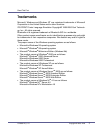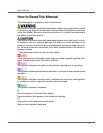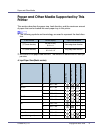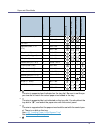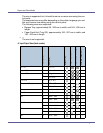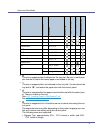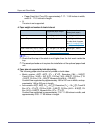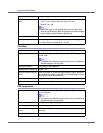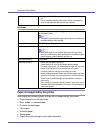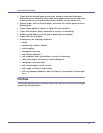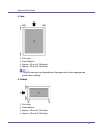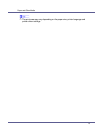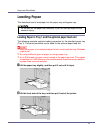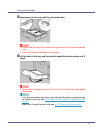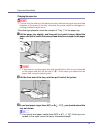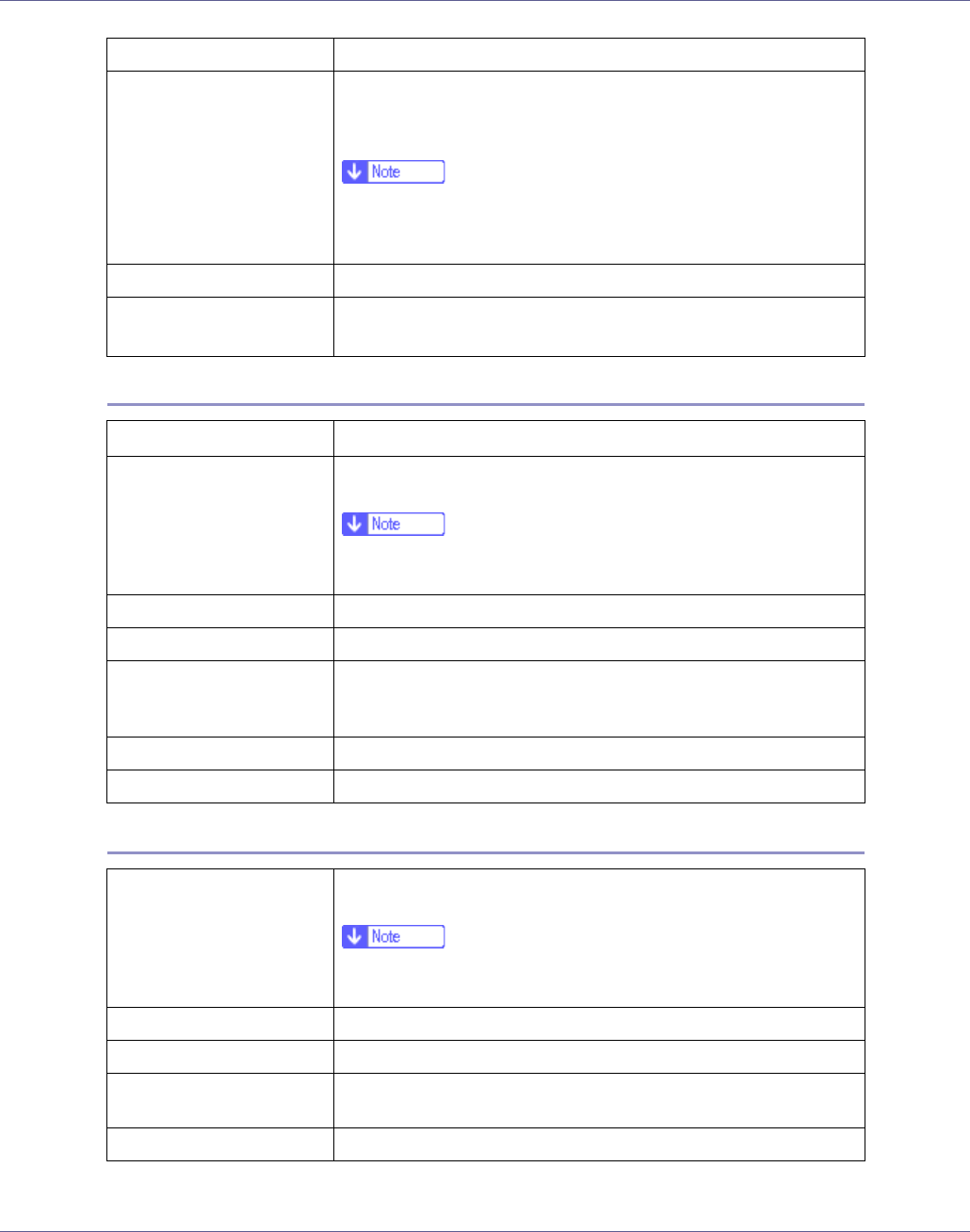
Paper and Other Media
11
Thick Paper
OHP transparencies
Enabled paper feeding tray Any input tray can be used.
Number of sheets that can
be set
• Tray 1: 500
• Tray 2, Tray 3 (Paper Feed Unit Type 610): 500
• Bypass Tray: 100
❒ Make sure paper is not stacked higher than the upper limit
mark (T) inside the tray. Make sure paper is not stacked higher
than the paper guides inside the bypass tray.
Both-side printing Possible
Additional cautions
When printing on 91 - 105 g/m
2
paper, print speed is slightly slow-
er to when printing on paper of 60 - 91 g/m
2
.
Paper thickness
105 - 162 g/m
2
(28 - 43 lb.)
Printer setup Press [Paper Input] menu, [Paper Type] and then [Thick Paper] on the
control panel.
❒ The paper type selected using the printer driver overrides that
selected using the control panel.
Printer driver setup Click [Thick] in the [Type:] list.
Enabled paper feeding tray Bypass Tray
Number of sheets that can
be set
Make sure paper is not stacked higher than the upper limit mark
(T) inside the tray. Make sure paper is not stacked higher than the
paper guides inside the bypass tray.
Both-side printing Not possible
Additional cautions Print speed is slightly slower than when using plain paper.
Printer setup Press [Paper Input] menu, [Paper Type], and then [Transparency] on
the control panel.
❒ The paper type selected using the printer driver overrides that
selected using the control panel.
Printer driver setup Click [Transparency] in the [Type:] list.
Enabled paper feeding tray Bypass tray
Number of sheets that can
be set
Load only one OHP transparency at the same time onto the by-
pass tray.
Both-sided printing Not possible