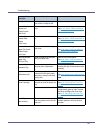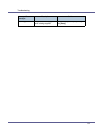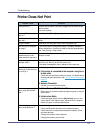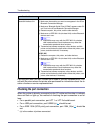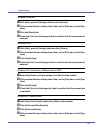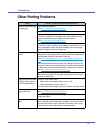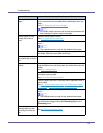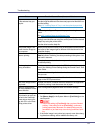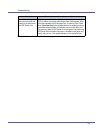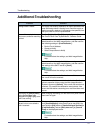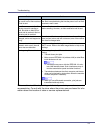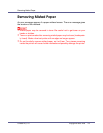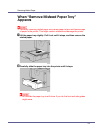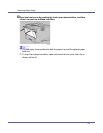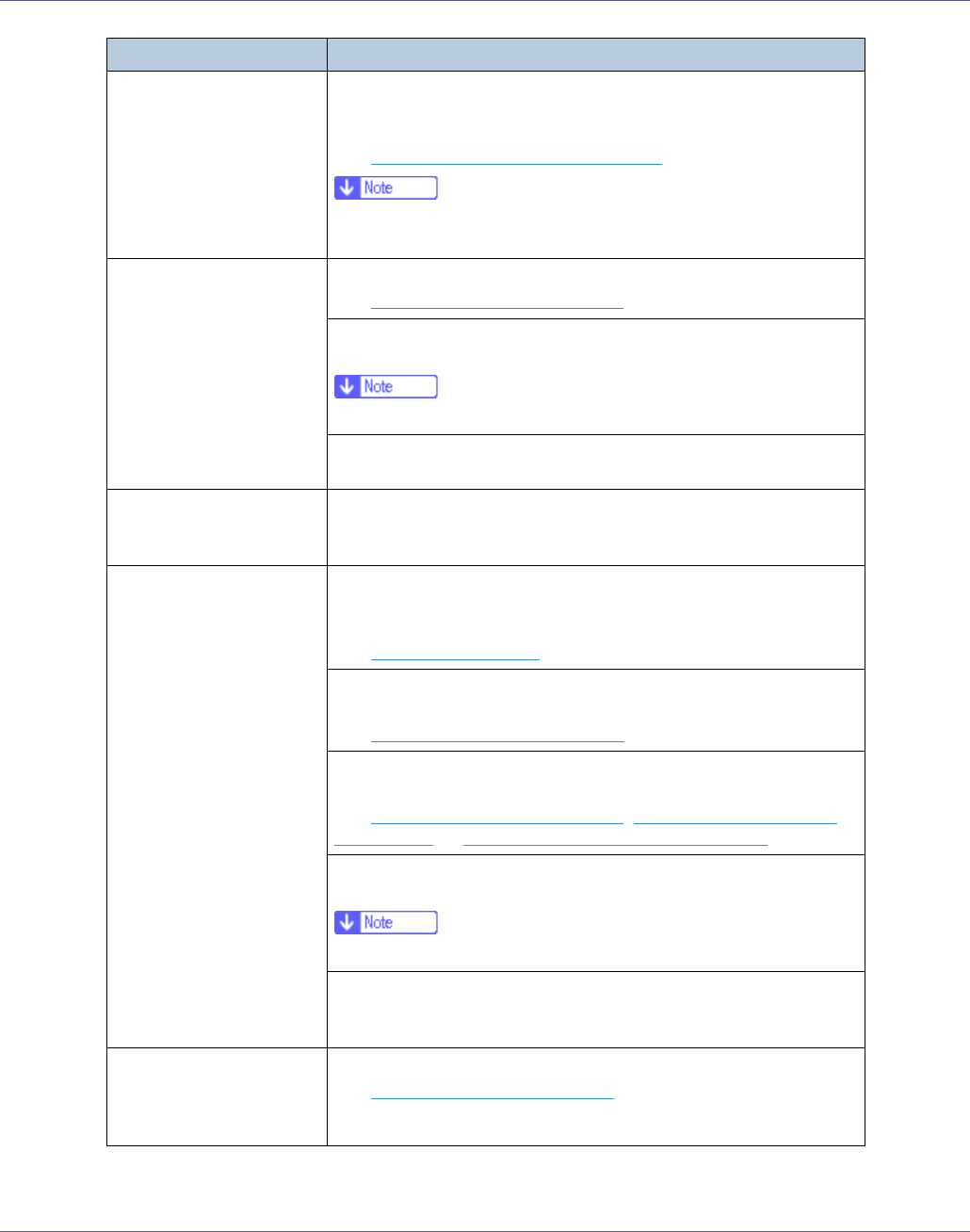
Troubleshooting
88
Nothing is printed on the
paper.
Check if the tape of the toner cartridge is completely removed. Be
sure to remove the tape completely when replacing the toner car-
tridge.
See p.39 “
Replacing the Toner Cartridge”.
❒ If the power switch is turned on with the tape still attached to the
toner cartridge, the printer might be damaged.
Multiple pages are fed
through the printer at
once.
Clean the friction pad if it is dirty.
See p.61 “
Cleaning the Friction Pad”.
If the problem persists, set the paper the other way up, and then
print it.
❒ This method cannot be used with the adhesive label paper.
Remove all paper from the tray and fan it gently to get air between
the sheets. After that, load it back into the tray.
The image is printed on
the reverse side of the pa-
per.
Set the paper the other way up.
Paper misfeeds occur fre-
quently.
Check the paper size settings. The size set with the paper size dial
might be different from the actual paper size. Make the correct dial
setting.
See p.16 “
Loading Paper”.
Use the recommended paper. Avoid using curled, folded, wrinkled,
perforated or glossy paper.
See p.10 “
Paper Recommendations”.
Clean the paper feed roller, friction pad and/or registration roller, if
they are dirty.
See p.61 “
Cleaning the Friction Pad”, p.63 “Cleaning the Paper
Feed Roller”, or p.67 “Cleaning the Registration Roller”.
If the problem persists, set the paper the other way up, and then
print it.
❒ This method cannot be used with the adhesive label paper.
Thin paper, if printed on both sides, may curl up at the corners and
get wrinkled and clogged. Select [Curl Prevention] [On] from the
[Maintenance] menu.
The control panel error
message stays on after
removing the misfed pa-
per.
Open the front cover of the printer and then close it.
See p.93 “
Removing Misfed Paper”.
Status Possible Causes, Descriptions, and Solutions