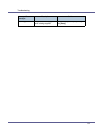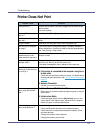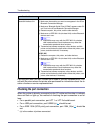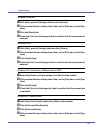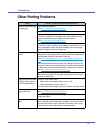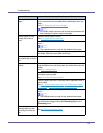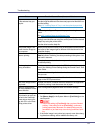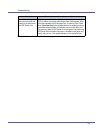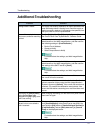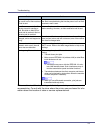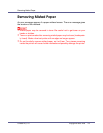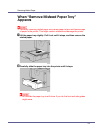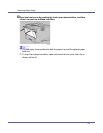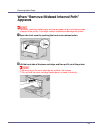Troubleshooting
89
Output are not delivered
to the selected tray you
require.
Check the paper size settings. The size selected with the paper
size dial might be different from the actual paper size. Make the cor-
rect dial setting.
See p.16 “
Loading Paper in Tray 1 and the optional paper feed
unit”.
When using the Bypass Tray, set the paper size using the control
panel.
See p.25 “
Loading Paper in the Bypass Tray”.
When you are using a Windows operating system, the printer driver
settings override those set using the control panel. Set the desired
output tray using the printer driver.
See the driver's online Help file.
The printed image is dif-
ferent from the image on
the computer.
When you use some functions, such as enlargement and reduction,
the layout of the image might be different from that shown in the
computer display.
It takes too much time to
resume printing.
The data is so large or complex that it takes time to process it. If the
Data In indicator is blinking, the data processing is being done. Just
wait until it resumes.
Changing the paper feed direction may sometimes reduce the time
to resume printing.
The image is printed in the
wrong orientation.
Set the correct orientation under the “PCL Menu” with the control
panel. See “Making Printer Settings Using the Control Panel”, Soft-
ware Guide.
Confirm that the setting of orientation has been set in the applica-
tion you use.
Set the correct paper size and feed direction that matches tray set-
tings on the RPCS printer driver.
Part of the image cannot
be printed.
A paper size which is smaller than that selected in the application
is used for printing. Load the correct size of paper.
Network configurations
you have made do not be-
come effective.
Print a configuration page and check the network settings.
A portion of the image is
not printed or an error oc-
curred in the PostScript
printer driver when print-
ing with PCL or the Post-
Script printer driver.
You can print using the procedure below.
•Set [Memory Usage] in the System Menu to [Font Priority] on the
control panel.
❒ Return the setting to [Font Priority] after you have finished
printing. If the setting is left as [Font Priority], continuous
printing speed may decrease, two-sided printing may be
canceled or a job reset may occur during continuous print-
ing.
• If the entire image is not printed out properly even after chang-
ing the above setting, add an additional memory unit.
Status Possible Causes, Descriptions, and Solutions