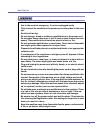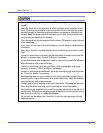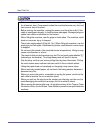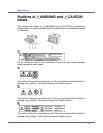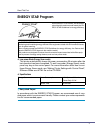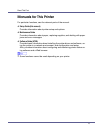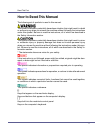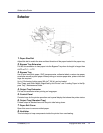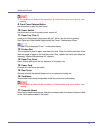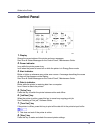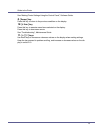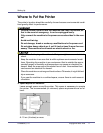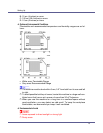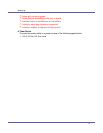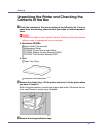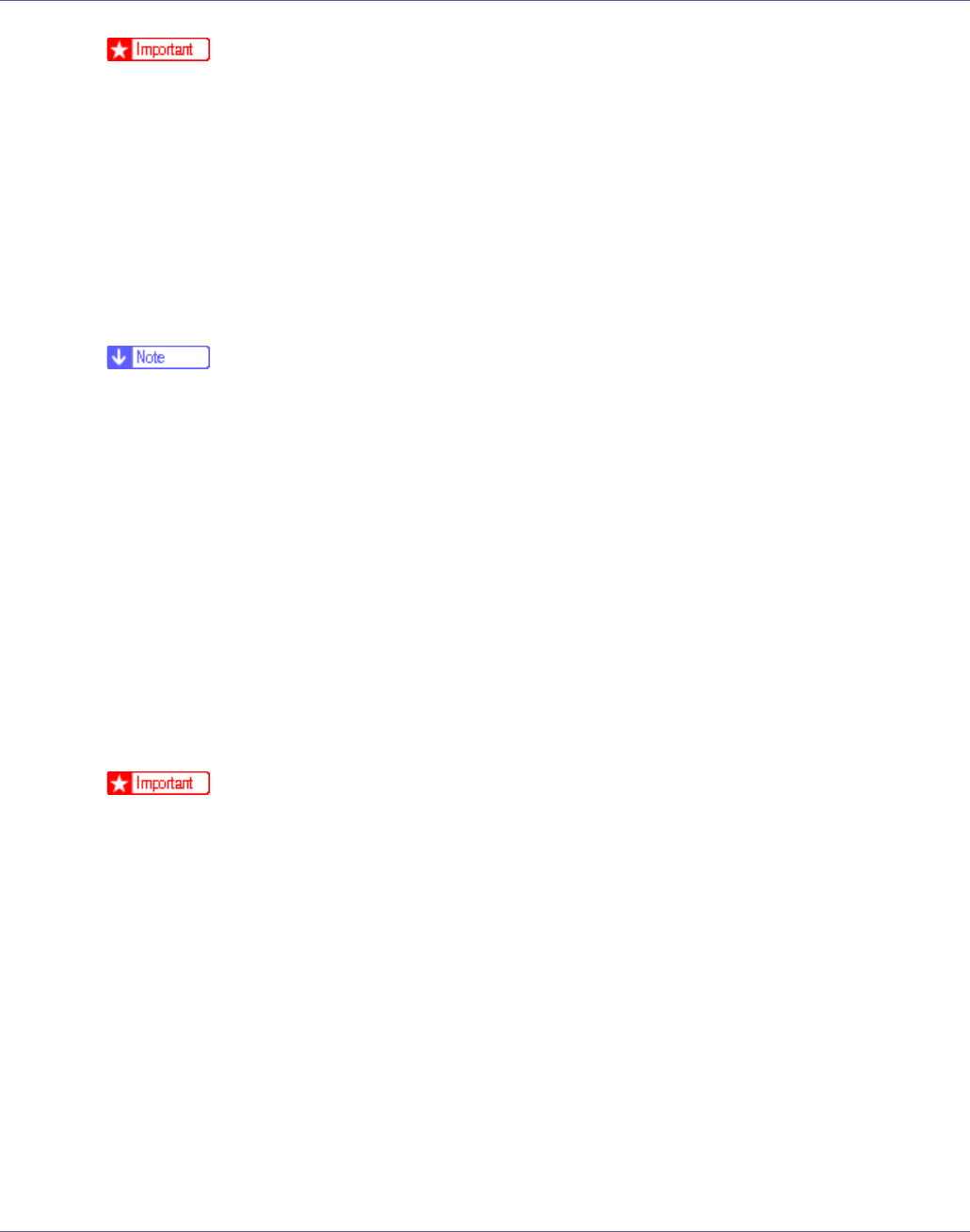
Guide to the Printer
13
❒ Do not block or obstruct the ventilator. A malfunction may occur due to over-
heating.
9. Front Cover Release Button
Use this button to open the front cover.
10. Power Switch
Use this switch to turn the printer power on and off.
11. Paper Tray (Tray 1)
Loads up to 500 sheets of plain paper (80 g/m
2
, 20 lb.) into this tray for printing.
See “Paper and Other Media Supported by this Printer”, Maintenance Guide.
❒ Paper Tray is displayed “Tray 1” on the panel display.
12. Friction Pad
This is required to feed in paper one sheet at a time. Clean the friction pad when more
than one sheet of paper is fed into the printer. Also, replace the friction pad when the
message, “Replace Maintenance Kit”, appears.
13. Paper Tray Cover
Attach it when pulling out the tray extension of the paper tray.
14. Power Cord
Connect this cord into a wall outlet.
15. Rear Cover
Remove to install the optional duplex unit or to replace the fusing unit.
16. Ventilators
These holes help to keep components inside the printer from overheating.
❒ Do not block or obstruct the ventilators. A malfunction may occur due to over-
heating.
17. Controller Board
Slide it out to install some options. Attach the interface cable, the network interface cable
or the 1394 interface cable to the board.