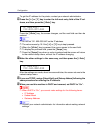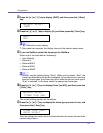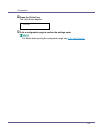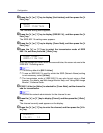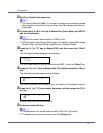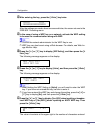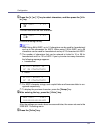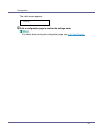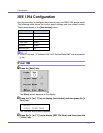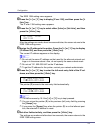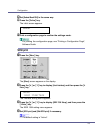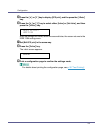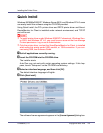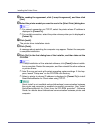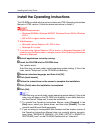Configuration
92
The IEEE 1394 setting menu appears.
D Press the {U} or {T} key to display [IP over 1394], and then press the {#
Enter} key.
The IP over 1394 setting menu appears.
E Press the {U} or {T} key to select either [Active] or [Not Active], and then
press the {# Enter} key.
After the settings are made, about two seconds later, the screen returns to the
IEEE 1394 setting menu.
F Assign the IP address to the printer. Press the {U} or {T} key to display
[IP Address1394], and then press the {# Enter} key.
The current IP address appears on the display.
❒ Do not set the same IP address as that used for the ethernet network set-
tings or in the same subnet. Also, do not specify the same subnet mask.
❒ Do not set “011.022.033.044” as the IP address.
❒ To get the IP address for the printer, contact your network administrator.
G Press the {U} or {T} key to enter the left most entry field of the IP ad-
dress, and then press the {# Enter} key.
The pointer (k) moves to the next entry field automatically.
❒ The value moves by 10 if the {U} or {T} key is kept pressed.
❒ You can return the pointer (k) to the previous (left) entry field by pressing
the {Escape} key.
❒ If you press the {Escape} key when the pointer (k) is on the leftmost posi-
tion, the selected IP address is reset.
H Set other fields similarly, and then press the {# Enter} key.
The settings are made and after about two seconds, the screen returns to the
IEEE 1394 setting menu.
IP over 1394:
*Active
IP Address1394:
19k.022.033.044
IP Address1394:
192.02k.033.044