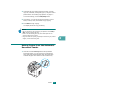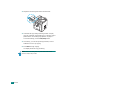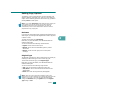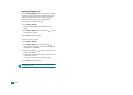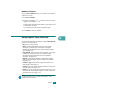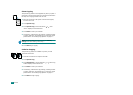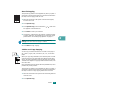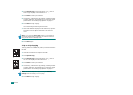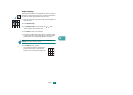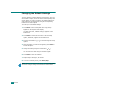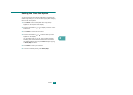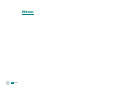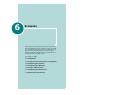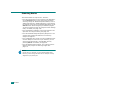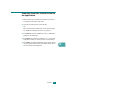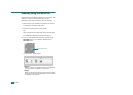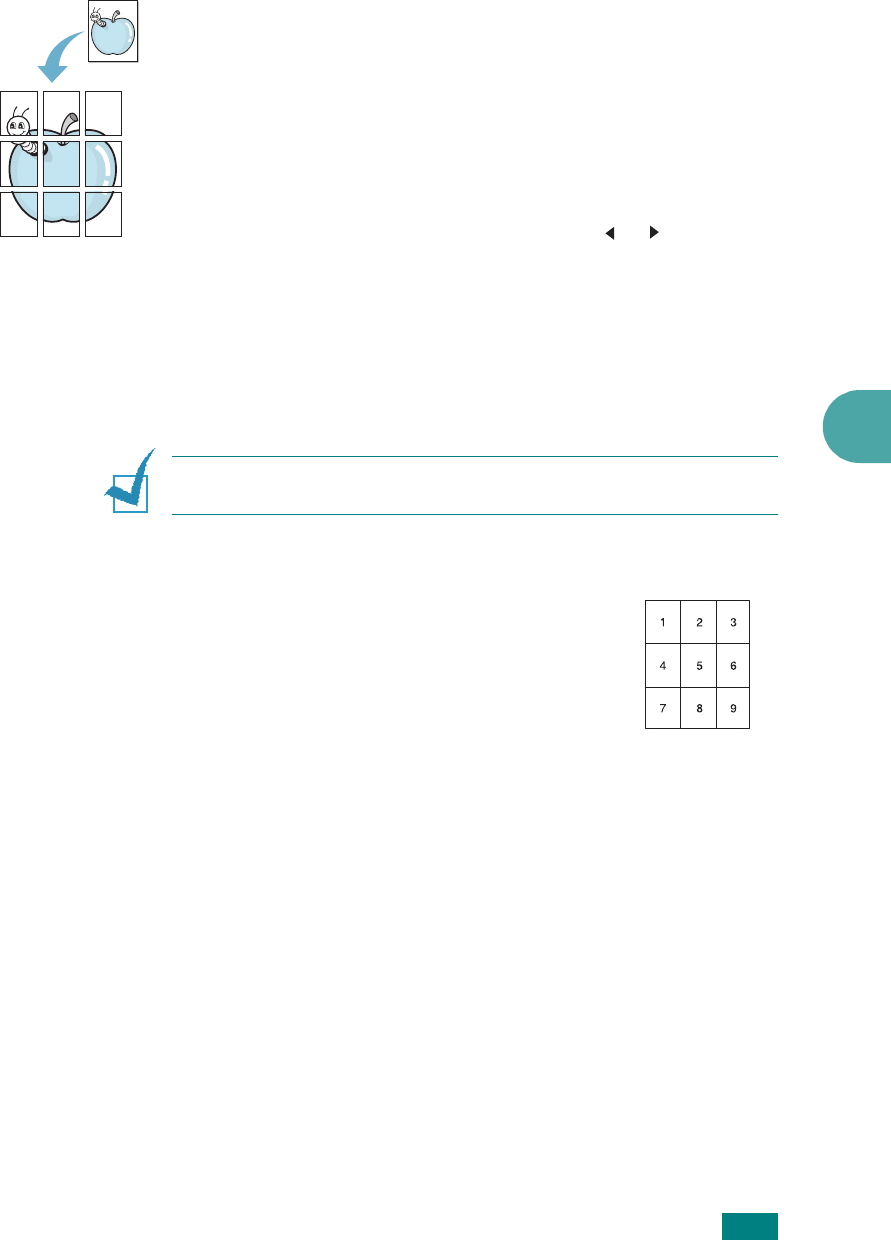
5
C
OPYING
5.13
Poster Copying
This special copy feature can be applied only when you place a
document on the document glass. If a document is detected in
the ADF, the Poster copying feature does not work.
1
Place the document to be copied on the document glass and
close the cover.
2
Press
Special Copy
.
3
Press
Special Copy
or the scroll button ( or ) until
“Poster” displays on the bottom line.
4
Press
Enter
to make your selection.
5
If necessary, customize the copy settings, including number
of copies, darkness, and original type, by using the control
panel buttons. See “Setting Copy Options” on page 5.7.
N
OTE
: You cannot adjust the copy size using the
Reduce/
Enlarge
button when making a poster.
6
Press
Start
to begin copying.
Your original document is divided into 9
portions. Each portion is scanned and
printed one by one in the following order: