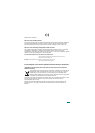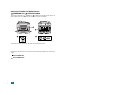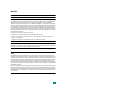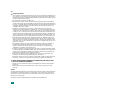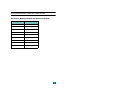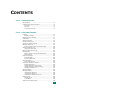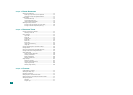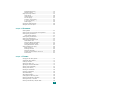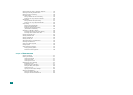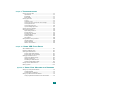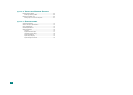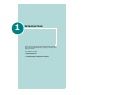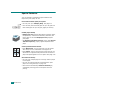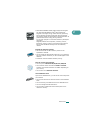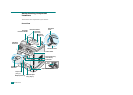xiii
Reduced/Enlarged Copy .................................................... 5.8
Number of Copies ............................................................ 5.9
Using Special Copy Features ................................................... 5.9
Clone Copying ............................................................... 5.10
Collation Copying ........................................................... 5.10
Auto Fit Copying ............................................................ 5.11
2 Sides on 1 Page Copying .............................................. 5.11
2 Up or 4 Up Copying ..................................................... 5.12
Poster Copying .............................................................. 5.13
Changing the Default Settings ............................................... 5.14
Setting the Time Out Option .................................................. 5.15
Chapter 6:
SCANNING
Scanning Basics .................................................................... 6.2
Scanning From the Control Panel to an Application ..................... 6.3
Scanning Using the SmarThru ................................................. 6.4
Using Onscreen Help File ................................................... 6.6
Scanning Using the WIA Driver ................................................ 6.7
Scanning to USB Flash Drive ................................................... 6.8
Scanning Using the Network Scan ............................................ 6.9
About Network Scan ......................................................... 6.9
Setting the Network Scan Option ....................................... 6.9
Scanning Using Network Scan .......................................... 6.10
Setting Network Scan Timeout ......................................... 6.11
Using the Network Scan Driver .............................................. 6.12
Adding a Scanner ........................................................... 6.12
Removing a Scanner ...................................................... 6.13
Setting the properties ..................................................... 6.14
Scanning using the Network Scan driver ........................... 6.17
Scanner Icons ............................................................... 6.17
Chapter 7:
FAXING
Changing the Fax Setup options .............................................. 7.2
Available Fax Setup Options .................................................... 7.3
Loading a Document .............................................................. 7.6
Selecting the Paper Tray ......................................................... 7.9
Adjusting the Document Resolution .......................................... 7.9
Sending a Fax Automatically ................................................. 7.11
Sending a Fax Manually ........................................................ 7.12
Redialing the Last Number .................................................... 7.12
Confirming Transmission ...................................................... 7.13
Automatic Redialing ............................................................. 7.13
About Receiving Modes ......................................................... 7.14
Loading Paper for Receiving Faxes ......................................... 7.15
Receiving Automatically in Fax Mode ...................................... 7.15
Receiving Manually in Tel Mode ............................................. 7.15
Receiving Automatically in Ans/Fax Mode ................................ 7.16