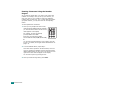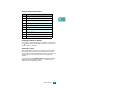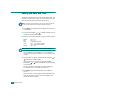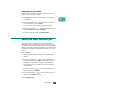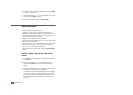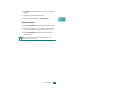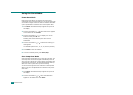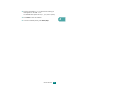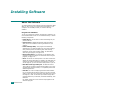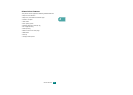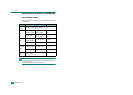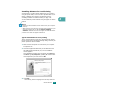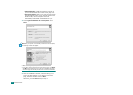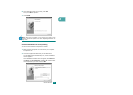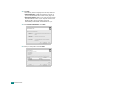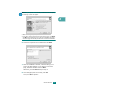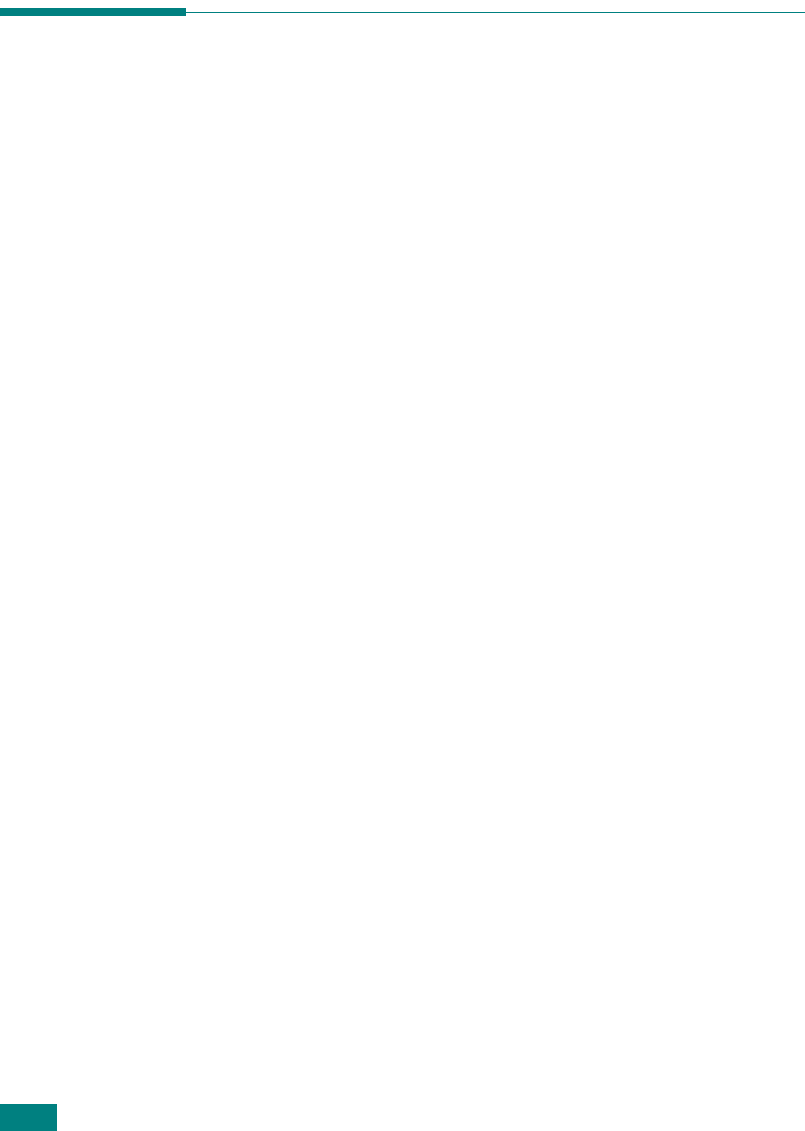
G
ETTING
S
TARTED
2.26
Installing Software
About the Software
You must install the printer software using the supplied CD-ROM
after you have set up your machine and connected it to your
computer. The CD-ROM provides you with the following
software:
Programs for Windows
To use your machine as a printer and scanner in Windows, you
must install the MFP driver. You can install selectively or all the
following components:
•
Printer Driver
- Use this driver to take full advantage of your
printer’s features.
•
Scanner Driver
- TWAIN and Windows Image Acquisition
(WIA) driver are available for scanning documents on your
machine.
•
Printer Settings Utility
- This program is automatically
installed when you install the MFP driver. The Printer Settings
Utility window provides the following tabs: Scan Settings,
Phonebook, Printer, and Firmware Update. For information
about using the program, see page 2.48.
•
Network Scan Driver
- Your machine use the Network Scan
program for scanning images. For information about using the
program, see page 6.12.
•
Set IP
- The Set IP can detect printers in the same network and
display the network information. In addition, this application can
configure the network information of the machine. In order to
use this program, you have to install TCP/IP protocol in your PC.
•
Multi Direct Print Type S IPP port
- The Multi Direct Print
Type S IPP port is system component that enables you to print
on IPP(Internet Printing Protocol) 1.1 compatible printers from
Windows applications.
•
SmarThru
- It is the accompanying Windows-based software
for your multifunctional machine. Allows you to edit a scanned
image in many ways using a powerful image editor and to send
the image by e-mail. You can also open another image editor
program installed in your Windows, like Adobe PhotoShop, from
SmarThru.
For details, please refer to the onscreen help supplied on the
SmarThru program.