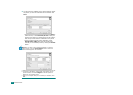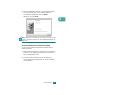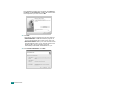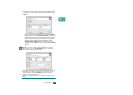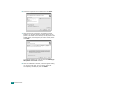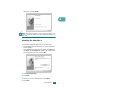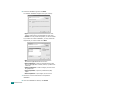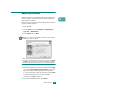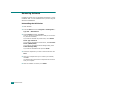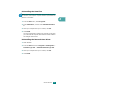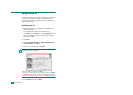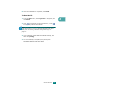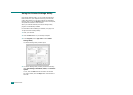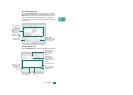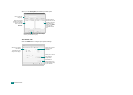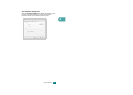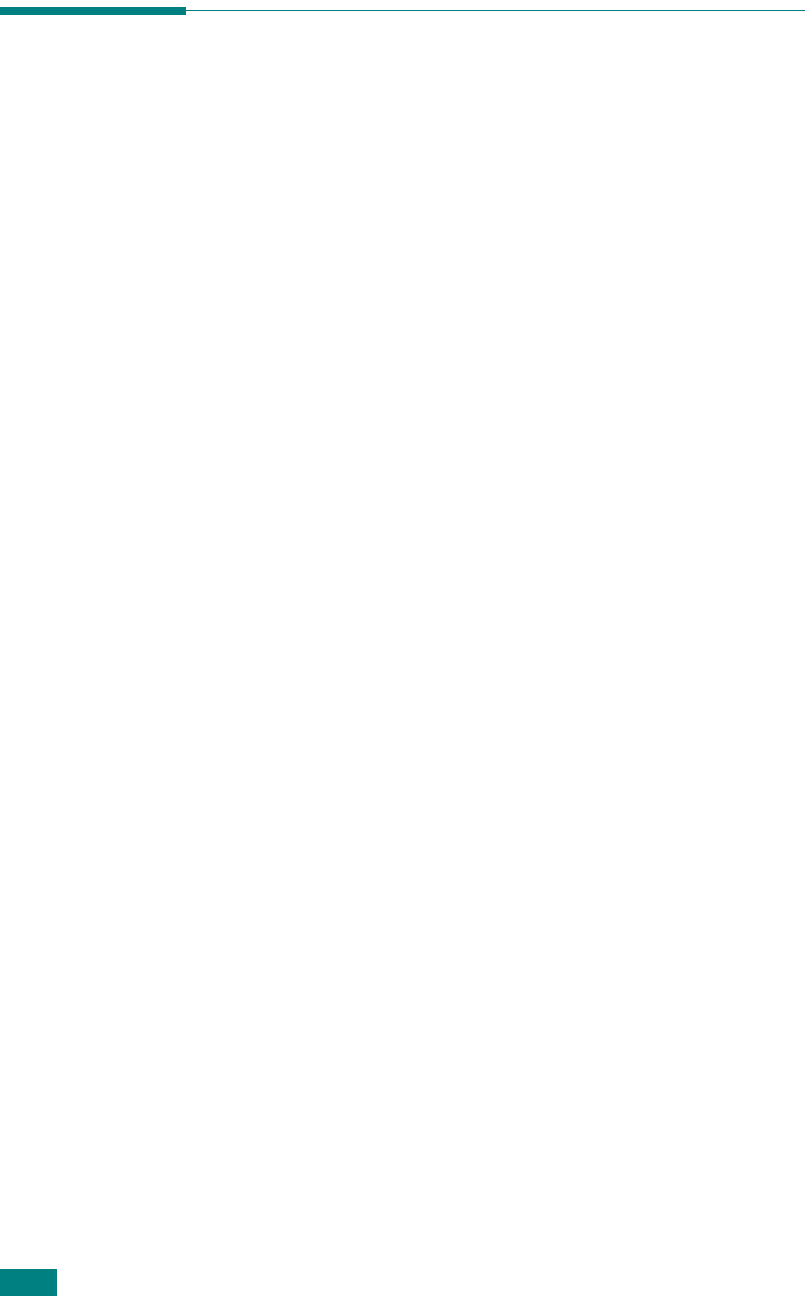
G
ETTING
S
TARTED
2.44
Removing Software
Uninstall is required if you are upgrading the software or if your
installation fails. You can uninstall the item you want using the
Windows uninstallShield.
Uninstalling the MFP Driver
1
Start Windows.
2
From the
Start
menu select
Programs
or
All Programs
→
Type 103
→
Maintenance
.
3
Select
Remove
and then click
Next
.
Then you will see a component list so that you can remove
any of them individually.
If you want to uninstall the printer driver, check
Printer
Driver Type 103 PCL 6
.
If you want to uninstall the Scanner driver, select
Scanner
Driver (TWAIN/WIA)
.
If you want to uninstall the Printer Settings Utility, check
Printer Settings Utility
.
If you want to uninstall the Set IP, check
Set IP
.
4
Select the components you want to remove and then click
Next
.
5
When your computer asks you to confirm your selection,
click
Yes
.
The selected driver and all of its components are removed
from your computer.
6
After the software is removed, click
Finish
.