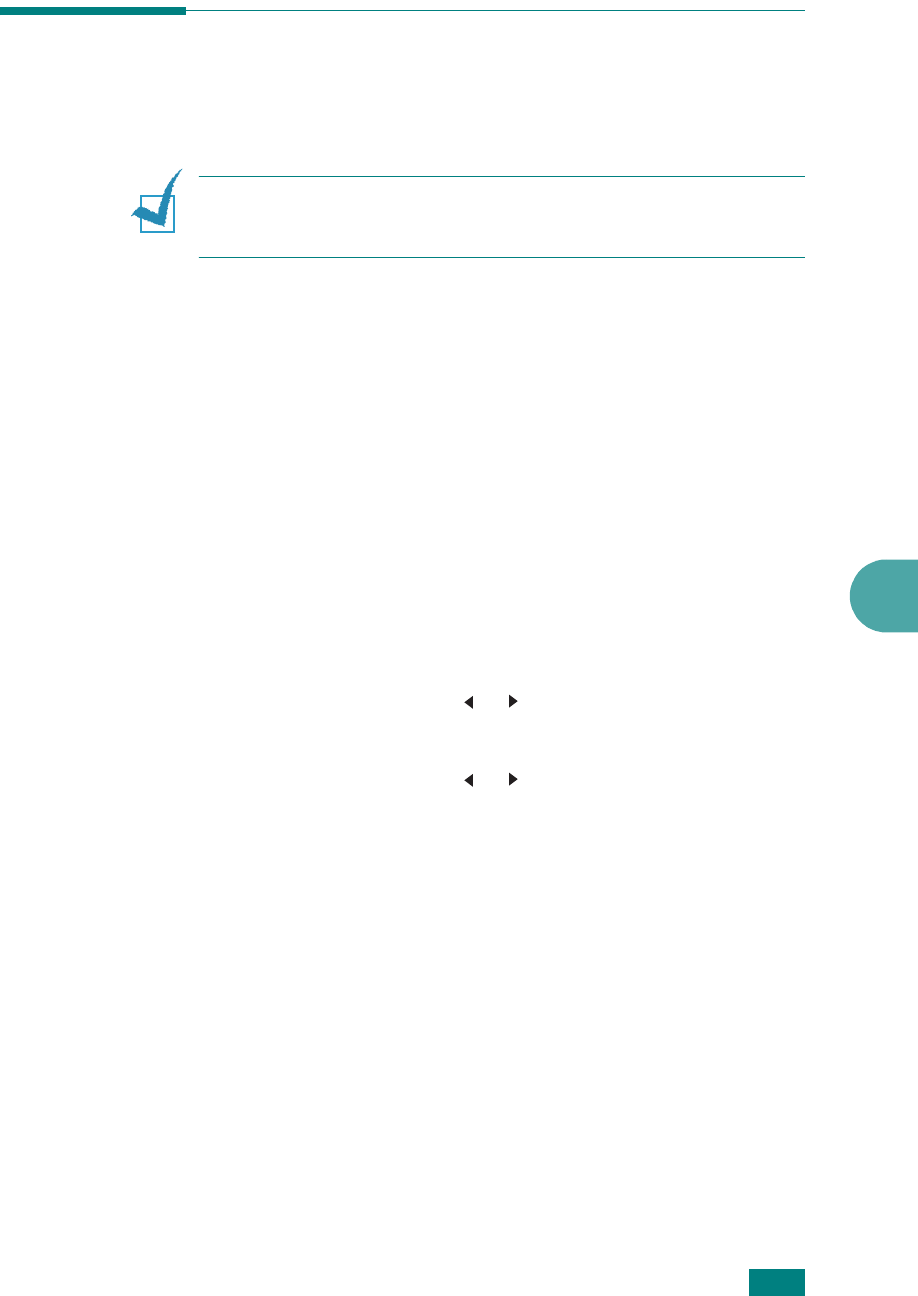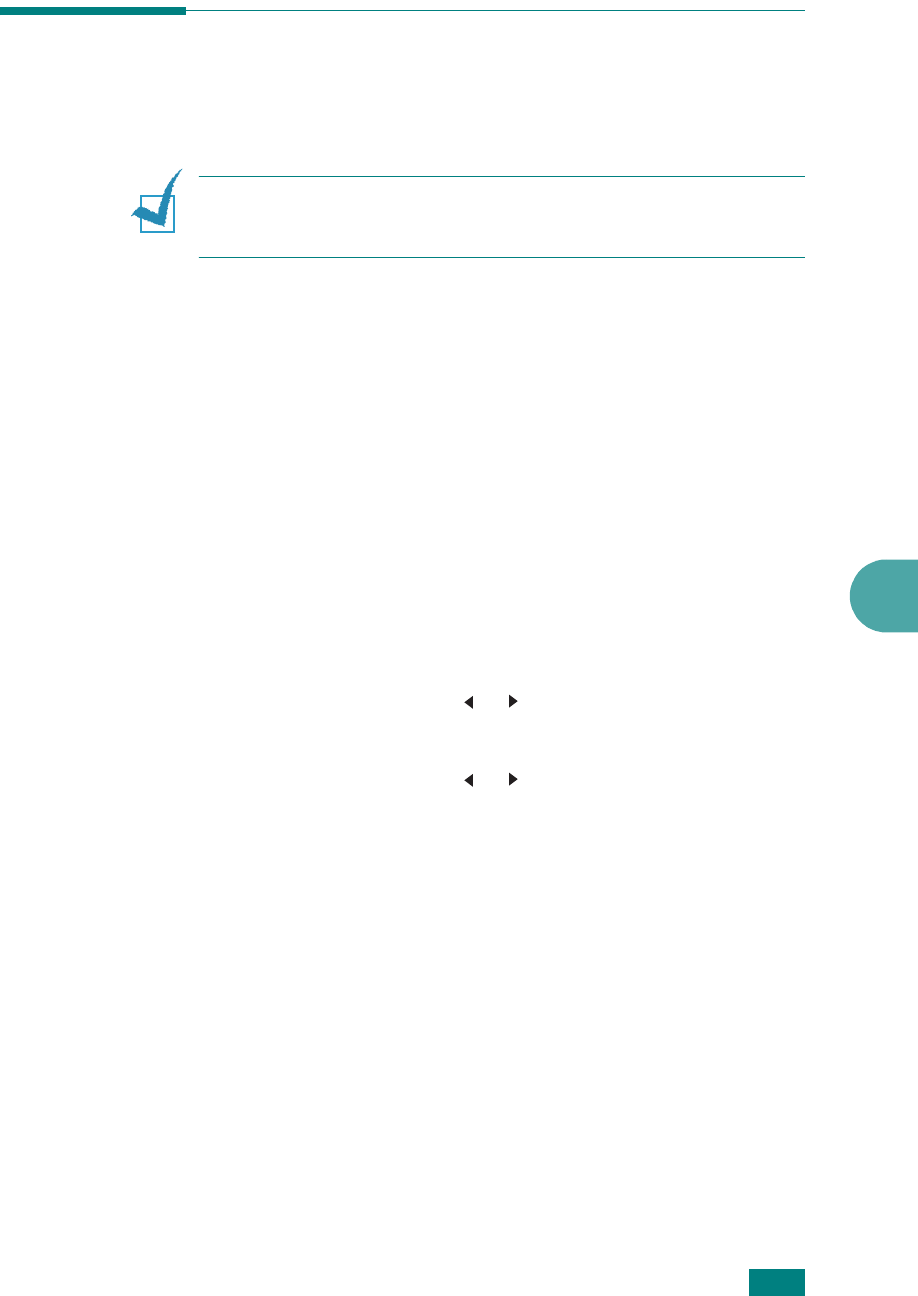
6
S
CANNING
6.9
Scanning Using the Network Scan
About Network Scan
N
OTE
: To use this function, you need to configure the network
settings. For details, "Configuring Network Parameters on the
Control Panel" on page A.4
Network Scan allows you to scan a document on your machine
as a JPEG, TIFF or PDF and save it to a network-connected
computer.
To use this feature, you must install the Network Scan program
on the computer. For details about installing the program, see
“Installing Software for Network Printing” on page 2.34.
Setting the Network Scan Option
From “Network Scan” menu, you can enable or disable scanning
on your machine via a network-connected computer.
1
Press
Menu
on the control panel until “Maintenance”
appears on the top line of the display.
2
Press the scroll button ( or ) until you see “Network
Scan” on the bottom line and press
Enter
.
3
Press the scroll button ( or ), to select “Enable” or
“Disable”.
Select “Enable” to use the Network Scan option. This is the
default setting.
Select “Disable” it you do not want to use the Network Scan
option.
4
Press
Enter
to complete your selection.