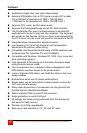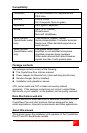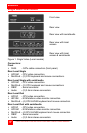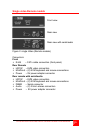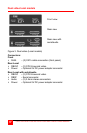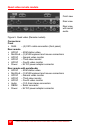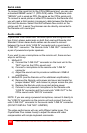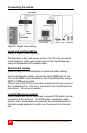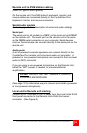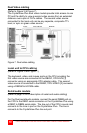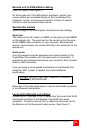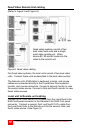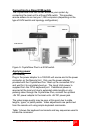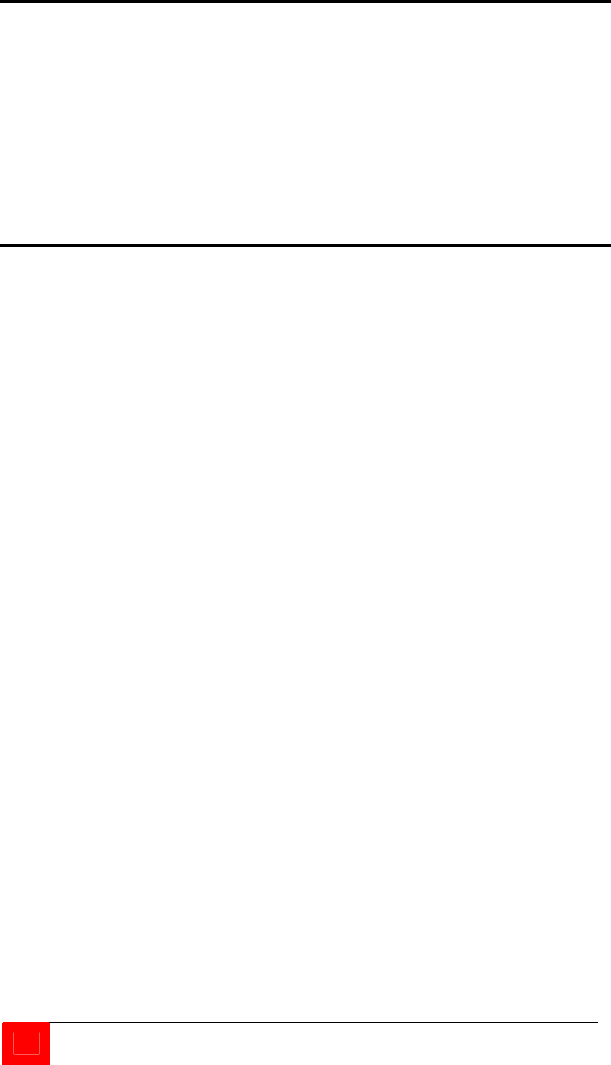
10
CRYSTALVIEW PLUS INSTALLATION AND OPERATIONS MANUAL
Serial cable
To connect the Local Unit to the CPUs DB9 serial port, you can use
a standard DB9MF serial 1:1 (DTE-DCE) cable. The Remote Units
“SERIAL” port is wired as DTE (the same as the CPUs serial port).
To connect a serial printer or other DTE devices to the Remote Unit,
you will need a Null-modem (crossover) cable between the Remote
Unit and the device. Select Xon/Xoff software flow control on the
printer and PC. A serial Touchscreen can be directly connected to
the Remote unit’s serial port.
Audio cable
CrystalView Plus models with the audio option are configured with
two 3.5mm stereo audio jacks on both the Local and Remote Unit.
Standard 3.5mm stereo audio cables can be used to connect
between the Local Units “LINE IN” connector and a sound card’s
“LINE OUT” connector. The Remote Units “LINE OUT” connects to
a pair of powered computer speakers.
If you want to use a microphone on the remote unit, there are two
ways to set this up:
1. Method #1
a) Connect the “LINE OUT” connector on the local unit to the
“MIC” input on the CPUs sound card
b) Connect a microphone to the remote units “LINE IN”
connector
c) Adjust the sound card to provide an additional +20dB of
amplification.
2. Method #2 (use the Remote unit for additional amplification)
a) Remove the Remote units power and cover and locate the
jumper labeled “MIC” and connect a jumper across the pins
b) Replace the Remote units cover and restore power
c) Connect a non-powered microphone to the Remote units
“LINE IN” connector and the Local units “LINE OUT” to the
CPUs sound cards “MIC IN” connector.
NOTE: If you are using a powered microphone, connect it directly to
the “LINE IN” connector on the remote unit and connect the Local
units “LINE OUT” connector to the sound cards “LINE IN” connector
(DO NOT INSTALL THE “MIC” JUMPER)
The video performance will vary with different cable types. The
CrystalView Plus makes it easy to adjust the skew and video
compensation with simple keyboard commands.