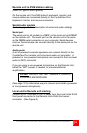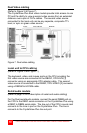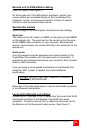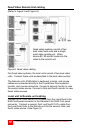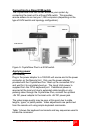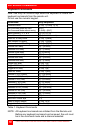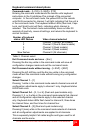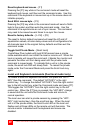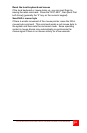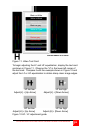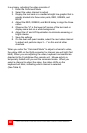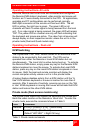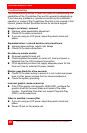CRYSTALVIEW PLUS INSTALLATION AND OPERATIONS MANUAL
21
Toggle RED delay – [L-Ctrl] + [R]
Each time this command is issued, the RED video component delay
is toggled between 0 and 19ns.
Toggle GREEN delay – [L-Ctrl] + [G]
Each time this command is issued, the GREEN video component
delay is toggled between 0 and 19ns.
Toggle BLUE delay – [L-Ctrl] + [B]
Each time this command is issued, the BLUE video component
delay is toggled between 0 and 19ns.
(Refer to Figure 12 for LF and HF adjustments)
Reset EQ values – [L-Ctrl] + [End]
Issuing this command will reset the HF and LF equalization values
for the selected video channel to zero. Color delay values are not
affected.
Increase LF EQ (Course) – [L] + [Up Arrow]
Use the Increase LF EQ adjustment to remove black smears to the
right of large objects.
Decrease LF EQ (Course) – [L] + [Dn Arrow]
Use the Decrease LF EQ adjustment along with the Increase LF EQ
to obtain the sharpest image.
Increase LF EQ (Fine) – [L] + [R-Arrow]
Use the Increase LF EQ adjustment to remove black smears to the
right of large objects.
Decrease LF EQ (Fine) – [L] + [L-Arrow]
Use the Decrease LF EQ adjustment along with the Increase LF EQ
to obtain the sharpest image
Increase HF EQ (Course) – [H] + [Up Arrow]
Use the Increase HF EQ adjustment to sharpen the image.
Decrease HF EQ (Course) – [H] + [Dn Arrow]
Use the Decrease HF EQ adjustment along with the Increase LF EQ
to obtain the sharpest image.
Increase HF EQ (Fine) – [H] + [R-Arrow]
Use the Increase HF EQ adjustment to sharpen an image.
Decrease HF EQ (Fine) – [H] + [L-Arrow]
Use the Decrease HF EQ adjustment along with the Increase LF EQ
to obtain the sharpest image.