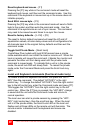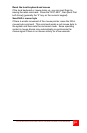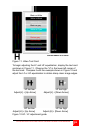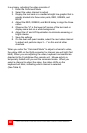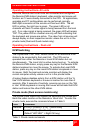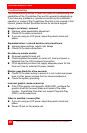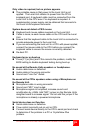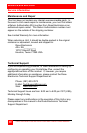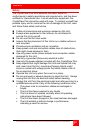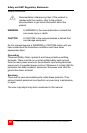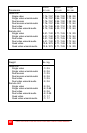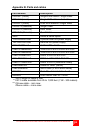CRYSTALVIEW PLUS INSTALLATION AND OPERATIONS MANUAL
29
Only video is required, but no picture appears.
n The probable cause is that power to the Local Unit is not
applied. The Local Unit obtains its power from the CPUs
keyboard port. A keyboard cable must be connected from the
Local Unit to the CPU even if no keyboard is required. A
supplementary power supply can be obtained that connects to
the Local Units keyboard connector.
System does not detect a PS/2 mouse
n Keyboard and mouse cables reversed on the Local Unit.
n Cable is loose; re-seat mouse cable on the CPU and the Local
Unit.
n Ensure that the keyboard cable to the Local Unit is connected to
provide adequate power to the Local Unit.
n If you are connecting the local unit to a CPU with power applied,
connect the mouse cable to the CPU before you connect the
keyboard cable to ensure the mouse is correctly detected.
n Re-boot PC.
Keyboard error on boot-up
n Press [F1] or [Esc] and if this corrects the problem, modify the
BIOS setting to disable keyboard testing during boot-up.
No sound at the Remote Units speakers or headphones.
n Audio cable loose or defective.
n Audio cable in the wrong connector.
n Sound card “Line Out” muted.
No sound at the CPUs speakers when using a Microphone on
the Remote Unit.
n Microphone cable in wrong connector.
n Sound card “MIC” input muted.
n Microphone signal not amplified; increase sound card
amplification by +20db. Add “MIC” jumper on the Remote Units
daughter board to increase signal. Do not add this jumper if the
microphone is already a powered microphone.
Serial device does not function
n Serial cable loose or defective.
n Flow control incorrectly set on unit or CPU.
n Connect serial device directly to the CPU’s serial port and check
to determine if the problem is a PC or CrystalView Plus
problem.