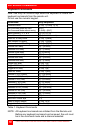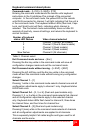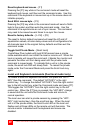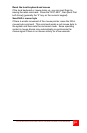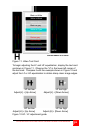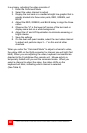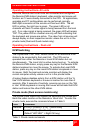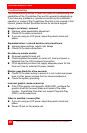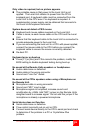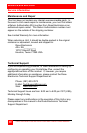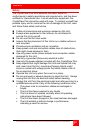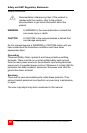26
CRYSTALVIEW PLUS INSTALLATION AND OPERATIONS MANUAL
In summary, adjusting the video consists of:
1. Enter the Command Mode
2. Select the video channel to adjust
3. Display the test card or a created straight line graphic that is
equally divided into three color parts, RED, GREEN, and
BLUE
4. Adjust the RED, GREEN, and BLUE delay to align the three
colors
5. Observe the “H” in the lower left corner of the test card or
display some text on a white background.
6. Adjust the LF and HF Equalization to eliminate smearing or
bright streaks
7. Save the settings
8. On the dual and quad models, select the next video channel
to adjust and perform steps 3 – 7 on this and all other
channels.
When you enter the “Command Mode” to adjust a channel’s video,
the yellow LED on the Rj45 connector for channel one will light (Not
blink). When you are adjusting the video, keyboard commands are
directed to the CrystalView Plus remote unit. Mouse activity is
temporarily halted until you exit the command mode. When you
select a channel to adjust the video, the status LEDs on the
keyboard will blink, indicating which channel is selected.
(See Table 2)