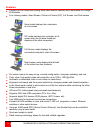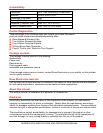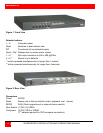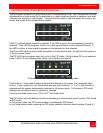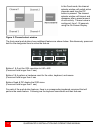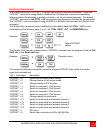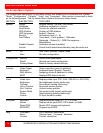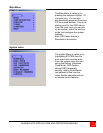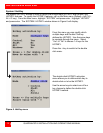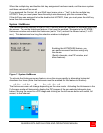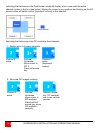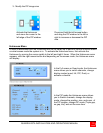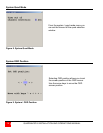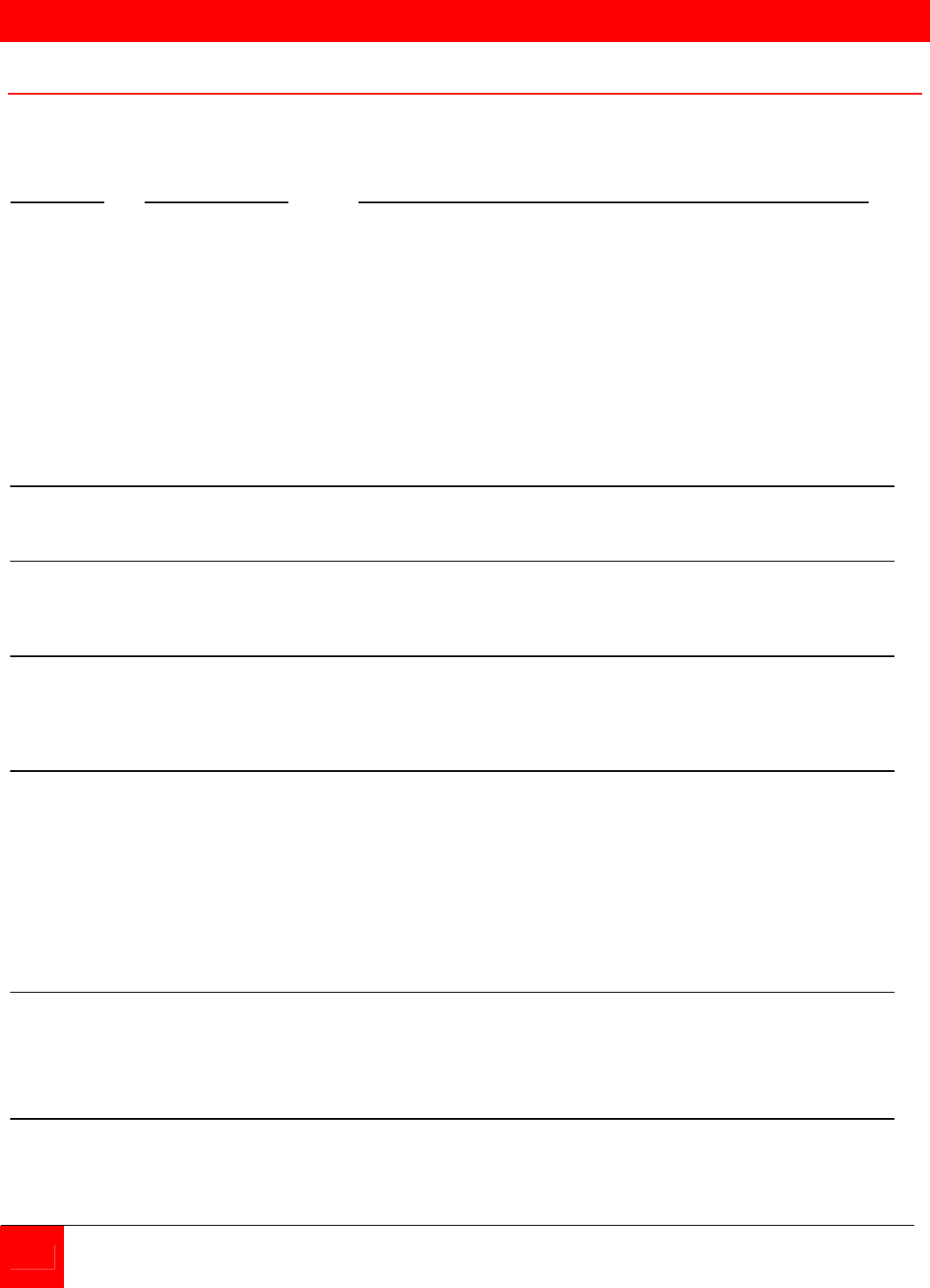
ON SCREEN DISPLAY
10 QUADRAVISTA INSTALLATION AND OPERATIONS MANUAL
On Screen Menu System
The QuadraVista has an easy to use menu system that enables you to customize the “System”,
“Mode”, “Configuration”, “Console”, “Video”, and “Computers”. Each section is described in detail
on the following pages. The On screen Menu System structure is shown below.
SECTION SUB-SECTION FEATURES .
System Hotkey Multiple Hotkey / Double Click Hotkey
HotMouse HotMouse recognition / timeout
Quad Mode Timeout for channel selection
OSD Position Position of OSD window
OSD Language English / German
Security Set security level (1 – 8)
Test Pattern Cross hairs – Color gradient – Rhombus
Rectangle – Stripes (3) – RGB Convergence –
Manufacturer
Disable Channel Inactivate unused channel(s)
Control Control the QuadraVista externally using the serial port
Mode PiP Size, zoom, position, display mode
Start Set start configuration
Configuration Backup Save current parameters
Recall Restore last saved configuration
Factory Reset Reset to factory default settings
Console Video Output Output resolution (auto or selection)
Keyboard Keyboard layout (English, German)
Multi-Monitor Assigning mouse & keyboard to video
EDID Display EDID data of monitor
Video Video Input Displays video input (DVI, VGA, VGA-DVI, or DVI-VGA)
Brightness Set brightness (analog mode only)
Contrast Set contrast (analog mode only)
Horiz. Position Horizontal screen position
Vert. Position Vertical screen position
Screen Width Set screen width (analog mode only)
Phase Adjust phasing (analog mode only)
Format Fit input format to screen
Computer Keyboard Display keyboard type (PC1, 2, 3, or USB)
Mouse Display mouse type (PS/2, PS/2 wheel, or USB)
Reset PS/2 Resets PS/2 mouse and keyboard
EDID/DDC Program Input EDID
Help Command List of keyboard commands
About Revision level – Firmware / hardware
Contact Contact information