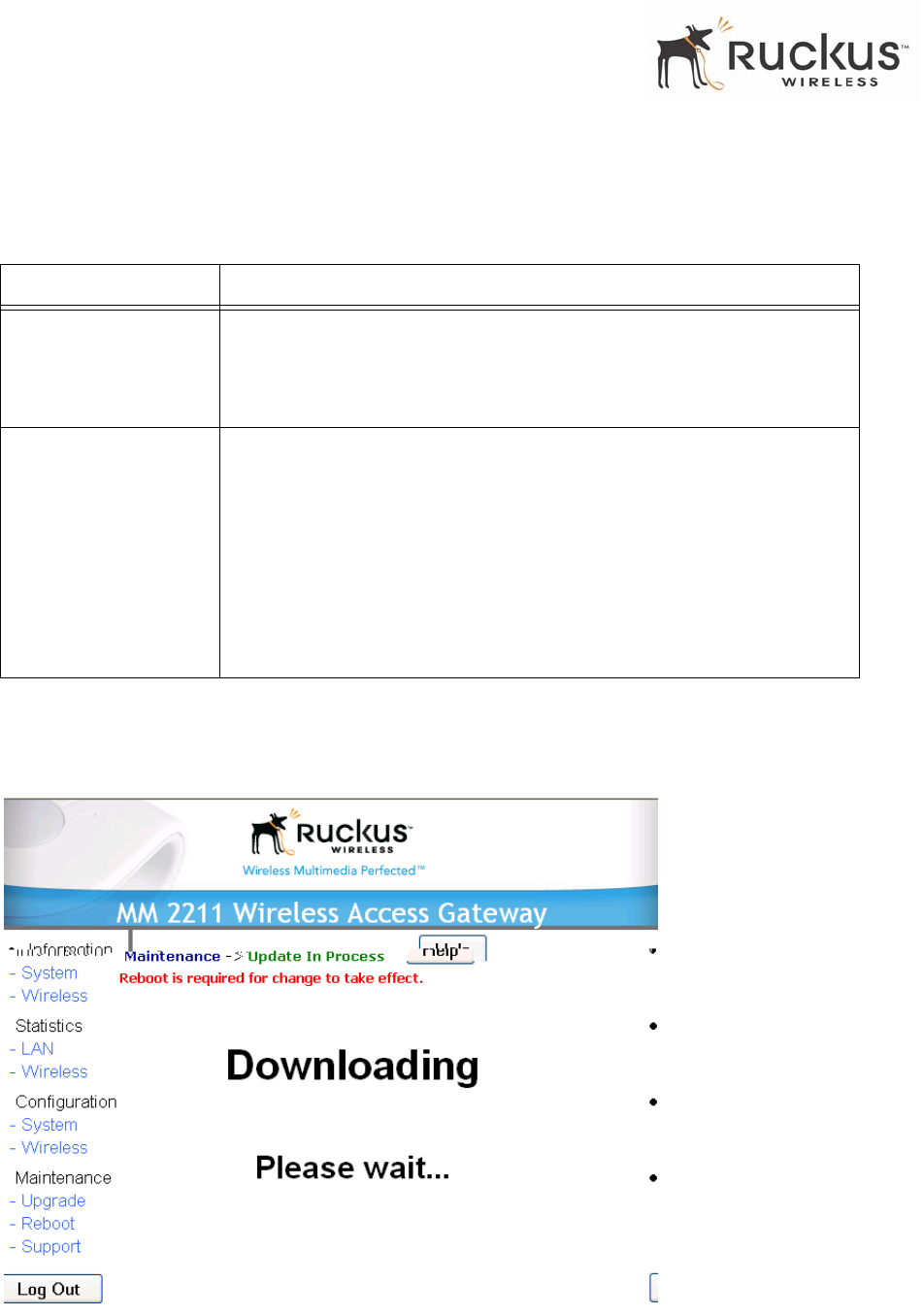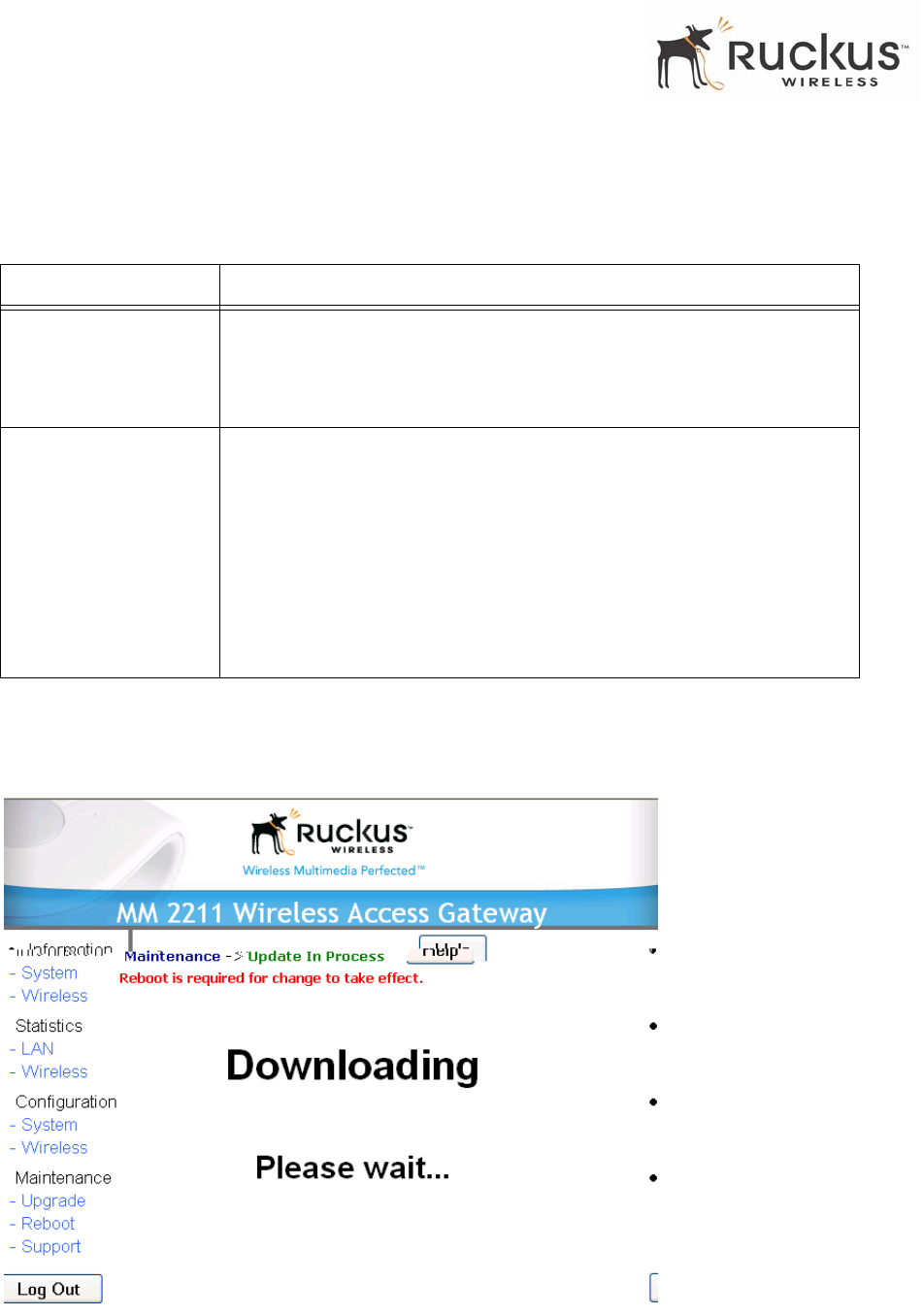
48 MM2211 Wireless Broadband Gateway User’s Guide 8000013, July 2006
Updating the Firmware
Table 17 describes the Updating the Firmware parameters.
2. Click the Browse... button to locate and select the firmware image.
3. Click the Firmware Upgrade button to perform the update.
4. The window of Figure 19 appears.
Figure 19—Upgrading Software in Process
Table 17—Updating the Firmware
Field Description
Web Download If you have downloaded a Firmware image from a Web site and stored it
locally on your PC, you can click the Browse... button to select the image.
The path to the image will appear in the Local File Name: field.
Click Firmware Upgrade, located below the Local File Name field.
TFTP/FTP Download Allows you to use a TFTP or FTP server to download a firmware image.
• Host Name: enter the IP address of the server.
• User Name: enter the User Name that is used to access to the
specified server. This is required only for an FTP server
• Password: enter the Password that is used to access to the
specified server. This is required only for an FTP server.
• Image Name: enter the filename of the firmware image on the TFTP
or FTP server.
Click Firmware Upgrade, located below Image Name field.