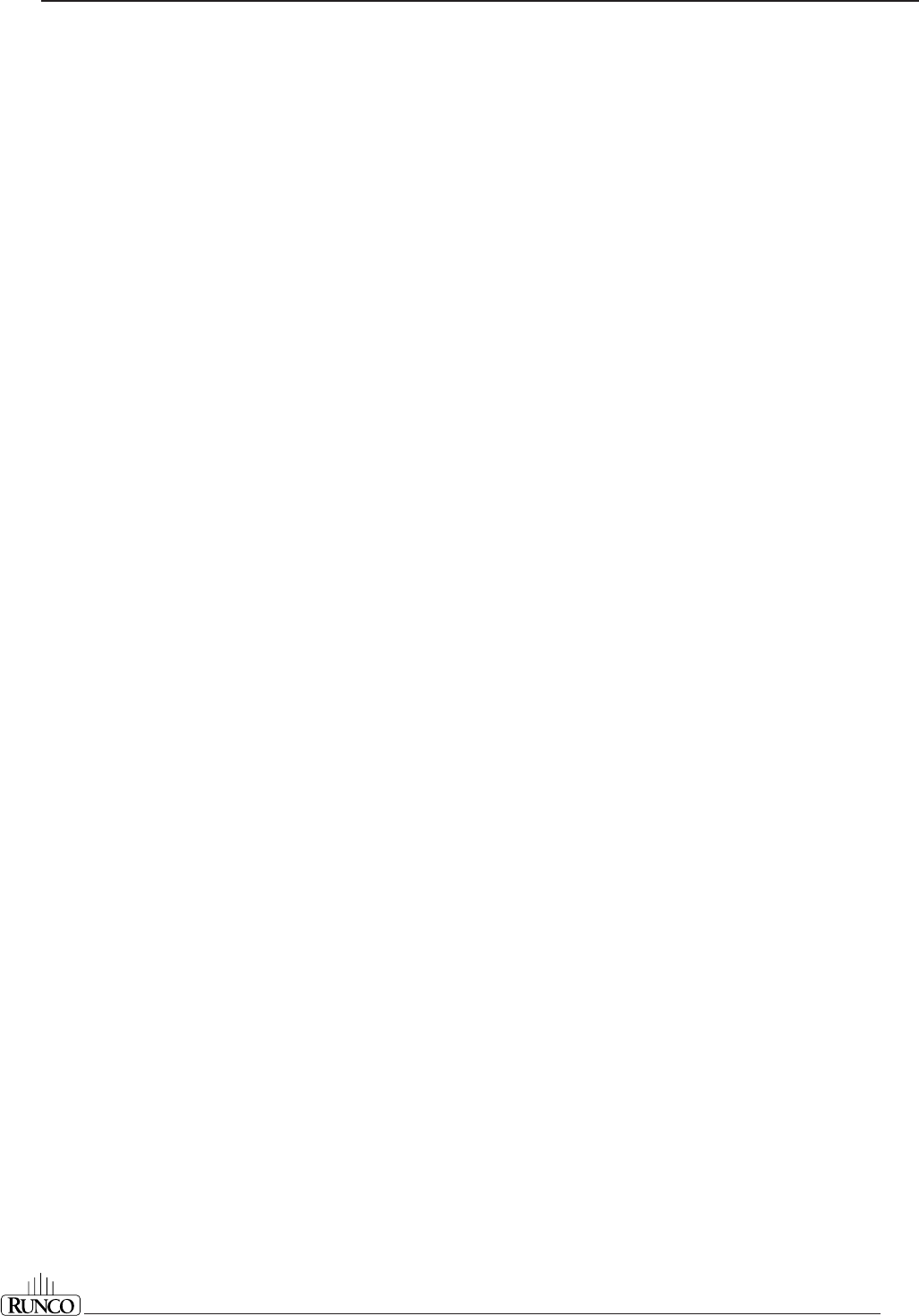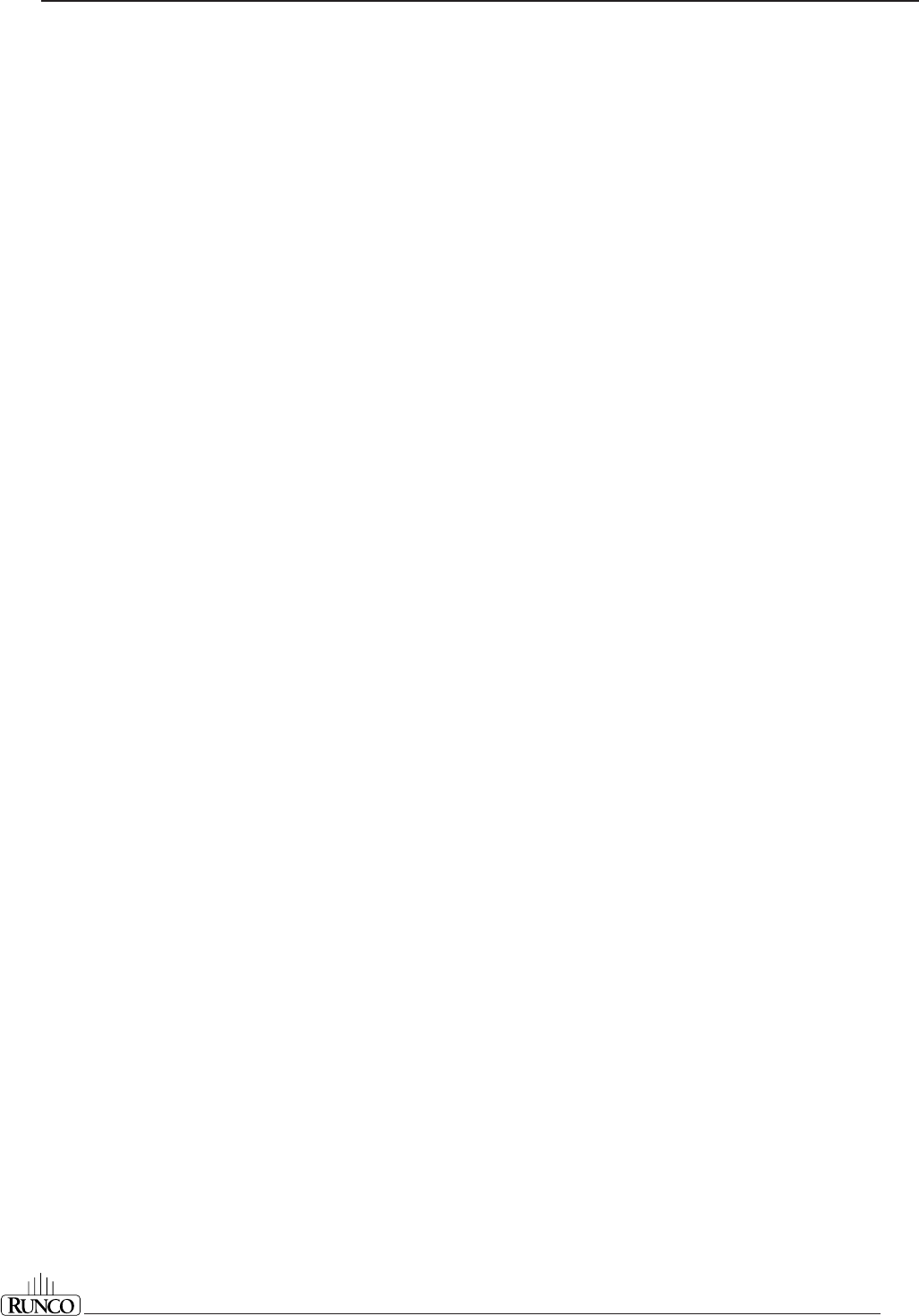
Controlling
4-3
How to Display a Projector Address
Input Selection
When a valid and available source is selected, there will be informa-
tion displayed on the screen about that source (if 'Text' is on). This
information includes:
- source number
- horizontal frequency
- vertical frequency
When the entry is a non-valid source number, a warning appears on
the screen: 'input not available'. When a valid source number is
selected, the projector will display this source or it will wait until the
source becomes available. A message 'source not available' will be
displayed for a short time.
Press the ADDRESS key (recessed key on the RCU) with a pencil.
The projector's address will be displayed in a 'text box'. This text box
will disappear after a few seconds.
To continue using your RCU, it is necessary to enter the same address
with the digit buttons (address between 0 and 9). For example, if the
Address Key displays projector address 003, then press the '3' digit
button on the RCU to set the RCU's address to match the projector's
address.
How to Program an Address into the RCU
Press the ADDRESS key (recessed key on the RCU) with a pencil and
enter the address with the digit buttons. This address can be any digit
between 0 and 9.
When programming '0' (zero address), the RCU will control a projector
regardless of the projector's address. This feature allows multiple
projectors with different addresses to be controlled by a single RCU.
Analog Picture Controls
The analog picture controls can be adjusted with the RCU. The control
keys are located on the lower right side of the key panel of the RCU
and indicated with the name of the control and an icon.
When an analog picture control is pressed, a text box with bar scale
and the function name of the control, e.g. 'brightness...' appears on the
screen (only if 'TEXT' is on). The length of the bar scale indicates the
current memorized setting for this source. The bar scale changes as
the + or - buttons of the control are pressed.
Brightness Control
A correct
'brightness'
setting is important for good image reproduc-
tion. Adjust the brightness with the + button and - button (RCU) until
the darkest parts of the picture appear black.
A bar scale gives a visual indication on the screen of the current
brightness setting while pressing on the above indicated keys. If the
bar scale is not visible on the screen, press the 'TEXT' key once and
retry the keys indicated above. The bar scale will increase when
pressing on the + button (higher brightness) and will decrease when
pressing on the - button (lower brightness).
Contrast Control
A correct 'contrast' setting is important for good image reproduction.
Adjust the contrast to the level you prefer, according to room lighting
conditions. If the Contrast Control is too low, the picture will be too dim.
If it is set too high, the picture may be too bright and not sharp.
A bar scale gives a visual indication on the screen of the current
contrast setting while pressing the + or - buttons (RCU). If the bar
scale is not visible on the screen, press the 'TEXT' key once and retry
the keys indicated above. The bar scale will increase when pressing
on the + button (higher contrast) and will decrease when pressing on
the - button (lower contrast).
To select an input (source), press ADJ on the remote control, then
highlight SOURCE SELECTION and press enter. Then, highlight
the desired source and press enter.