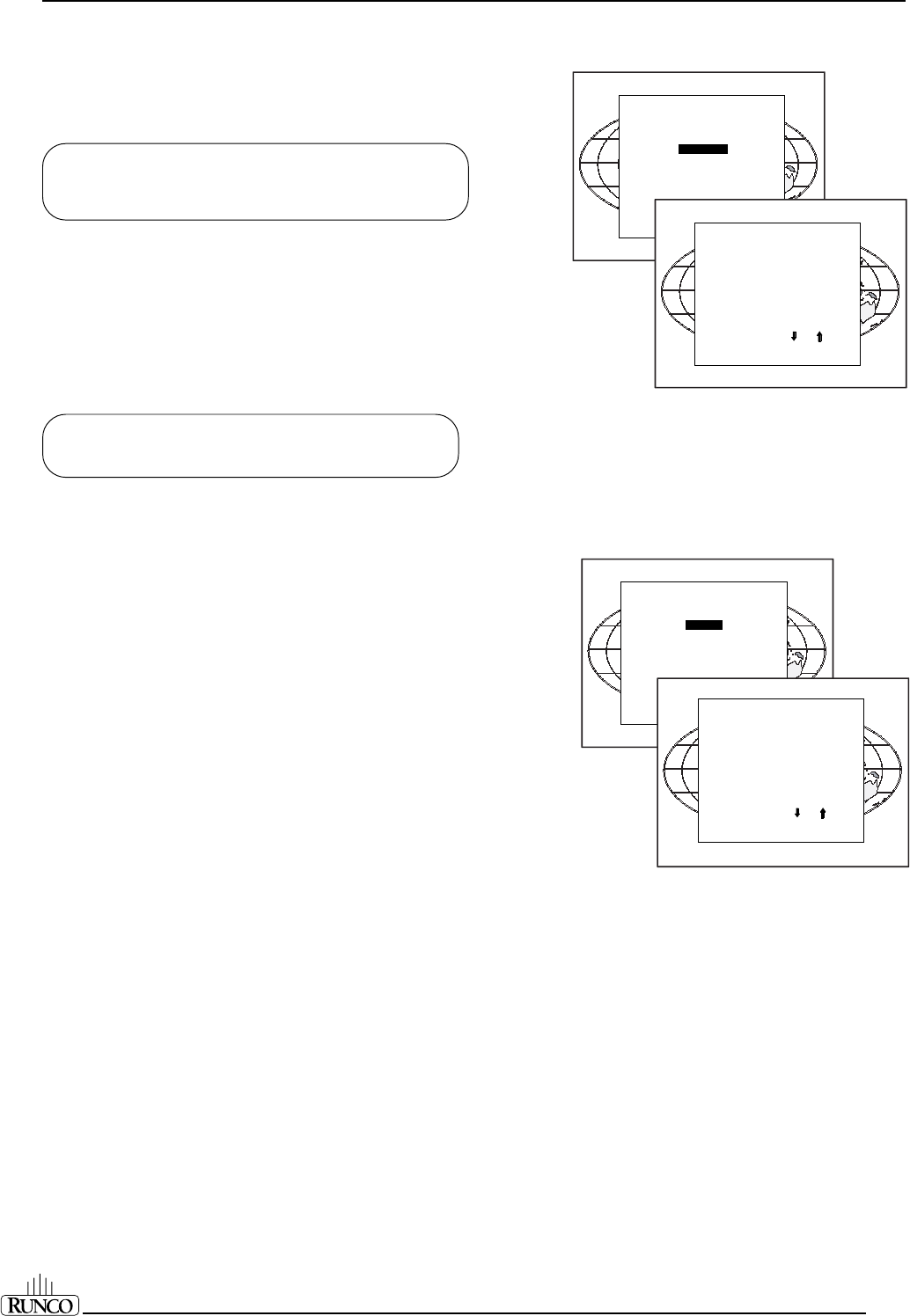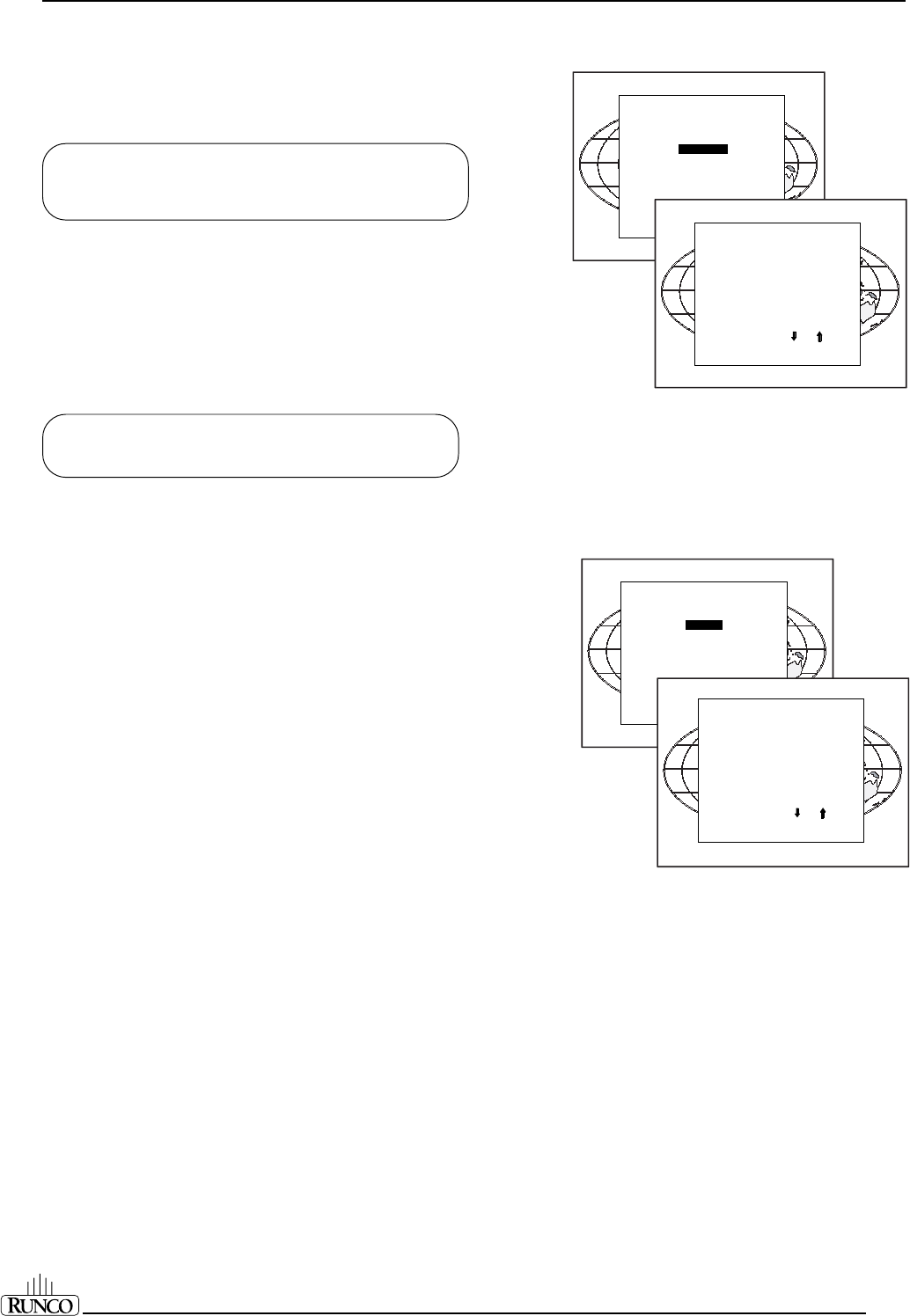
Random Access Adjustment Mode
6-7
Focusing
Before starting the focusing adjustment, be sure the lenses are
correctly focused. Push the control disk up or down to select
FOCUSING
and press ENTER.
ENTER continues to the Focusing (Color Select) Menu.
EXIT returns to Internal Crosshatch Selection or Setup Pattern
Selection Menu.
ADJUST returns to Operational Mode.
Focusing Color Select
The focusing has to be done for the three colors separately. Therefore,
start by selecting Green by pushing the control disk up or down and
adjust Midpoint, Top, Bottom, Left, and Right Focusing. Return to this
Focusing (Color Select) Menu and continue with Red and Blue.
Repeat for both colors Midpoint, Top, Bottom, Left, and Right focusing.
ENTER selects the Focusing Menu for the selected color.
EXIT returns to the Random Access Main Menu.
Midpoint Focusing
Push the control disk up or down to select midpoint and press ENTER
continue with the midpoint focusing. Adjust by pushing the control disk
to the left or to the right until the center of the image is sharp. Press
ENTER to return to the Focusing Menu.
Top Image Focusing
The same procedure has to be repeated as for the midpoint focusing.
Push the control disk up or down and press ENTER to continue to the
top focusing. Push the control disk to the left or to the right to adjust
the top focusing. Adjust until the upper part of the image is sharp.
ENTER to return to the Green Focusing Menu.
Bottom Image Focusing
The same procedure has to be repeated as for the midpoint focusing.
Push the control disk up or down to select bottom and press ENTER
to continue to the bottom focusing. Push the control disk up or down
to adjust the bottom focusing. Adjust until the lower part of the image
is sharp. ENTER to return to the Green Focusing Menu.
Left Image Focusing
The same procedure has to be repeated as for the midpoint focusing.
Push the control disk up or down to select LEFT and press ENTER to
continue to the left focusing. Push the control disk up or down to adjust
the left focusing. Adjust until the left part of the image is sharp. ENTER
to return to the Green Focusing Menu.
Right Image Focusing
The same procedure has to be repeated as for the midpoint focusing.
Push the control disk up or down to select RIGHT and press ENTER
to continue to the right focusing. Push the control disk to the left or to
the right to adjust the right focusing. Adjust until the right part of the
image is sharp. ENTER to return to the Green Focusing Menu. When
on the Green Focusing Menu, press EXIT to return to the Focusing
(Color Select) Menu and continue with the other colors.
Blue on Source
If after focusing the three colors a discoloring on a normal image is still
visible, select
'Blue On Source'
on the Focusing Menu and repeat the
above steps for Midpoint, Top, Bottom, Left, and Right focusing.
Press EXIT to return to Focusing Menu.
Select with or
then <ENTER>
<EXIT> to return.
RANDOM ACCESS
ADJUSTMENT MODE
PICTURE TUNING
GEOMETRY
CONVERGENCE
FOCUSING
COLOR SELECT
Select with or
then <ENTER>
<EXIT> to return
FOCUSING
RED
GREEN
BLUE
BLUE ON SOURCE
Select with or
then <ENTER>
<EXIT> to return.
FOCUSING
RED
GREEN
BLUE
BLUE ON SOURCE
Select with or
then <ENTER>
<EXIT> to return
GREEN FOCUSING
MIDPOINT
TOP
BOTTOM
LEFT
RIGHT