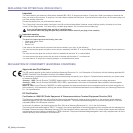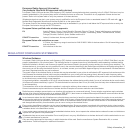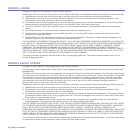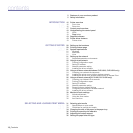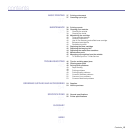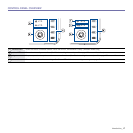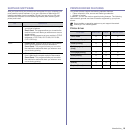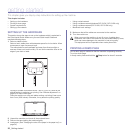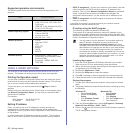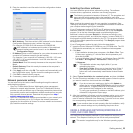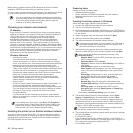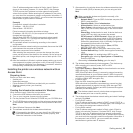18 _Introduction
UNDERSTANDING THE CONTROL PANEL
The color of the status and toner colors LED indicates the machine's current
status.
LEDs
Stop button
STATUSD LED TONER COLORS LED DESCRIPTION
lights green all LEDs off The machine is ready to print.
slowly blinks green all LEDs off The machine is receiving data from the computer.
fast blinks green all LEDs off The machine is printing data.
lights red all LEDs off • The machine is experiencing an error, such as open cover, empty paper, not installed waste
toner container, or full waste toner container.
• The machine is experiencing a service required error, such as LSU error, fuser error, or ITB
error, Contact your sales or service representative.
lights orange all LEDs off • The machine is experiencing an error such as jammed paper.
• While the machine is booting up, do not open a top cover, since the machine may treat it as an
error such as paper jam. In this case, open a front cover and close it then, the machine will
reboot up.
lights green each LED blinks red Each toner cartridge is near the end of its life.
blinks red each LED lights red
Small amount of toner is left in the cartridge. The estimated cartridge life
a
of toner is close. Prepare
a new cartridge for replacement. You may temporarily increase the printing quality by redistributing
the toner. (See "Redistributing toner" on page 40.)
lights red each LED lights red
A toner cartidge has almost reached its estimated cartridge life
a
. It is recommended to replace the
toner cartridge. (See "Replacing the toner cartridge" on page 41.)
lights green each LED blinks red in a
repeated order
The machine is warming up.
a.Estimated lifespan means the expected or estimated print cartridge life, which indicates the average capacity of print-outs and is designed pursuant to ISO/
OEC 19752. (See "Specifications" on page 55.) The number of pages may be affected by operating environment, printing interval, media type, and media size.
And some amount of torner may remain in the cartridge even when the printer stops printing.
All printing errors will be appear in the Smart Panel program window.
STATUS LED DESCRIPTION
Printing demo page In Ready mode, press and hold this button for about 2 seconds until the status LED blinks slowly, and release.
Printing configuration sheets In Ready mode, press and hold this button for about 5 seconds until the status LED blinks fast, and release.
Canceling print job Press this button during printing. The red LED blinks while the print job is cleared from both the machine and the
computer, and then the machine returns to ready mode. This may take some time depending on the size of the print job.