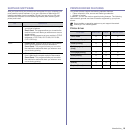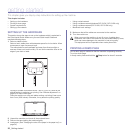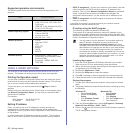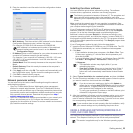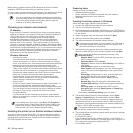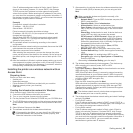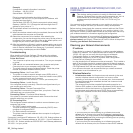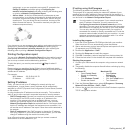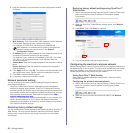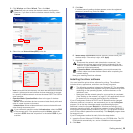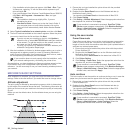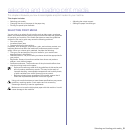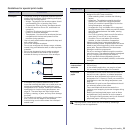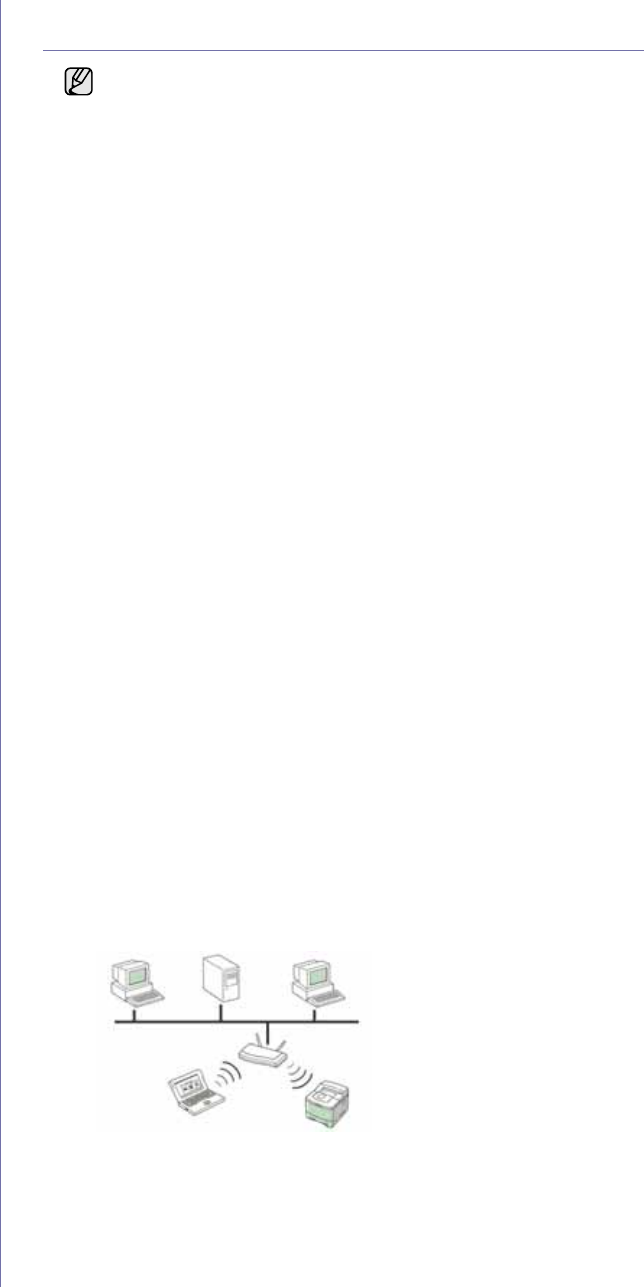
26 _Getting started
Example)
If computer’s network information is as below:
IP address: 169.254.133.42
Subnet Mask: 255.255.0.0
Printer’s network information should be as below:
IP address: 169.254.133. 43 (Use computer’s IP address, with
changed last three digits.)
Subnet Mask: 255.255.0.0 (Use the computer’s subnet mask.)
Gateway: 169.254.133.1 (Change the last three digits from IP
address of your printer to 1.)
10. The wireless network is connecting according to the network
configuration.
11. When the wireless network setting is completed, disconnect the USB
cable between the computer and machine.
12. Select the components to be installed. After selecting the
components, you can also change the printer name, set the printer to
be shared on the network, set the printer as the default printer, and
change the port name of each printer. Click Next.
13. After the installation is finished, a window appears asking you to print
a test page and to register yourself as a user of Samsung Printers in
order to receive information from Samsung. If you desire, select the
corresponding checkbox(es) and click Finish.
Troubleshooting
When installing the Printer Software CD and setting the wireless
network, the error window may appears. Follow the next solutions.
Printer Not Found
• Your computer or printer may not turned on. Turn on your computer
or printer.
• USB cable is not connected between your computer and printer.
Connect printer to your computer using USB cable.
• The printer does not support wireless network. Check the printer
manual and prepare wireless network printer.
Connecting Failure - Not Found SSID
• The printer is unable to search network name (SSID) which is
selected or entered name form you. Check the network name (SSID)
on your access point and retry to connect.
• Your access point is not turned on. Turn on your access point.
Connecting Failure - Invalid Security
You configured security incorrectly. Check the configured security on
your access point and printer.
Connecting Failure - General Connection Error
Your computer is not receiving a signal form your printer. Check the
USB cable and your printer power.
Connecting Failure - Connected Wired Network
Your printer is connected wired network cable. Remove the wired
network cable form your printer.
PC Connecting Error
The configured network address is unable to connect between your
computer and printer.
• For DHCP network environment
The print receives the IP address automatically (DHCP) when
computer is configured DHCP.
• For Static network environment
The printer uses the static address when computer is configured
static address.
If computer is configured IP address as 192.168.1.100, Subnet address as
255.255.255.0 and Gateway address as 192.168.1.1, input IP address as
192.168.1.101, Subnet address as 255.255.255.0 and Gateway address as
192.168.1.1 on your printer.
USING A WIRELESS NETWORK(CLP-310W, CLP-
315W ONLY)
You must set up the network protocols on your machine to use it on your
network. This chapter will show you how this is easily accomplished.
Before starting, please locate the crossover network cable and the Printer
Software Installation CD-ROM provided with your machine (;printer). You
may need to contact a network administrator or the person who has set up
your wireless network for information regarding the configuration.
If you are already aware of your machine’s IP address configuration and this
IP address is available, you may go to Configuring the machine’s
wireless network part directly. Otherwise you have to follow all steps from
Checking your Network Environments part.
Checking your Network Environments
IP address
Every device in a network is identified by a unique numerical address
called an IP Address. Your machine came with a default IP address of
192.0.0.192, and you can verify this by printing out a Network
Configuration Report. In most cases a new IP address will be
automatically assigned by a DHCP (Dynamic Host Configuration
Protocol Server) located on the network.
In a few situations the IP address must be set manually. This is called a
static IP and is often required in corporate Intranets for security reasons.
We have provided an easy to use utility program on the Printer Software
CD-ROM named SetIP that can change the address for you.
In an office environment, we recommend that you contact a network
administrator to set this address for you.
Wireless Networks
• Infrastructure mode: An Infrastructure mode network is the most
common wireless network configuration in a home or office
consisting of a wireless router, or an access point, that connects all
the computers and other networked devices into a common local
area network (LAN).
The access point provides a special high speed connection to a
Cable or DSL modem or other wide area network (WAN) device that
connects the LAN to the Internet or a Corporate Intranet. Most
Infrastructure mode networks use a DHCP Server to automatically
assign the IP address and set other network parameters.
If you know that you are connecting to an Infrastructure mode
network with an access point, and the IP address is assigned by a
DHCP server, you may proceed to the Configuring the machine’s
wireless network part after reviewing the following parts on printing
a Network Configuration Report.
If you know that you are connecting to an Infrastructure mode
network with an access point, but it does not have DHCP address
This wireless setting procedure is mainly for Macintosh users.
However, Windows users can also use this procedure too, but it is
recommended to use the easier procedure. (See "Using a
wireless network(windows/CLP-310W, CLP-315W only)" on
page 23.)