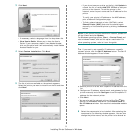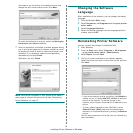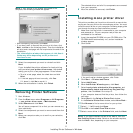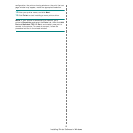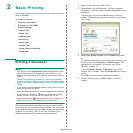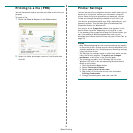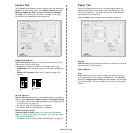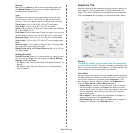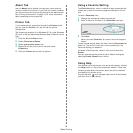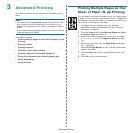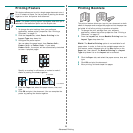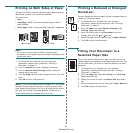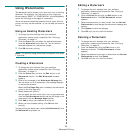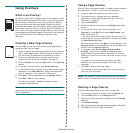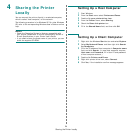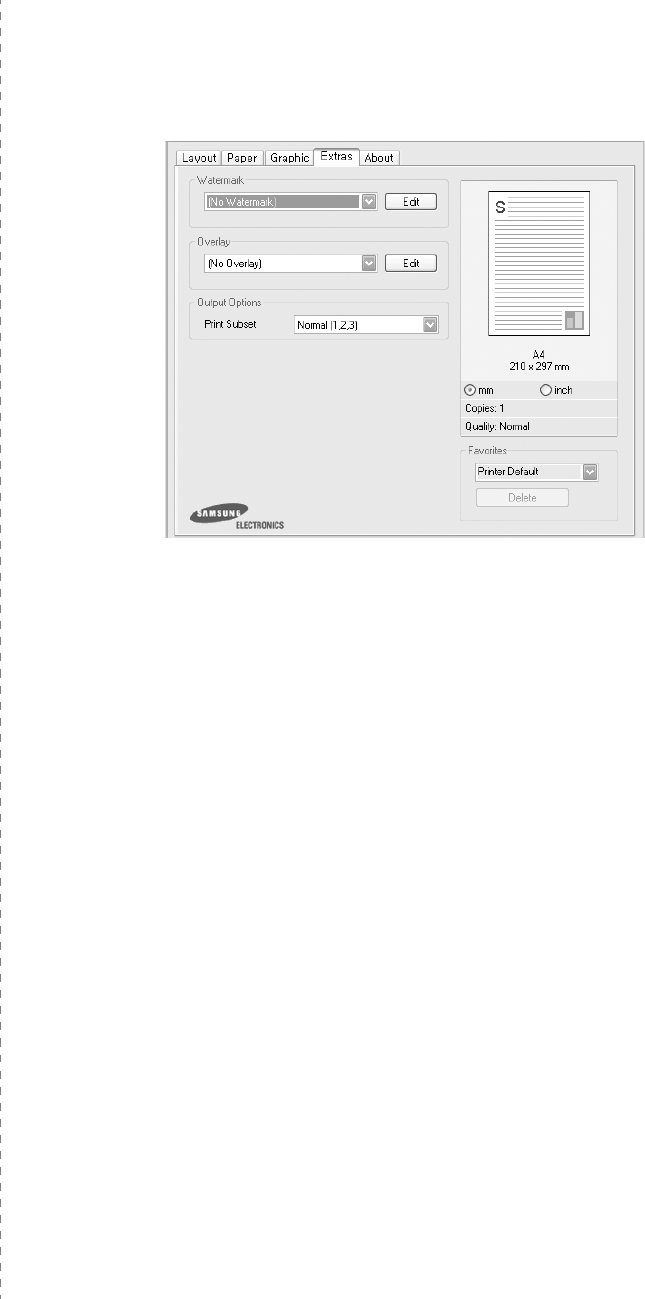
Basic Printing
17
Advanced Options
You can set advanced settings by clicking the
Advanced
Options
button.
•
Print All Text To Black
:
When the
Print All Text To
Black
option
is checked, all text in your document prints solid
black, regardless of the color it appears on the screen.
•
Print All Text To Darken
:
When the
Print All Text To
Darken
option is checked, all text in your document is allowed
to print darker than on a normal document.
Some printers do
not support this feature.
• Grayscale Enhancement: Press the
Smart Color
tab. It
allows users to preserve the details of nature photos, and
improve contrast and readability among gray scaled
colors, when printing color documents in grayscale.
•
Fine Edge
: Press the
Smart Color
tab. It allows users to
emphasize edges of texts and fine lines for improving
readability and align each color channel registration in color
printing mode.
Extras Tab
You can select output options for your document. See “Printing
a Document” on page 13 for more information about accessing
the printer properties.
Click the
Extras
tab to access the following feature:
Watermark
You can create a background text image to be printed on each
page of your document.
For details, see
“Using Watermarks” on
page 22.
Overlay
Overlays are often used to take the place of preprinted forms and
letterhead paper.
For details, see
“Using Overlays” on page 23.
Output Options
•
Print Subset
: You can set the sequence in which the pages
print. Select the print order from the drop-down list.
-
Normal (1,2,3)
: Your printer prints all pages from the first
page to the last page.
-
Reverse All Pages (3,2,1)
: Your printer prints all pages
from the last page to the first page.
-
Print Odd Pages
: Your printer prints only the odd numbered
pages of the document.
-
Print Even Pages
: Your printer prints only the even
numbered pages of the document.