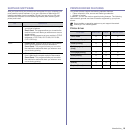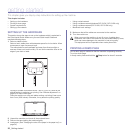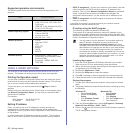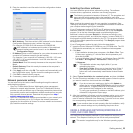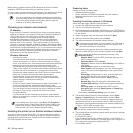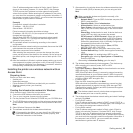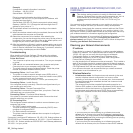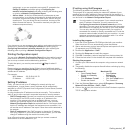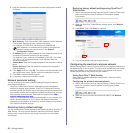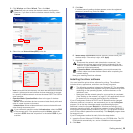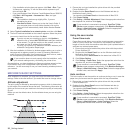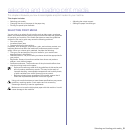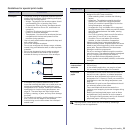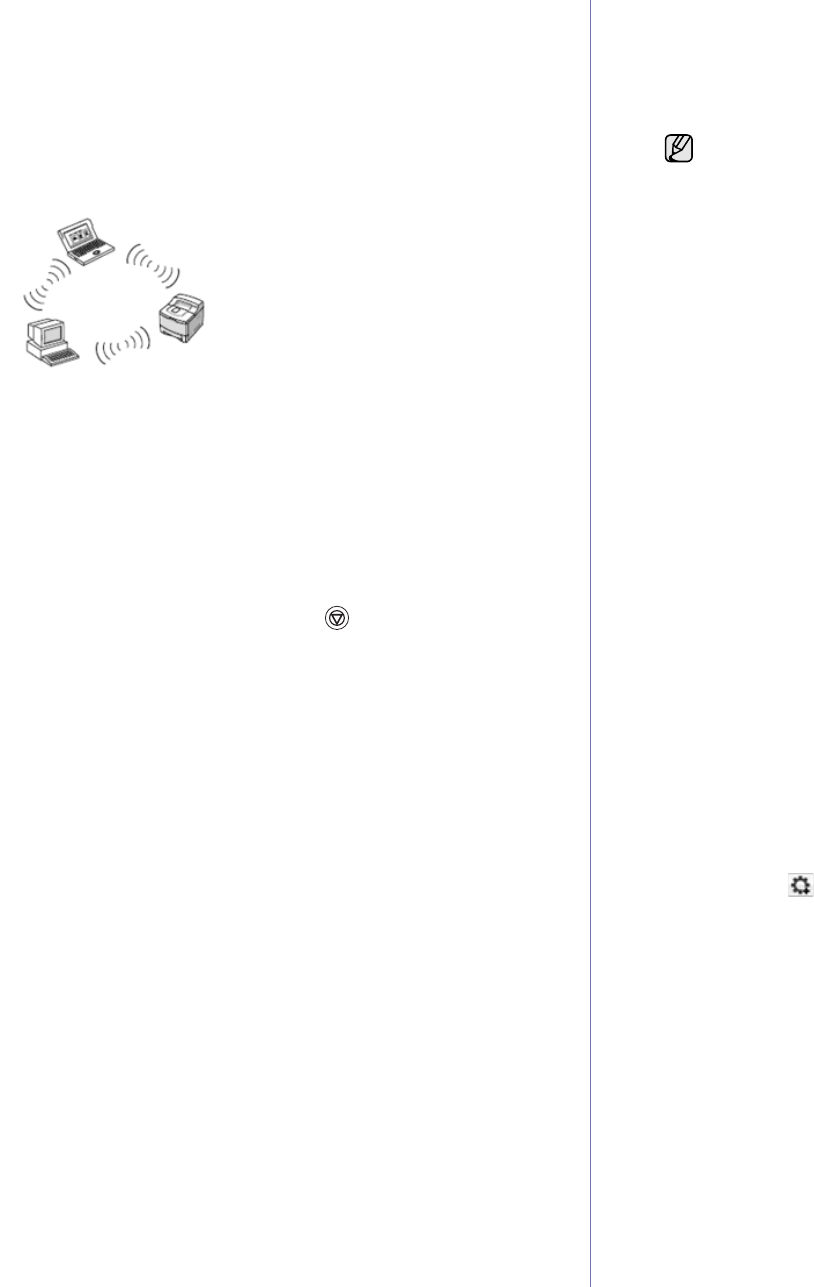
Getting started_27
assignment, or you are required to set a static IP, proceed to the
Setting IP address part before going to Configuring the
machine’s wireless network part after reviewing the following parts
on printing a Network Configuration Report.
• Ad-hoc mode : An Ad-hoc mode network provides peer to peer
communication. In an Ad-hoc mode network, wireless devices and
computers communicate directly with each other, without using an
access point. They can share files and machines, but may not be
able to access the Internet. The machine receives print jobs from
wireless computers directly.
If you know that you are connecting to an ad-hoc mode network without an
access point, proceed to the Setting IP address part before going to
Configuring the machine’s wireless network part after reviewing the
following parts on printing a Network Configuration Report.
Printing Configuration report
You can print a Network Configuration Report from the machine’s control
panel that will show the current machine’s network settings. This will help
you to set up a network and troubleshooting problems.
To print the report, you need to press and hold Stop for about 5
seconds.
Please review your machines User’s Guide to learn of additional details.
Using this Network Configuration Report, you can find your machine MAC
address and IP address.
For example:
MAC Address : 00:15:99:41:A2:78
IP Address : 192.0.0.192
Setting IP address
Firstly, you have to set up an IP address for network printing and
managements. In most cases a new IP address will be automatically
assigned by a DHCP (Dynamic Host Configuration Protocol Server) located
on the network.
In a few situations the IP address must be set manually. This is called a
static IP and is often required in corporate Intranets for security reasons.
• DHCP IP assignment: Connect your machine to the network, and wait a
few minutes for the DHCP server to assign an IP address to the
machine. (If the access point has an available LAN port, you may
connect your machine directly to the access point.) Then, print the
Network Configuration Report as explained above. If the report shows
that the IP address has changed, the assignment was successful. You
will see the new IP address in the report. Leave the machine attached to
the network.
• Static IP assignment: Use SetIP program to change the IP address
from your computer. If your machine has a control panel, you can also
change IP address using the machine's control panel.
In an office environment, we recommend that you contact a network
administrator to set this address for you.
IP setting using SetIP program
The following procedure is based on Windows XP.
This program is for manually setting the network IP address of your
machine using its MAC address to communicate with the machine. A
MAC address is the hardware serial number of the network interface and
can be found in the Network Configuration Report.
Installing the program
1. Insert the Printer Software CD-ROM provided with your machine.
When the driver CD runs automatically, close that window.
2. Start a web browser such as Internet Explorer and open the X drive.
(X represents your CD-ROM drive.)
3. Double-click Application > SetIP.
4. Double-click Setup.exe to install this program.
5. Click OK. If necessary, select a language from the drop-down list.
6. Follow the instructions in the window and complete the installation.
Starting the program
1. Connect your machine and the computer using crossover network
cable.
2. Temporarily disable the computer firewall before continuing by doing
the following:
3. From the Windows Start menu, select All Programs > Samsung
Network Printer Utilities > SetIP > SetIP.
4. Click on the icon (third from left) in the SetIP window to open the
TCP/IP configuration window.
• You only need to run this program if your network requires a
static IP address. Otherwise, you may proceed to the
Configuring the machine’s wireless network part of this
document. If you are unsure of this requirement ask the system
administrator or the person who has set up your local network.
• You can only use the SetIP program when your machine is
connected to a network or directly connected to a PC with the
crossover network cable included with your machine. In most
cases we recommend using the crossover cable. You will be
asked to connect this cable in a moment.
Windows XP
• Open Control Panel.
• Double click Security
Center.
• Click Windows Firewall.
• Disable the firewall.
Macintosh OS
• Open System
Preferences.
• Click Sharing.
• Click the Firewall menu.
• Turn firewall off.