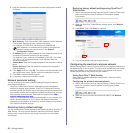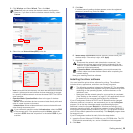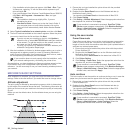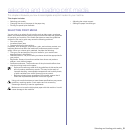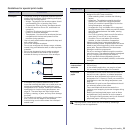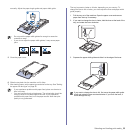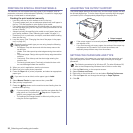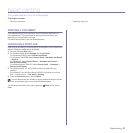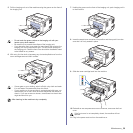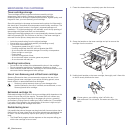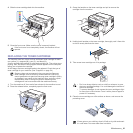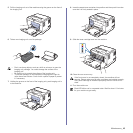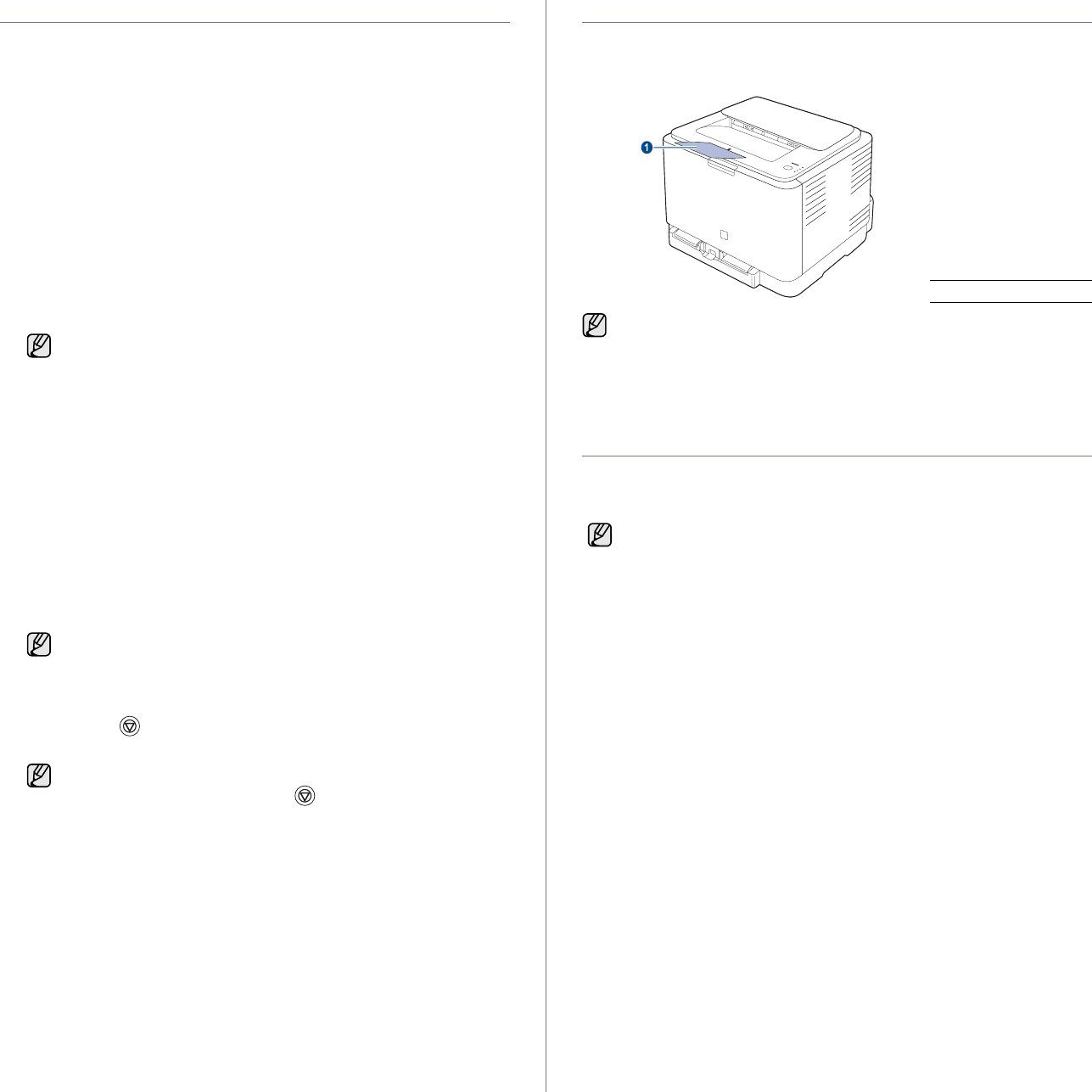
36 _Selecting and loading print media
PRINTING ON SPECIAL PRINT MATERIALS
The machine can hold special sizes and types of print material, such as
postcards, note cards, and envelopes. Especially, it is useful for single page
printing on letterhead or colored paper.
Feeding the print material manually
• Load only one size of print media at a time in the tray.
• To prevent paper jams, do not add paper when there is still paper in
the tray. This also applies to other types of print media.
• Print media should be loaded face up with the side you want to print,
and the top edge going into the tray first. Place print materials in the
center of the tray.
• Always load only the specified print media to avoid paper jams and
print quality problems. (See "Selecting print media" on page 31.)
• Flatten any curl on postcards, envelopes, and labels before loading
them into the tray.
1. Load the paper. (See "Changing the size of the paper in the paper
tray" on page 34.)
2. When you print in application, start the print menu.
3. Before you print, open printer properties.
4. Press the Paper tab in printer properties, and select an appropriate
paper type.
5. Select Manual Feeder in paper source then, press OK.
6. Start printing in application.
7. Press the Stop button on the machine to start feeding then the
machine starts printing.
ADJUSTING THE OUTPUT SUPPORT
The printed pages stack on the output tray, and the output support will help
the printed pages align. To let the output support correctly align the pages
you need to pull it out appropriately depending on the paper size.
SETTING THE PAPER SIZE AND TYPE
After loading paper in the paper tray, you need to set the paper size and
type using the printer driver. Follow these steps to make your changes
permanent.
1. Click the Start button on the computer screen.
2. Select Printers and Faxes.
3. Right-click on the printer driver icon and select Printing Preferences.
4. Click the Paper tab, and change the settings on Paper Options.
5. Click OK.
Depending on the media type you are using, keep the following
loading guidelines:
• Envelopes: Flap side down and with the stamp area on the
top left side.
• Labels: Print side up and top short edge entering the machine
first.
• Preprinted paper: Design side up with the top edge toward the
machine.
• Card stock: Print side up and the short edge entering the
machine first.
• Previously printed paper: Previously printed side down with
an uncurled edge toward the machine.
If you want to use an label, set the paper type to Label.
• If you are printing multiple pages, load the next sheet after first
page prints out, and press the Stop button. Repeat this
step for every page to be printed.
• The settings you change remain in effect only while you are
using the current application.
1 Output support
• If the output support is incorrectly adjusted, printed pages may be
mis-aligned or fall.
• If you continuously print many pages, the surface of the output tray
may become hot. Be careful not to touch the surface, and
especially keep children away from the surface.
The following procedure is for Windows XP. For other Windows OS,
refer to the corresponding Windows User's Guide or online help.