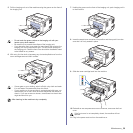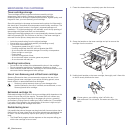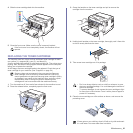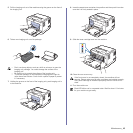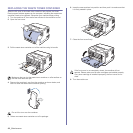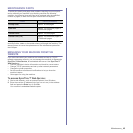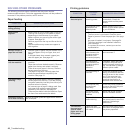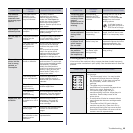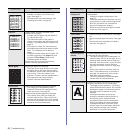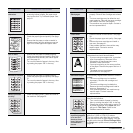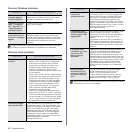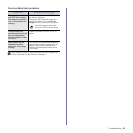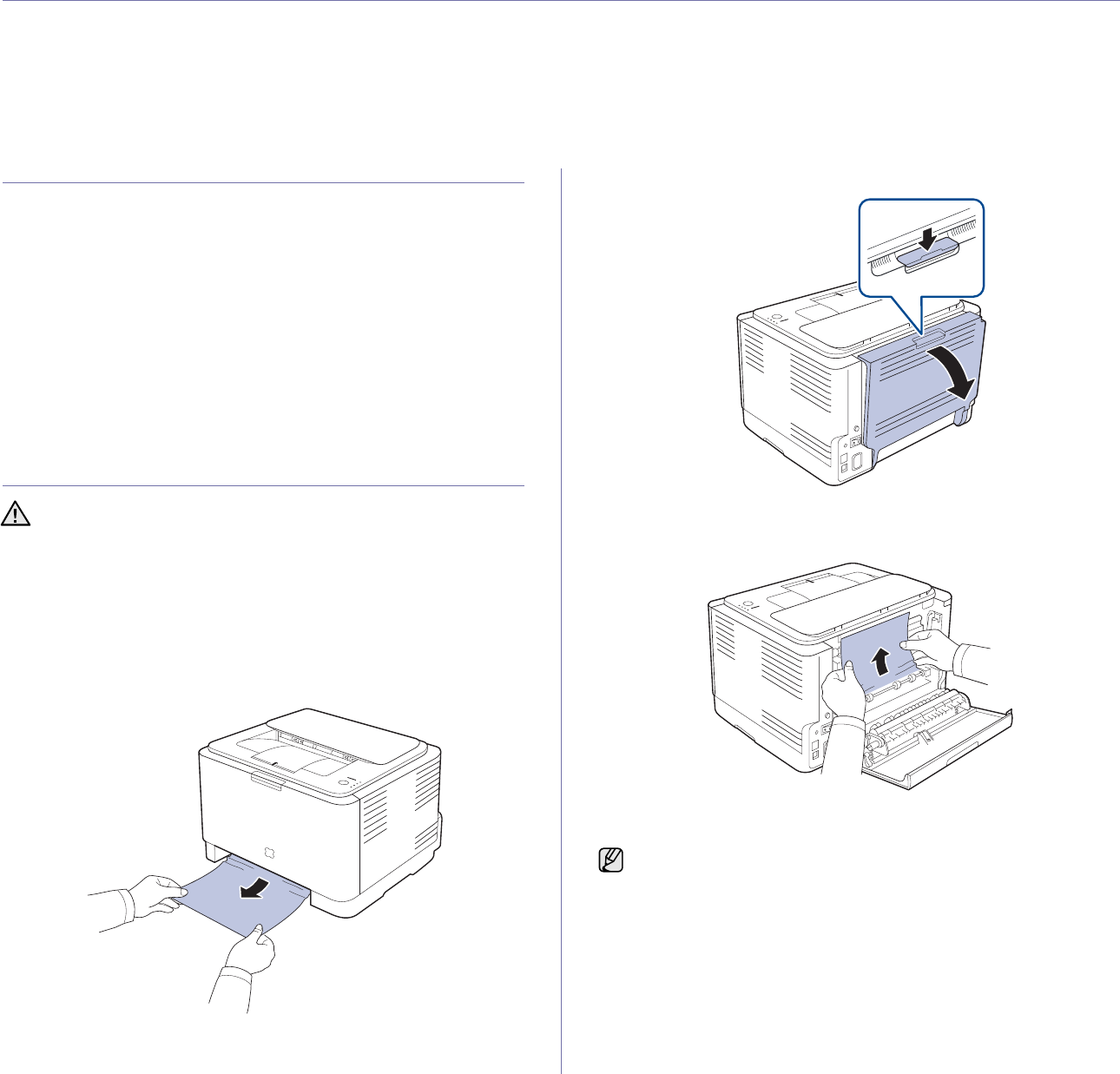
Troubleshooting_46
troubleshooting
This chapter gives helpful information for what to do if you encounter an error.
This chapter includes:
• Tips for avoiding paper jams
• Clearing paper jams
• Solving other problems
TIPS FOR AVOIDING PAPER JAMS
By selecting the correct media types, most paper jams can be avoided.
When a paper jam occurs, follow the steps outlined on page 46.
• Follow the procedures on page 34. Ensure that the adjustable guides
are positioned correctly.
• Do not overload the tray. Ensure that the paper level is below the paper
capacity mark on the inside of the tray.
• Do not remove paper from the tray while your machine is printing.
• Flex, fan, and straighten paper before loading.
• Do not use creased, damp, or highly curled paper.
• Do not mix paper types in a tray.
• Use only recommended print media. (See "Setting the paper size and
type" on page 36.)
• Ensure that the recommended side of the print media is facing up in the
tray.
CLEARING PAPER JAMS
If a paper jam occurs, the status LED on the control panel lights red. Find
and remove the jammed paper.
To resume printing after clearing paper jams, you must open and close the
front cover or rear cover.
If paper is jammed in the paper feed area, follow the next steps to release
the jammed paper.
1. Pull the tray out of the printer and remove the jammed paper.
If you cannot find the jammed paper, go to the next step.
2. To remove the jammed paper, open the rear cover.
3. Carefully remove the paper by pulling in the direction as shown below.
Most of the jammed paper can be removed in this step.
If you cannot find the jammed paper, or if there is any resistance
removing the paper, stop pulling and go to the next step.
To avoid tearing the paper, pull the jammed paper out gently and
slowly. Follow the instructions in the following sections to clear the
jam.
If the paper tears, make sure that all of the paper fragments are
removed from the printer.