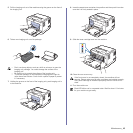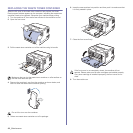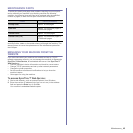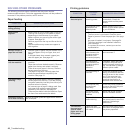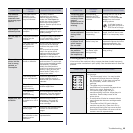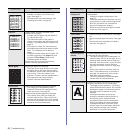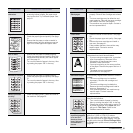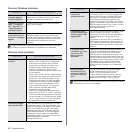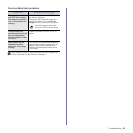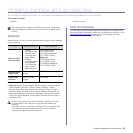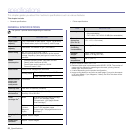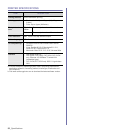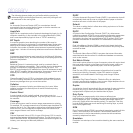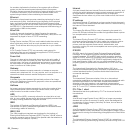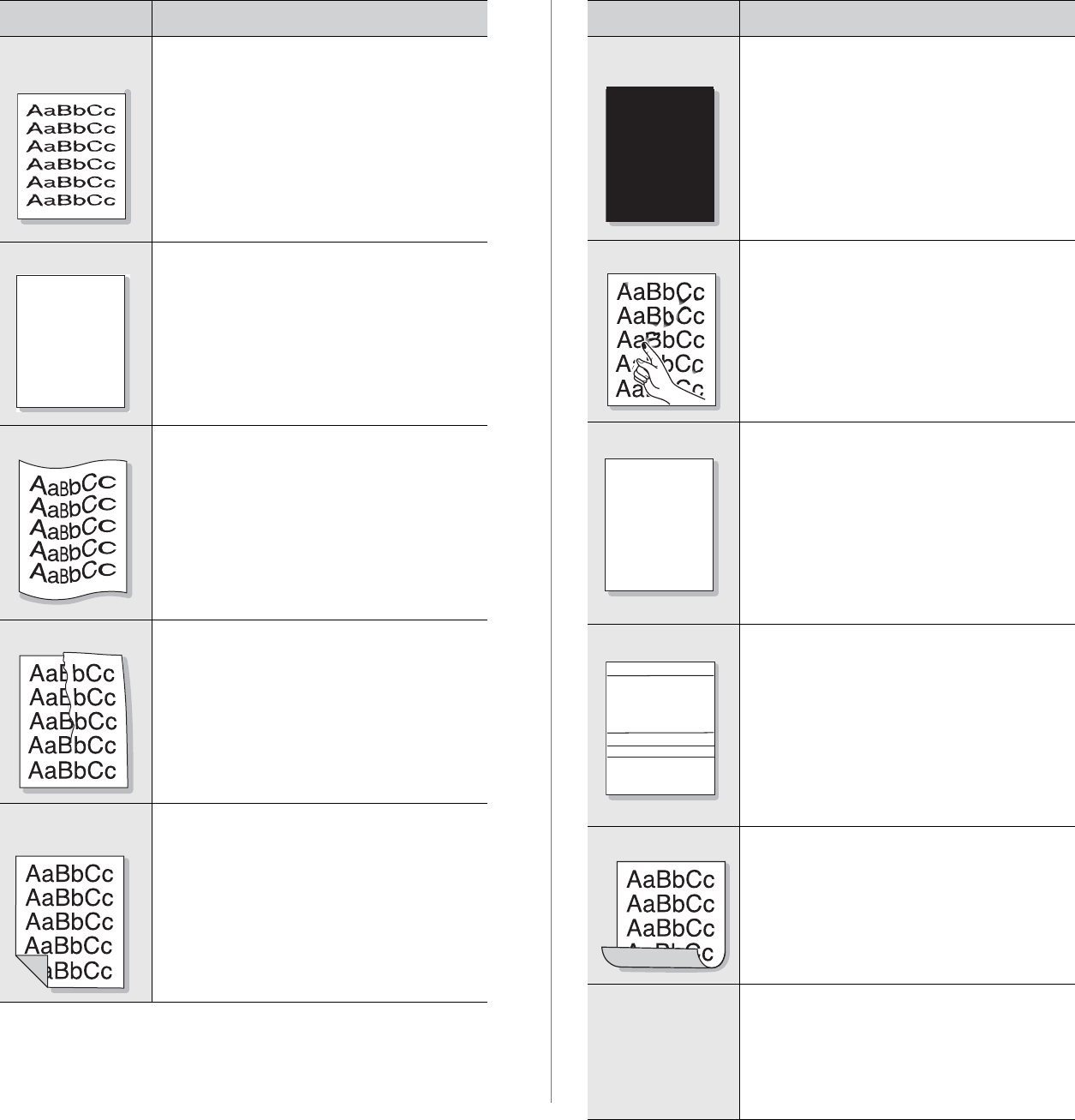
Troubleshooting_51
Misformed
characters
• If characters are improperly formed and
producing hollow images, the paper stock
may be too slick. Try a different paper. See
page 31.
Page skew
• Ensure that the paper is loaded properly.
• Check the paper type and quality. See page
31.
• Ensure that the paper or other material is
loaded correctly and the guides are not too
tight or too loose against the paper stack.
Curl or wave
• Ensure that the paper is loaded properly.
• Check the paper type and quality. Both high
temperature and humidity can cause paper
curl. See page 31.
• Turn over the stack of paper in the tray. Also
try rotating the paper 180° in the tray.
Wrinkles or creases
• Ensure that the paper is loaded properly.
• Check the paper type and quality. See page
31.
• Turn over the stack of paper in the tray. Also
try rotating the paper 180° in the tray.
Back of printouts
are dirty
• Check for leaking toner. Clean the inside of
the machine. See page 38.
CONDITION SUGGESTED SOLUTIONS
Aa
BbC
c
AaBbC
c
AaBbCc
AaBbCc
A
aBbCc
Solid Color or
Black pages
• The toner cartridge may not be installed
properly. Remove the cartridge and reinsert
it.
• The toner cartridge may be defective and
need replacing. Remove the toner cartridge
and install a new one. See page 41.
• The machine may require repair. Contact a
service representative.
Loose toner
• Clean the inside of the machine. See page
38.
• Check the paper type and quality. See page
31.
• Remove the toner cartridge and install a
new one. See page 41.
• If the problem persists, the machine may
require repair. Contact a service
representative.
Character Voids
Character voids are white areas within parts of
characters that should be solid black:
• If you are using transparencies, try another
type of transparency. Because of the
composition of transparencies, some
character voids are normal.
• You may be printing on the wrong surface
of the paper. Remove the paper and turn it
around.
• The paper may not meet paper
specifications. See page 31.
Horizontal stripes
If horizontally aligned black streaks or smears
appear:
• The toner cartridge may be installed
improperly. Remove the cartridge and
reinsert it.
• The toner cartridge may be defective.
Remove the toner cartridge and install a
new one. See page 41.
• If the problem persists, the machine may
require repair. Contact a service
representative.
Curl
If the printed paper is curled or paper does not
feed into the machine:
• Turn over the stack of paper in the tray.
Also try rotating the paper 180° in the tray.
• Change the printer option and try again. Go
to printer properties, click Paper tab, and
set type to Thin Paper. Refer to the
Software section for details.
An unknown image
repetitively appears
on a next few
sheets or loose
toner, light print, or
contamination
occurs.
Your printer is probably being used at an
altitude of 1,000 m (3,281 ft) or above.
The high altitude may affect the print quality
such as loose toner or light imaging. You can
set this option through Printer Settings Utility
or Printer tab in printer driver’s properties. See
page 30.
CONDITION SUGGESTED SOLUTIONS
A
A
AaBbCc
AaBbCc
AaBbCc
AaBbCc
AaBbCc