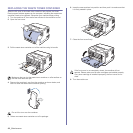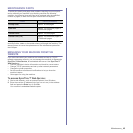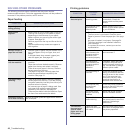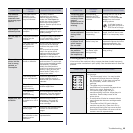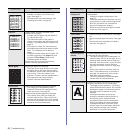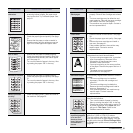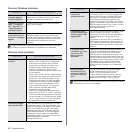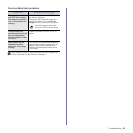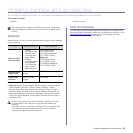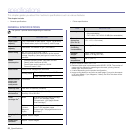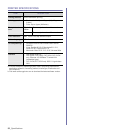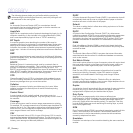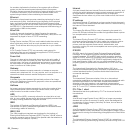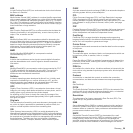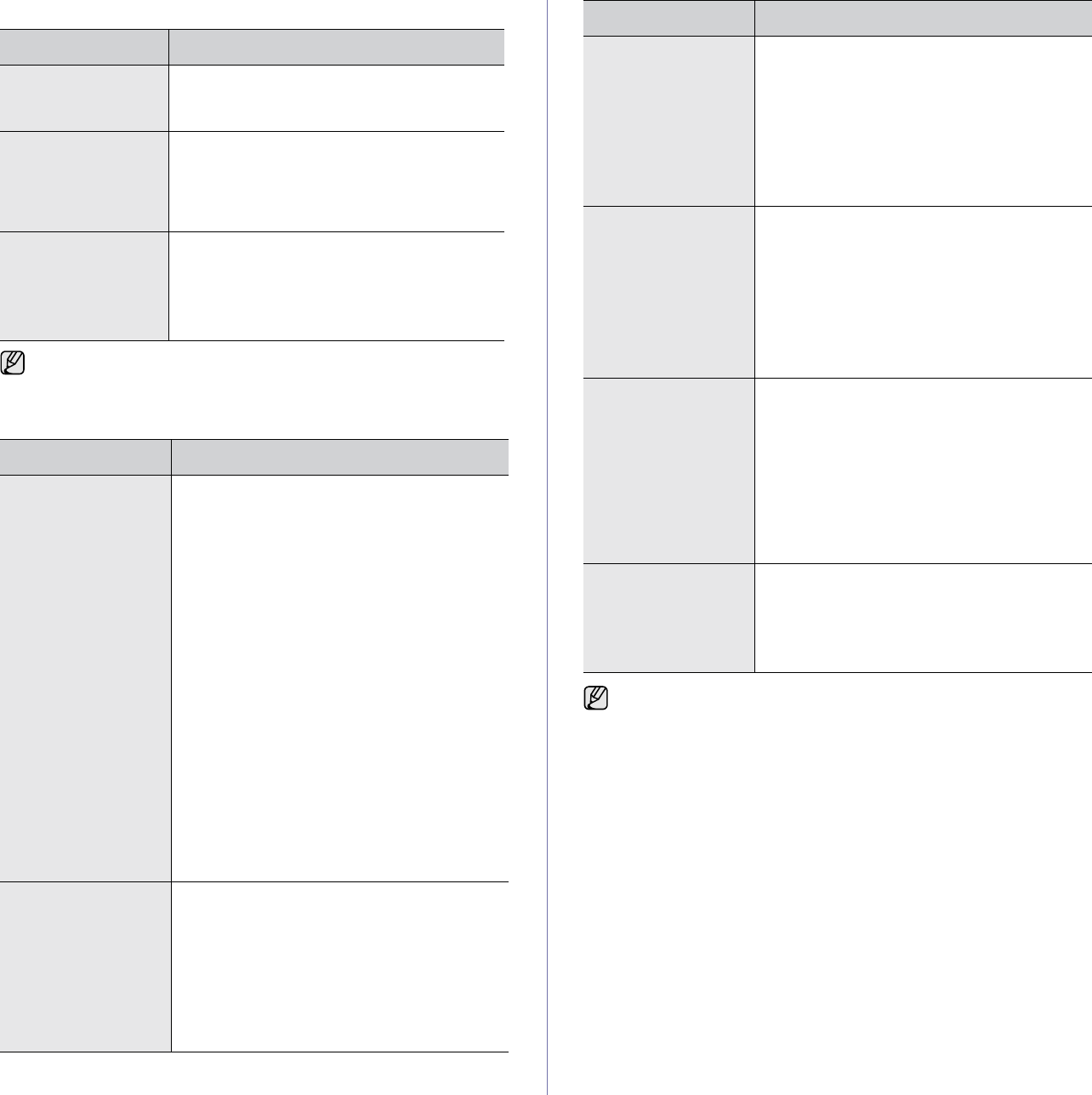
52 _Troubleshooting
Common Windows problems
Common Linux problems
CONDITION SUGGESTED SOLUTIONS
“File in Use”
message appears
during installation.
Exit all software applications. Remove all
software from the StartUp Group, then restart
Windows. Reinstall the printer driver.
“General Protection
Fault”, “Exception
OE”, “Spool32”, or
“Illegal Operation”
messages appear.
Close all other applications, reboot Windows
and try printing again.
“Fail To Print”, “A
printer timeout error
occurred.” messages
appear.
These messages may appear during printing.
Just keep waiting until the machine finishes
printing. If the message appears in ready mode
or after printing has been completed, check the
connection and/or whether an error has
occurred.
Refer to the Microsoft Windows documentation that came with your
computer for further information on Windows error messages.
CONDITION SUGGESTED SOLUTIONS
The machine does
not print.
• Check if the printer driver is installed in your
system. Open Unified Driver Configurator
and switch to the Printers tab in Printers
configuration window to look at the list of
available printers. Make sure that your
machine is displayed on the list. If not,
please, invoke Add new printer wizard to set
up your device.
• Check if the printer is started. Open Printers
configuration and select your machine on the
printers list. Look at the description in the
Selected printer pane. If its status contains
“(stopped)” string, please, press the Start
button. After that normal operation of the
printer should be restored. The "stopped"
status might be activated when some
problems in printing occurred.
• Check if your application has special print
option such as “-oraw”. If “-oraw” is specified
in the command line parameter then remove
it to print properly. For Gimp front-end, select
“print” -> “Setup printer” and edit command
line parameter in the command item.
Some color images
come out all black.
This is a known bug in Ghostscript (until GNU
Ghostscript version 7.05) when the base color
space of the document is indexed color space
and it is converted through CIE color space.
Because Postscript uses CIE color space for
Color Matching System, you should upgrade
Ghostscript on your system to at least GNU
Ghostscript version 7.06 or later. You can find
recent Ghostscript versions at
www.ghostscript.com.
Some color images
come out in
unexpected color.
This is a known bug in Ghostscript (until GNU
Ghostscript version 7.xx) when the base color
space of the document is indexed RGB color
space and it is converted through CIE color
space. Because Postscript uses CIE color
space for Color Matching System, you should
upgrade Ghostscript on your system to at least
GNU Ghostscript version 8.xx or later. You can
find recent Ghostscript versions at
www.ghostscript.com.
The machine does
not print whole pages
and its output is half
page printed.
It is a known problem that occurs when a color
printer is used on version 8.51 or earlier of
Ghostscript, 64-bit Linux OS, and reported to
bugs.ghostscript.com as Ghostscript Bug
688252.
The problem is solved in AFPL Ghostscript v.
8.52 or above. Download the latest version of
AFPL Ghostscript from http://sourceforge.net/
projects/ghostscript/ and install it to solve this
problem.
I encounter error
“Unable to open mfp
port device file!”
when printing a
document.
Please avoid changing print job parameters (via
LPR GUI, for example) while a print job is in
progress. Known versions of CUPS server
break the print job whenever print options are
changed and then try to restart the job from the
beginning. Since Unified Linux Driver locks mfp
port while printing, the abrupt termination of the
driver keeps the port locked and therefore
unavailable for subsequent print jobs. If this
situation occurred, please, try to release the
mfp port.
When printing a
document over the
network in SuSE 9.2,
the printer does not
print.
The CUPS (Common Unix Printing System)
version distributed with SuSE Linux 9.2
(cups-1.1.21) has a problem with ipp
(Internet Printing Protocol) printing. Use the
socket printing instead of ipp or install later
version of CUPS (cups-1.1.22 or higher).
Refer to Linux User’s Guide that came with your computer for further
information on Linux error messages.
CONDITION SUGGESTED SOLUTIONS