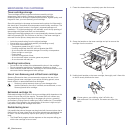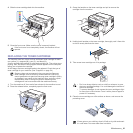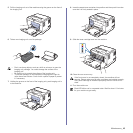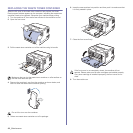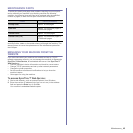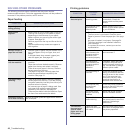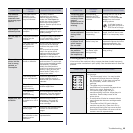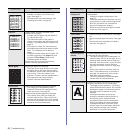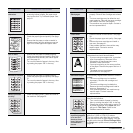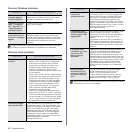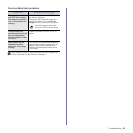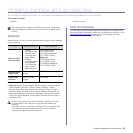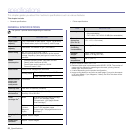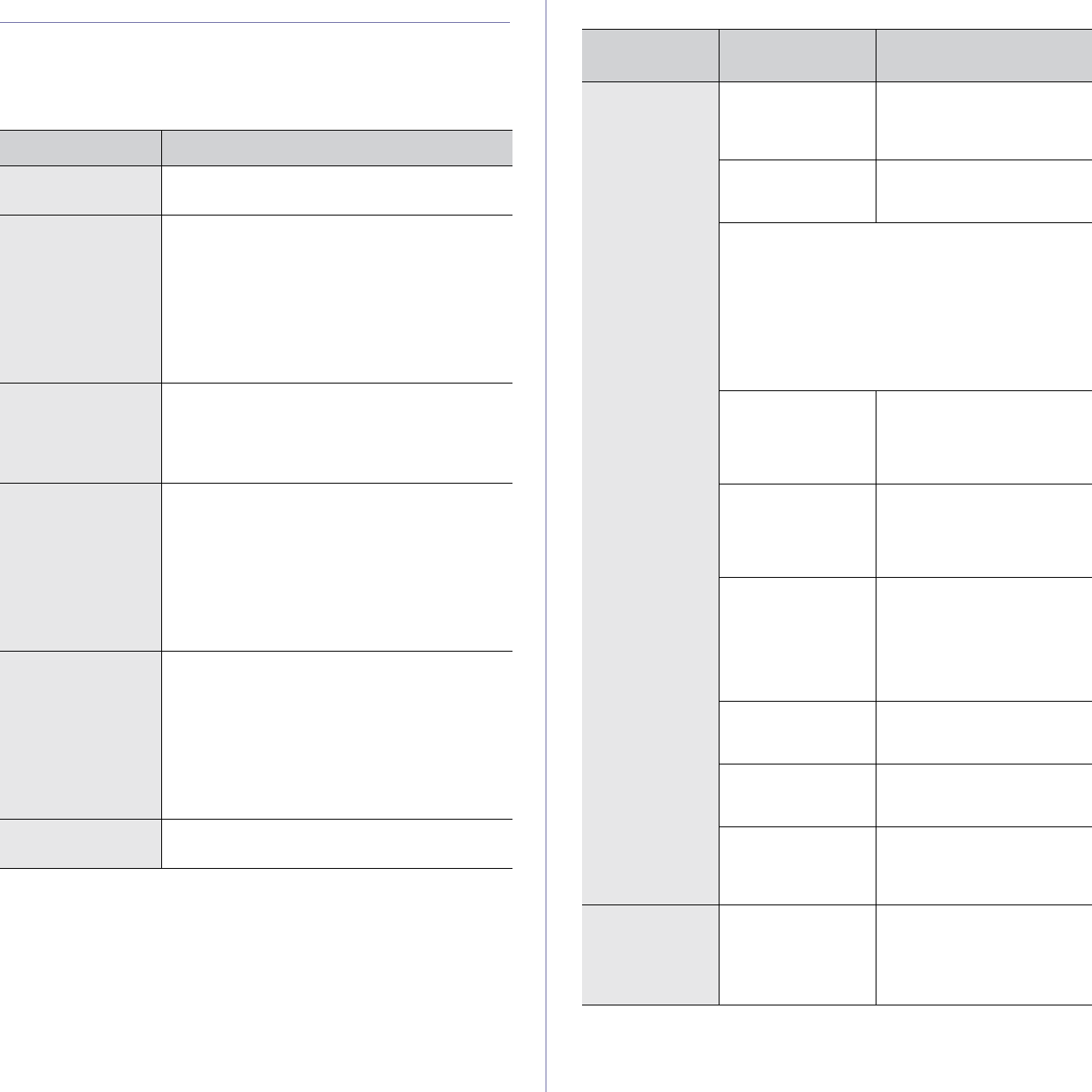
48 _Troubleshooting
SOLVING OTHER PROBLEMS
The following chart lists some conditions that may occur and the
recommended solutions. Follow the suggested solutions until the problem is
corrected. If the problem persists, call for service.
Paper feeding
Printing problems
CONDITION SUGGESTED SOLUTIONS
Paper is jammed
during printing.
Clear the paper jam. See page 46.
Paper sticks
together.
• Ensure there is not too much paper in the tray.
The tray can hold up to 150 sheets of paper,
depending on the thickness of your paper.
• Make sure that you are using the correct type
of paper. See page 36.
• Remove paper from the tray and flex or fan the
paper.
• Humid conditions may cause some paper to
stick together.
Multiple sheets of
paper do not feed.
• Different types of paper may be stacked in the
tray. Load paper of only one type, size, and
weight.
• If multiple sheets have caused a paper jam,
clear the paper jam. See page 46.
Paper does not feed
into the machine.
• Remove any obstructions from inside the
machine.
• Paper has not been loaded correctly. Remove
paper from the tray and reload it correctly.
• There is too much paper in the tray. Remove
excess paper from the tray.
• The paper is too thick. Use only paper that
meets the specifications required by the
machine. See page 31.
The paper keeps
jamming.
• There is too much paper in the tray. Remove
excess paper from the tray. If you are printing
on special materials, load only one size of print
media at a time in the tray.
• An incorrect type of paper is being used. Use
only paper that meets the specifications
required by the machine. See page 32.
• There may be debris inside the machine. Open
the front cover and remove the debris.
Envelopes skew or
fail to feed correctly.
Ensure the paper guides are against both sides of
the envelopes.
CONDITION
POSSIBLE
CAUSE
SUGGESTED SOLUTIONS
The machine
does not print.
The machine is not
receiving power.
Check the power cord
connections. Check the
power switch and the power
source.
The machine is not
selected as the
default printer.
Select Samsung CLP-310
Series as your default printer
in your Windows.
• Check the machine for the following:
• The front cover is not closed. Close the cover.
• Paper is jammed. Clear the paper jam. See page
46.
• No paper is loaded. Load paper. See page 34.
• The toner cartridge is not installed. Install the
toner cartridge.
• If a system error occurs, contact your service
representative.
The connection
cable between the
computer and the
machine is not
connected properly.
Disconnect the printer cable
and reconnect it.
The connection
cable between the
computer and the
machine is
defective.
If possible, attach the cable
to another computer that is
working properly and print a
job. You can also try using a
different printer cable.
The port setting is
incorrect.
Check the Windows printer
setting to make sure that the
print job is sent to the correct
port. If the computer has
more than one port, make
sure that the machine is
attached to the correct one.
The machine may
be configured
incorrectly.
Check the printer properties
to ensure that all of the print
settings are correct.
The printer driver
may be incorrectly
installed.
Repair the printer software.
See the Software section.
The machine is
malfunctioning.
Check the LEDs status on
the control panel to see if the
machine is indicating a
system error.
The machine
does not print
special sized
paper such as a
billing paper.
Paper size and
paper size setting do
not match.
Set the correct paper size in
the custom in the paper tab in
the printer properties.