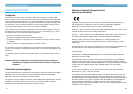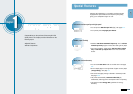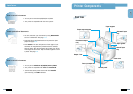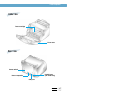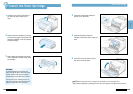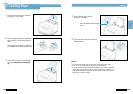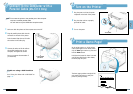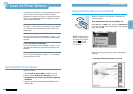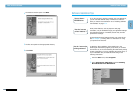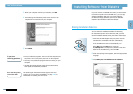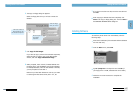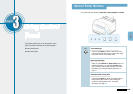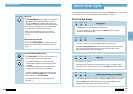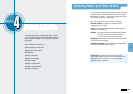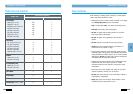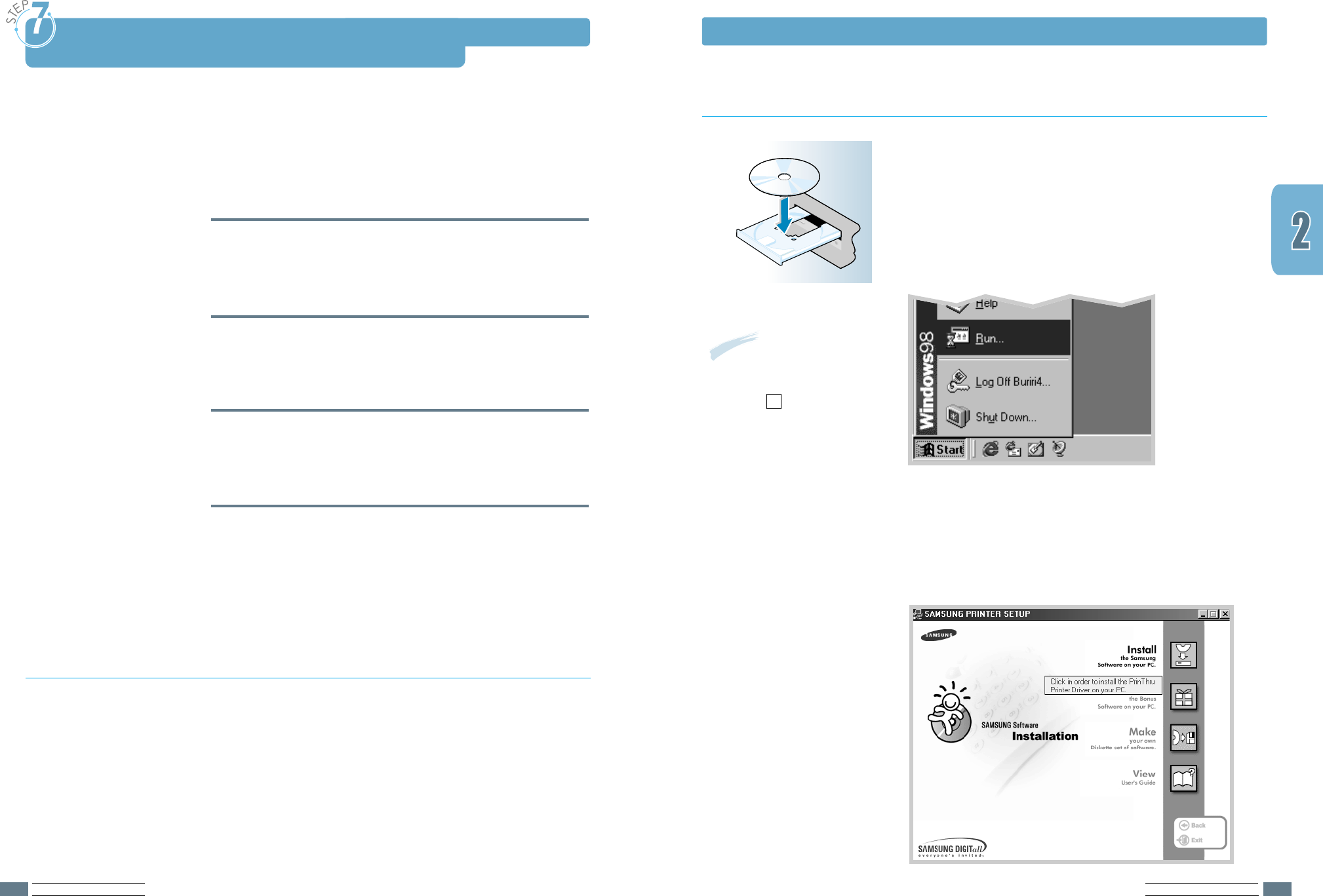
SETTING UP YOUR PRINTER
2.9
SETTING UP YOUR PRINTER
2.8
1
Place the CD-ROM in the CD-ROM drive. Installation will
start automatically.
If the CD-ROM drive does not automatically run:
Select Run from the Start menu, and type x:\cdsetup.exe
in the Open box (where x is the drive letter for the CD-ROM
drive), then click OK.
Installing the Printer Software from the CD-ROM
Note: If the New Hardware
Found box appears during
the installation procedure,
click the x in the upper
right corner of the box,
or click Cancel.
S
A
M
S
U
N
G
M
L
-
1
2
0
0
S
e
r
i
e
s
2
When the opening screen appears, select the appropriate
language.
3
Click Install the Samsung Software on your PC.
Install the Printer Software
Install the Printer Software
Included with your printer is a CD-ROM containing the printer
driver for some of the most popular Windows software
applications. To operate your printer, you must install a printer
driver, which translates data from your application into data
that the printer understands.
If you are printing with a parallel interface (ML-1210 Only)
Go to page 2.9 for information on installing the print software
on a computer that is attached directly to the printer with a
parallel cable.
If you are printing with a USB interface
Go to “Using Your Printer with a USB Cable” on page A.10, for
information on installing the print software on a USB-enabled
computer.
If you are printing from Macintosh
Go to “Using Your Printer with a Macintosh” on page A.16, for
information on installing the print software and printing from
Macintosh.
If you are printing in Linux
Go to “Linux Driver Installation” on page A.23, for information
on installing the Linux driver.
Verify the following:
• At least 16 MB or more of RAM is installed on your PC.
• There is at least 50 MB of free disk space on your PC.
• All applications are closed on your PC before beginning
installation.
• Windows 95, Windows 98, Windows Me, Windows NT 4.0 or
Windows 2000.
Before Installing the Printer Software