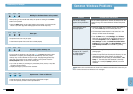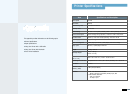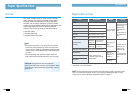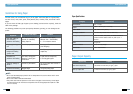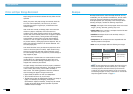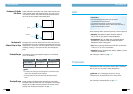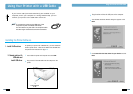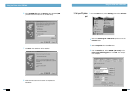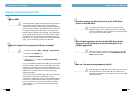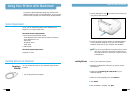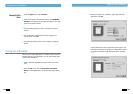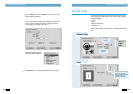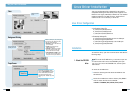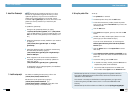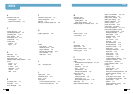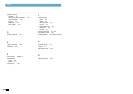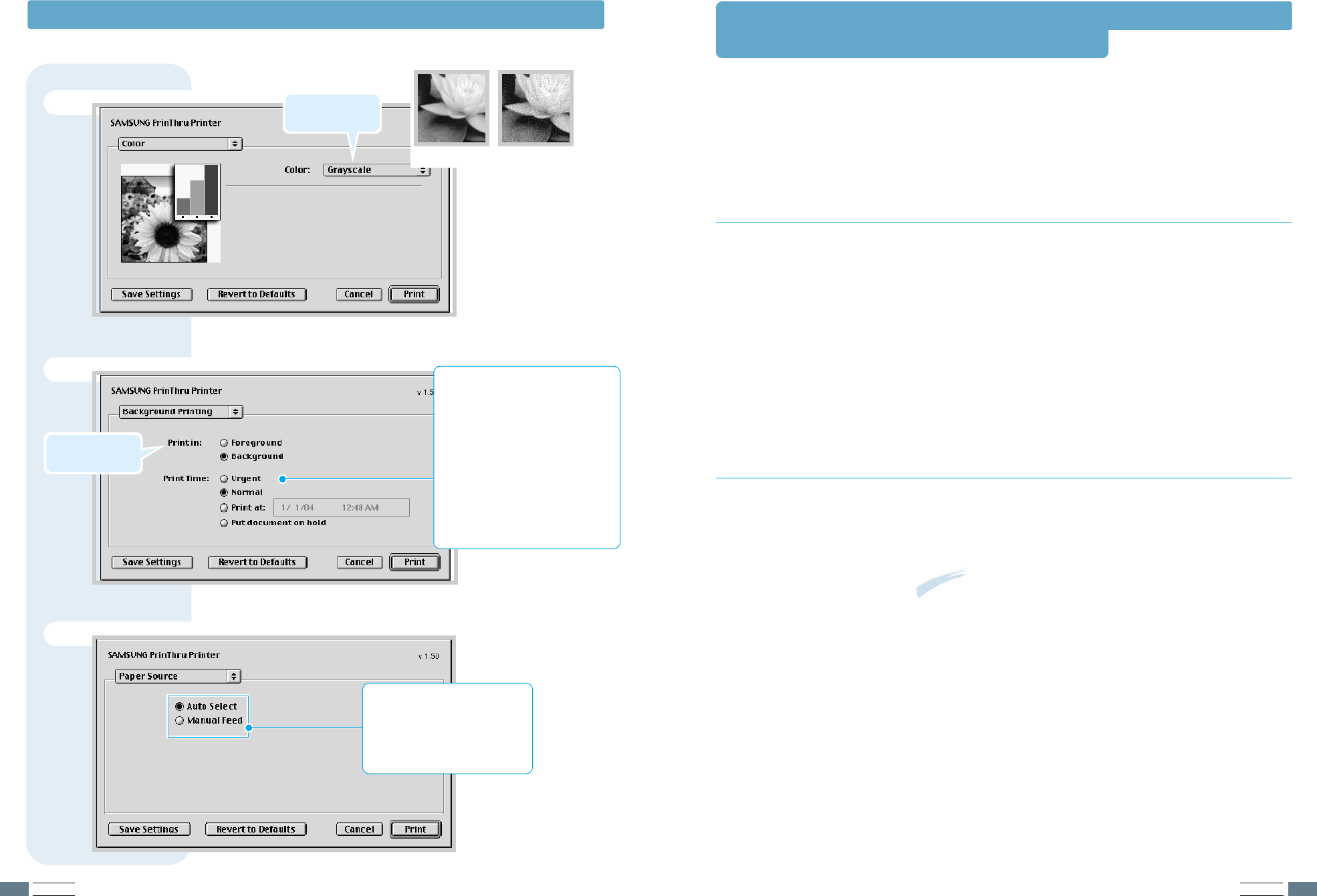
APPENDIX
A.23
APPENDIX
A.22
Color
Background Printing
➐ Grayscale ➐ Black&White
Select a priority for your print job in
the queue of jobs waiting to print,
click one of the following:
• Normal to print in the order the
job is received.
• Urgent to print before any
Normal priority job.
• Print at: to print at the specific
time you enter in the day and
time in the fields to the right.
• Put document on hold to hold
the print job in the print queue
until you are ready to release it.
Paper Source
Select the corresponding paper
source. If Auto Select is set, the
printer automatically selects the
print media according to the
following order: Manual Tray, Auto
Tray.
Select grayscale
mode.
Turns background
printing on or off.
Using Your Printer with Macintosh
This Linux Configuration file is designed for the PrinThru
compatible Samsung ML-1200 Series printer supports Linux
Red Hat 6.0 or higher, Mandrake, SuSE and etc. For detailed
installion method for non-Red Hat Linux, please refer to
readme.txt file in Linux directory of driver CD.
• Configuration Setup File
a. /cdrom/linux/install/install.sh
b. /cdrom/linux/install/ssprt.db
c. /cdrom/linux/install/readme.txt
• Ghostscript Package file
a. /cdrom/linux/gs5.10/ghostscript-5.10-10.i386.rpm
b. /cdrom/linux/gs5.10/COPYING
c. /cdrom/linux/gs5.50/ghostscript-5.50-2.i386.rpm
d. /cdrom/linux/gs5.50/COPYING
Linux Driver Configuration
To install the driver, open the x terminal screen and take the
following steps:
Installation
To mount the CD-ROM drive:
1
Insert the Samsung ML-1200 Series CD-ROM into the
CD-ROM drive.
2
Mount the CD-ROM drive under a directory like /mnt in
order to access the files on the CD-ROM:
>mount -t iso9660 /dev/cdrom /mnt/cdrom
Note: To mount the CD-ROM drive, you must be a super user
or must be authorized to mount the CD-ROM by the super
user. If you fail to mount the CD-ROM drive, ask the system
administrator.
1. Mount the CD-ROM
drive.
Linux Driver Installation