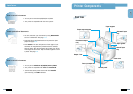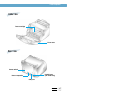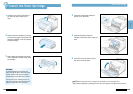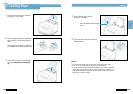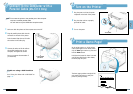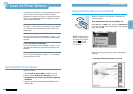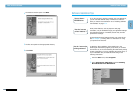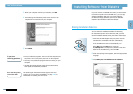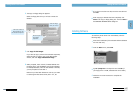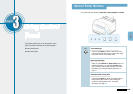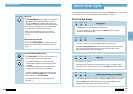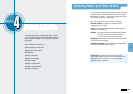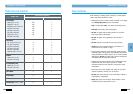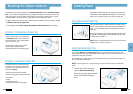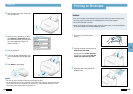SETTING UP YOUR PRINTER
2.13
SETTING UP YOUR PRINTER
2.12
• Exit your software programs. Then turn off the computer and
the printer. Turn on the printer, then turn on the computer.
• Close any virus protection programs that are running on your
computer.
• Uninstall the printer software using the instruction above,
then repeat the installation procedure.
The Samsung ML-1200 Series Printer supports the Linux
system. Go to “Linux Driver Installation” on page A.23 for
information on installing the Linux driver.
If you have
installing problems
5
Click Finish.
3
When your computer confirms your selection, click OK.
4
The Samsung ML-1200 Series printer driver and all of its
components are removed from your computer.
Can I use this printer
in the other OS?
Install the Printer Software
Installing Software from Diskette
If you do not have a CD-ROM drive and if you have access
to another computer with a CD-ROM drive, you can copy
software installation files from your printer software
CD-ROM onto floppy diskettes, then use the diskettes
instead of the CD-ROM to install the software.
You can make the installation diskettes for Samsung
ML-1200 Series printer driver. Make sure that you have
several formatted diskettes ready, then follow these steps:
1
Insert the CD-ROM shipped with your printer into the
CD-ROM drive. Installation will start automatically.
If the CD-ROM drive does not automatically run:
Select Run from the Start menu, and type
x:\cdsetup.exe in the Open box (where x is the drive
letter for the CD-ROM drive), then click OK.
2
When the opening screen appears, select the appropriate
language.
3
Click Make your own Diskette set of software.
Making Installation Diskettes
S
A
M
S
U
N
G
M
L
-
1
2
0
0
S
e
r
i
e
s