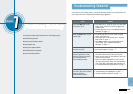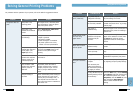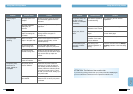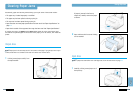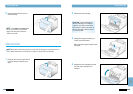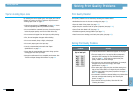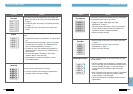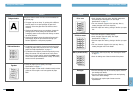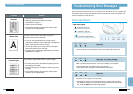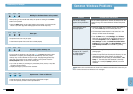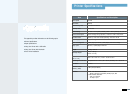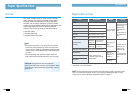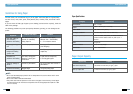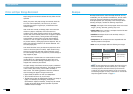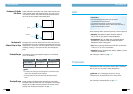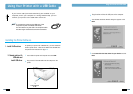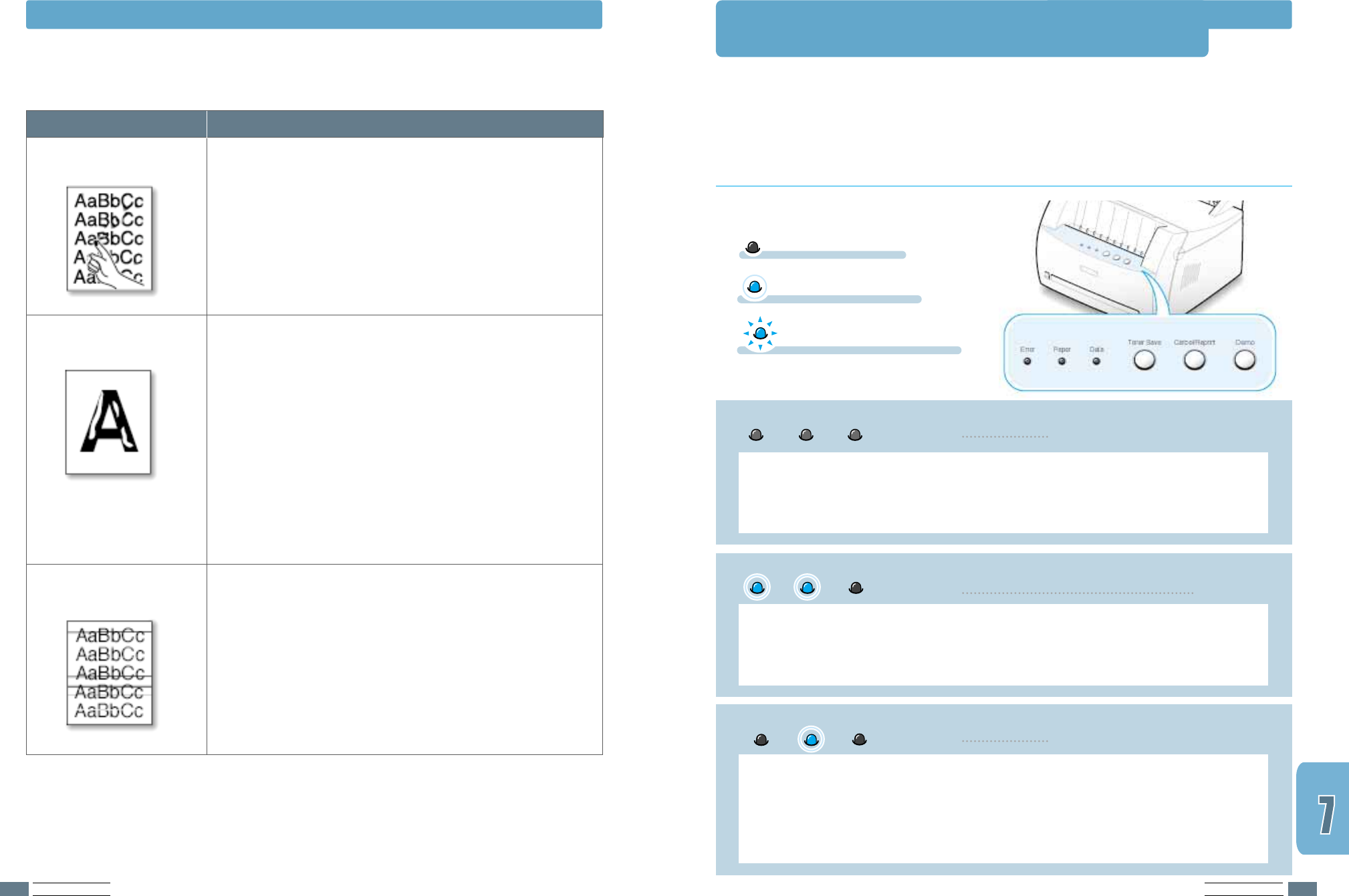
PROBLEM SOLVING
7.17
PROBLEM SOLVING
7.16
When the printer experiences an error, the control panel will indicate an error message with
the indicator lights. Find the light pattern below that matches the printer light pattern and
follow the solutions to clear the error.
Troubleshooting Error Messages
Printer Light Patterns
Light status legend
symbol for “light on”
symbol for “light blinking”
symbol for “light off”
Problem
Solution
Character voids are white areas within the parts of
characters that should be solid black:
• If you are using transparencies, try another type of
transparency. (Because of the composition of transparency
media, some character voids are normal.)
• You may be printing on the wrong surface on the paper.
Remove the paper and turn it around.
• The paper may not meet paper specifications. See “Paper
Specifications” on page A.2.
Character Voids
• Clean the inside of the printer.
• Check the paper type and quality. See “Paper
Specifications” on page A.2.
• Install a new toner cartridge.
• If the problem persists, the printer may require repair.
Contact a service representative.
Loose toner
If horizontally aligned black streaks or smears appear:
• The toner cartridge may be installed improperly. Remove
the cartridge and reinsert.
• The toner cartridge may be defective. Install a new toner
cartridge.
• If the problem persists, the printer may require repair.
Contact a service representative.
Horizontal stripes
Solving Print Quality Problems
• Check the power cord and the power switch if your printer does not power up.
Power off
Error
Paper
Data
The printer is out of paper in the input tray.
• Load paper into the tray. For the automatic input tray, loading paper will cancel
this message and allow you to continue with the print job.
For the manual input
tray, press the Demo button after loading paper.
Paper out
Data
Error
Paper
Paper is jammed inside the printer or the toner cartridge is not installed.
• Clear the paper jam. See “Clearing Paper Jams” on page 7.6.
• Insure that the toner cartridge is correctly installed in the printer.
Paper jam, or no toner cartridge
Data
Error
Paper