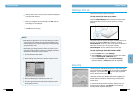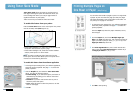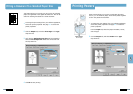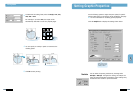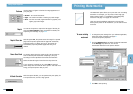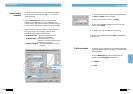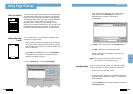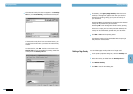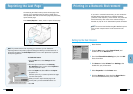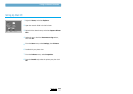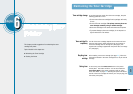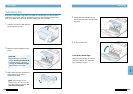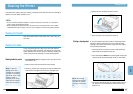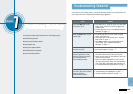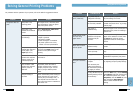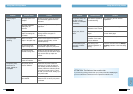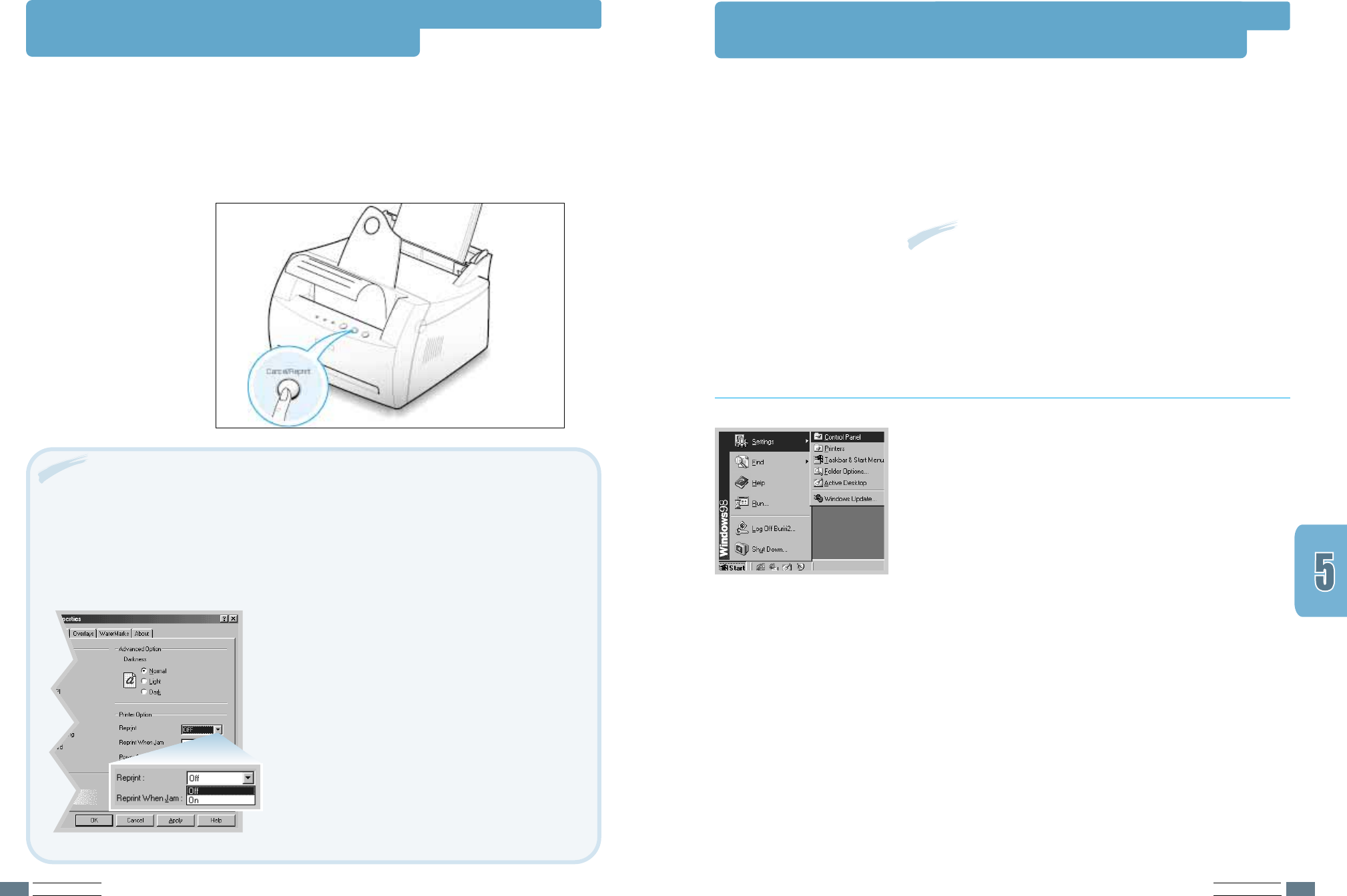
PRINTING TASKS
5.20
PRINTING TASKS
5.21
Reprinting the Last Page
The Samsung ML-1200’s memory stores the last page of the
last job. If you canceled a print job due to a paper jam or
other problems and want to know which page was printed last,
reprint the last page.
Press Cancel/Reprint in Ready mode to reprint the last page.
Printing in a Network Environment
If you work in a network environment, you can connect the
ML-1200 Series printer directly to a selected computer
(called the “host computer”) on the network. The printer can
then be shared by other users on the network through a
Windows 9x, Me, NT 4.0 or 2000 network printer connection.
Note: You need to install the Samsung ML-1200 Series printer
driver on each computer that will send documents to the
printer.
1
Start Windows.
2
From the Start menu, select Control Panel, and
double-click on the Network icon.
3
Check the File and Print Sharing box, then click OK.
Close the window.
4
Click Start and select Printers from Settings, then
double-click your printer name.
5
Select Properties in the Printers menu.
6
Click the Sharing tab, then check the Shared As box.
Fill in the Shared Name field, then click OK.
Setting Up the Host Computer
To disable this feature:
1. From the Start menu, select Settings and then
Printers.
2. Click the right mouse button on the Samsung
ML-1200 Series printer icon and select Properties to
open the properties window.
3. From the Graphic tab, Select Off from the Reprint
drop-down list.
With this option off, you cannot reprint the last page
from the control panel.
When you want to reprint the last page on the
control panel, you must select On from the list.
4. Click OK.
Note: To prevent someone from reprinting your document, you can disable the
reprinting feature in the printer’s properties dialog box. When you turn the feature off in
the printer’s properties, the Cancel/Reprint button on the control panel does not perform
the reprinting operation.