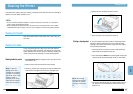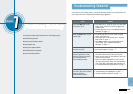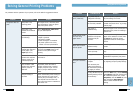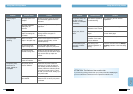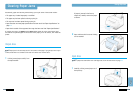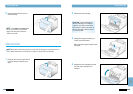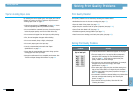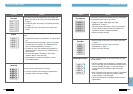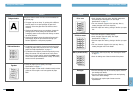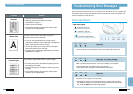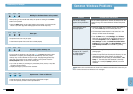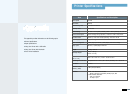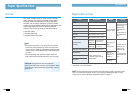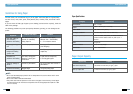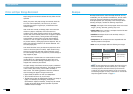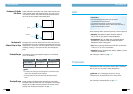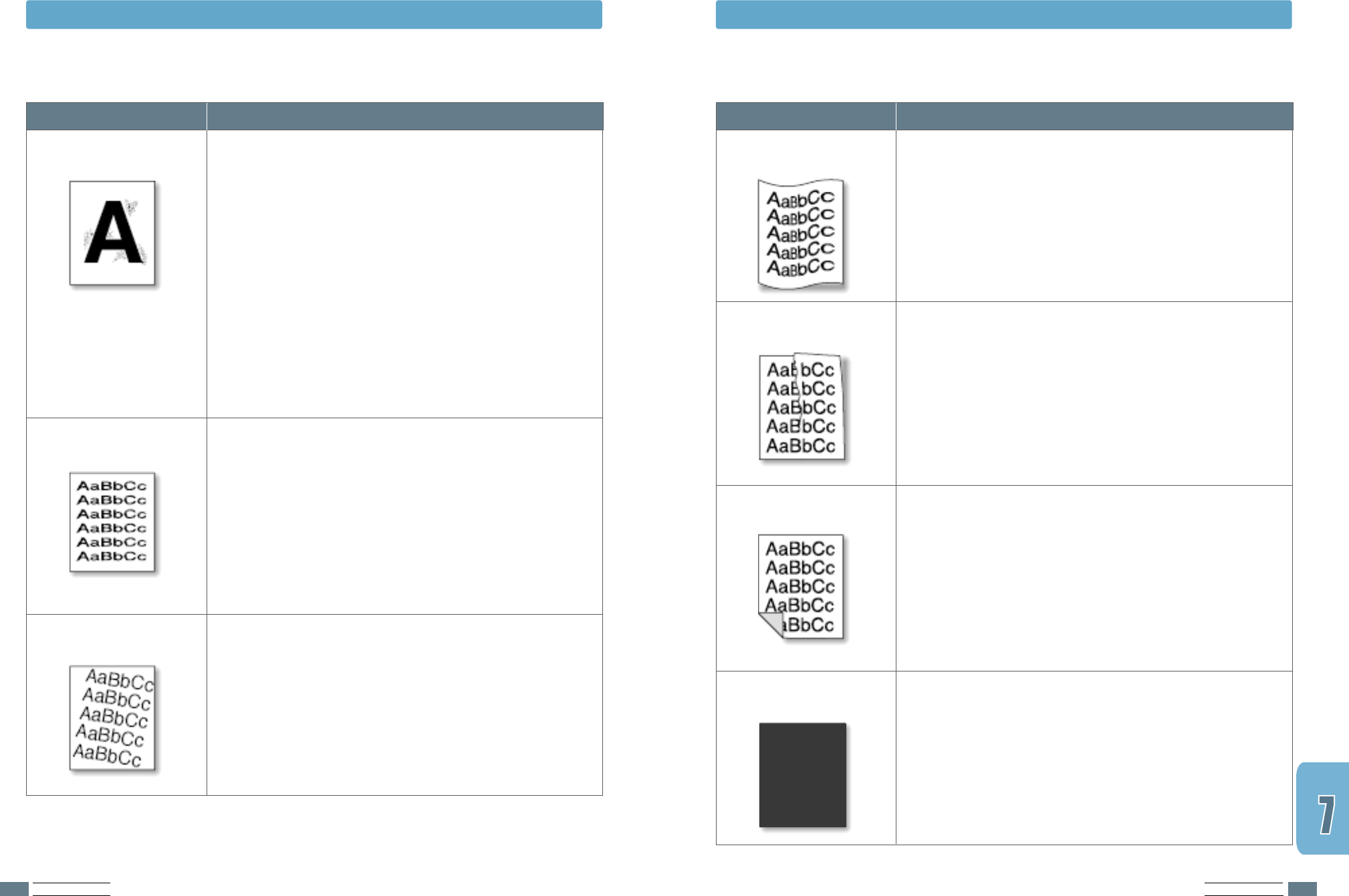
PROBLEM SOLVING
7.15
PROBLEM SOLVING
7.14
Problem
Solution
Solving Print Quality ProblemsSolving Print Quality Problems
• Check the paper type and quality. Both high temperature
and humidity can cause paper curl. See “Paper
Specifications” on page A.2.
• Turn over the stack of paper in the input tray. Also try
rotating the paper 180° in the input tray.
• Push the output lever and try printing to the face up output
slot.
Curl or wave
• Insure that the paper is loaded properly.
• Check the paper type and quality. See “Paper
Specifications” on page A.2.
• Push the output lever and try printing to the face up output
slot.
• Turn over the stack of paper in the input tray. Also try
rotating the paper 180° in the feeder.
Wrinkles or creases
• The transfer roller may be dirty. See “Cleaning the Inside”
on page 6.4.
• Check for leaking toner. Clean the inside of the printer.
Back of printouts are dirty
• The toner cartridge may not be installed properly. Remove
the cartridge and reinsert.
• The toner cartridge may be defective and need replacing.
Install a new toner cartridge.
• The printer may require repair. Contact a service
representative.
Black pages
Problem
Solution
• If characters are improperly formed and producing hollow
images, the paper stock may be too slick. Try a different
paper. See “Paper Specifications” on page A.2.
• If characters are improperly formed and producing a wavy
effect, the scanner unit may need service. Verify that it
also occurs on a demo page by pressing the Demo button
on the control panel when the printer is ready. For service,
contact a service representative.
Misformed characters
• Check the paper type and quality. See “Paper
Specifications” on page A.2.
• Insure the paper or other media is loaded correctly and the
guides are not too tight or too loose against the paper
stack.
Page skew
Background scatter results from bits of toner distributed on
the printed page.
• The paper may be too damp. Try printing with a different
batch of paper. Do not open packages of paper until
necessary so that the paper does not absorb too much
moisture.
• If background scatter occurs on an envelope, change the
printing layout to avoid printing over areas that have
overlapping seams on the reverse side. Printing on seams
can cause problems.
• If background scatter covers the entire surface area of a
printed page, adjust the print resolution through your
software application or the printer properties.
Background scatter