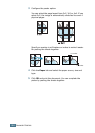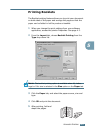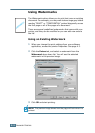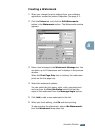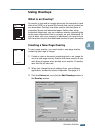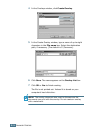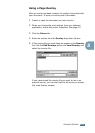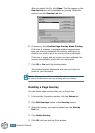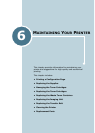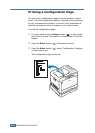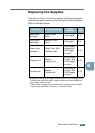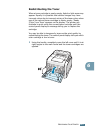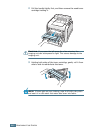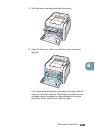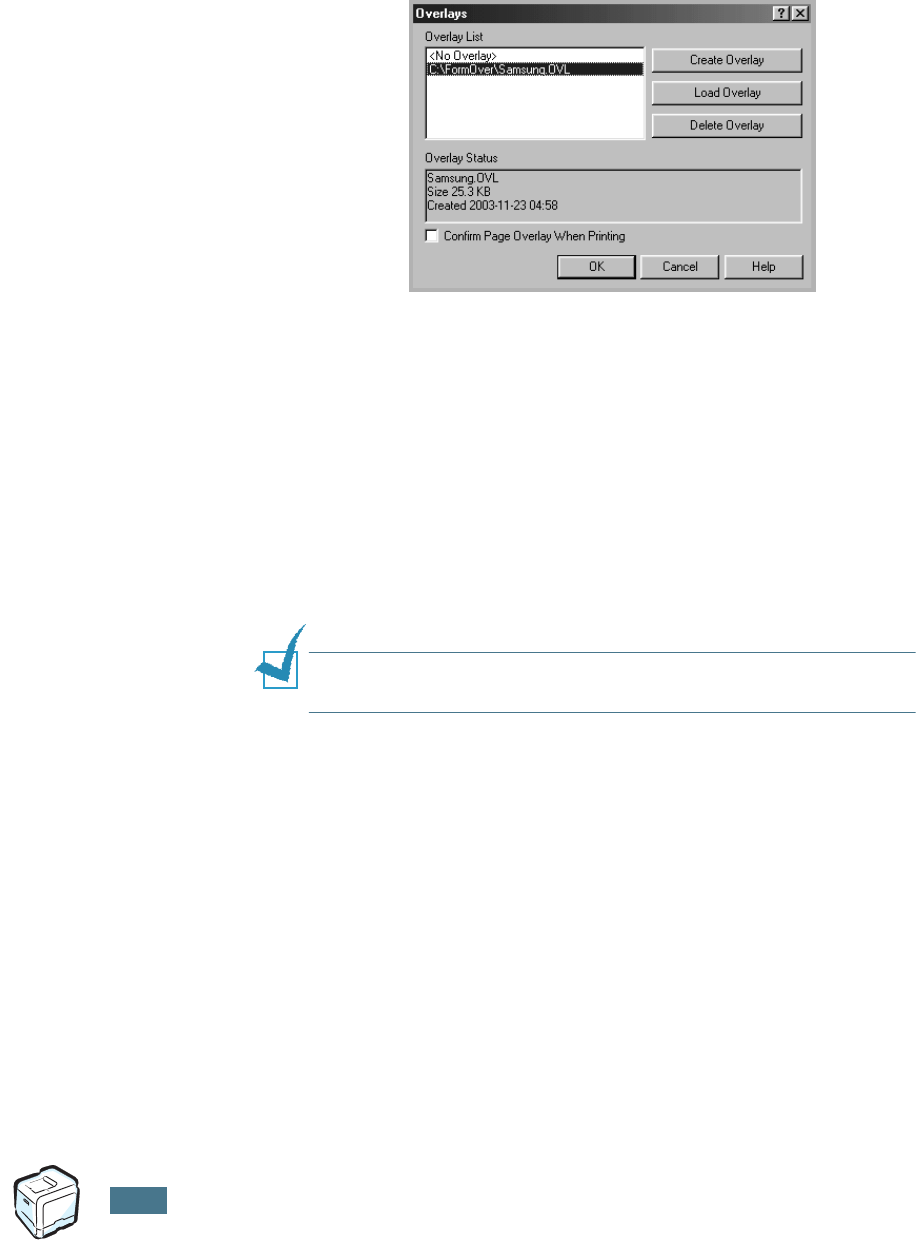
A
DVANCED
P
RINTING
5.16
After you select the file, click Open. The file appears in the
Overlay List box and is available for printing. Select the
overlay from the Overlay List box.
6
If necessary, click Confirm Page Overlay When Printing.
If this box is checked, a message window appears each
time you submit a document for printing, asking you to
confirm your wish to print an overlay on your document.
If this box is empty and an overlay has been selected, the
overlay automatically prints with your document.
7
Click OK or Yes until the printing starts.
The selected overlay downloads with your print job and
prints on your document.
N
OTE
: The resolution of the overlay document must be the same
as that of the document you are printing with the overlay.
Deleting a Page Overlay
You can delete page overlays that you no longer use.
1
In the printer Properties window, click the Extras tab.
2
Click Edit Overlays button in the Overlay section.
3
Select the overlay you want to delete from the Overlay
List box.
4
Click Delete Overlay.
5
Click OK until you exit the Print window.