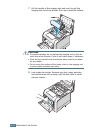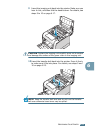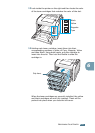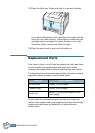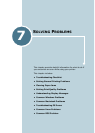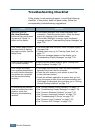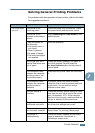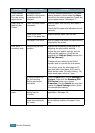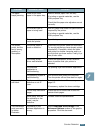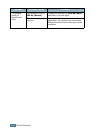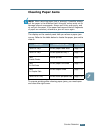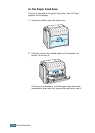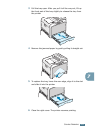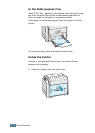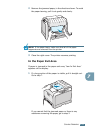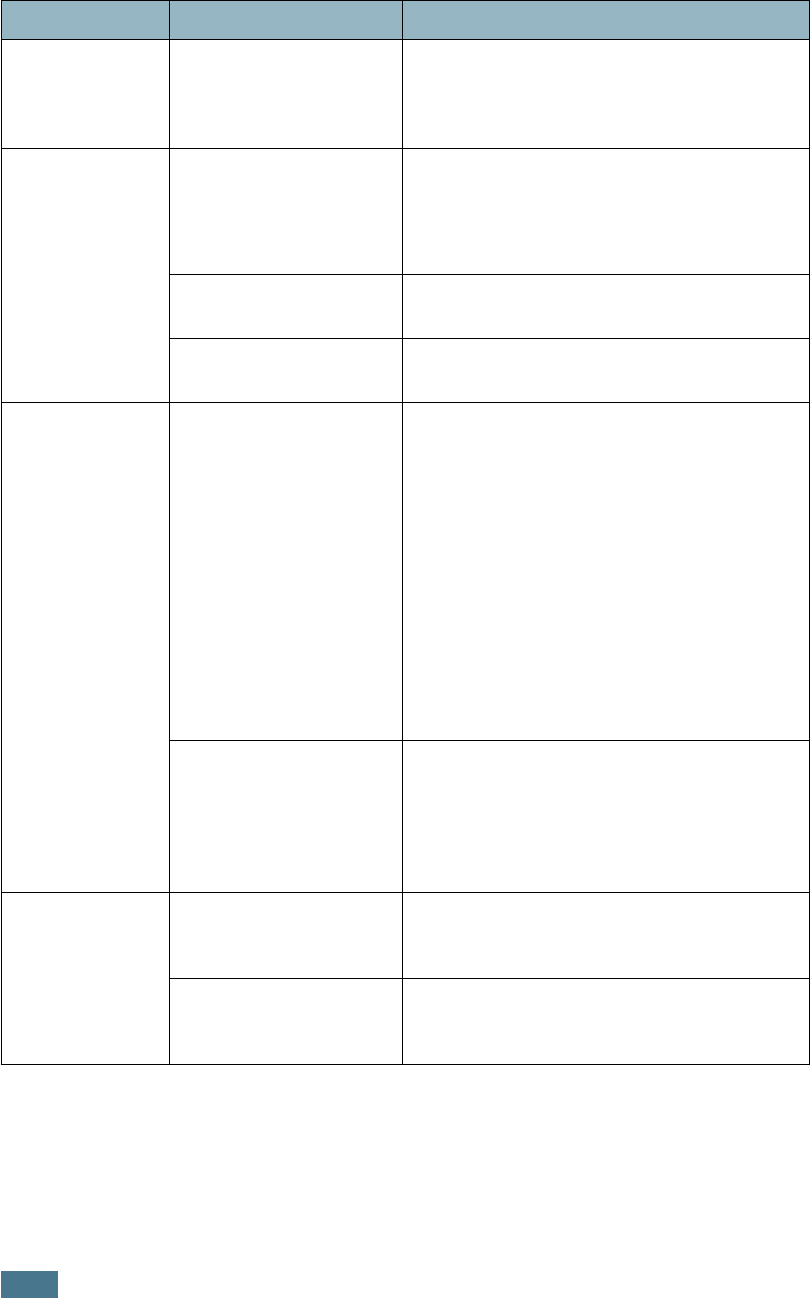
S
OLVING
P
ROBLEMS
7.4
Printer selects
print materials
from the wrong
paper source.
The paper source
selection in the printer
properties may be
incorrect.
For many software applications, the paper
source selection is found under the Paper
tab within the printer properties. Select the
correct paper source. See page 4.7.
Paper does not
feed into the
Printer.
Paper has been loaded
incorrectly.
Remove paper from the tray and reload it
correctly.
Check that the paper size adjusters are set
correctly.
There is too much
paper in the paper tray.
Remove excess paper from the tray.
The paper is too thick. Use only paper that meets the specifications
required by the printer.
Print job is
extremely slow.
The job may be very
complex.
Reduce the complexity of the page or try
adjusting the print quality settings.
Adjust the print quality settings, such as
reducing the resolution. If you set the
resolution to 1200 dpi (Best) change it to
600 dpi (Normal).
Change the port setting to the USB or
network port to improve the print speed.
Your printer prints A4-sized paper at 20
ppm and letter-sized paper at 21 ppm in
black &white mode. For color printing, A4/
letter-sized paper prints at 5 ppm.
If using Windows 9x/
Me, the Spooling
Setting may be set
incorrectly.
From the Start menu, choose Settings and
Printers. Right-click the
Samsung CLP-
550 Series
printer icon, choose
Properties, click the Details tab, and then
choose the Spool Settings button. Select
the desired spool setting.
Half the page is
blank.
The page orientation
setting may be
incorrect.
Change the page orientation in your
application. See page 4.6.
The paper size and the
paper size settings do
not match.
Ensure that the paper size in the printer
driver settings matches the paper in the
tray.
Problem Possible Cause Solution