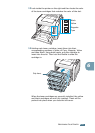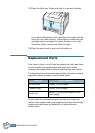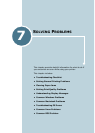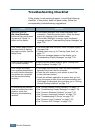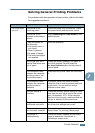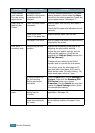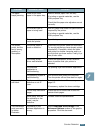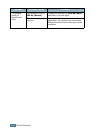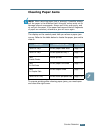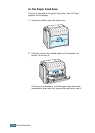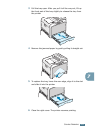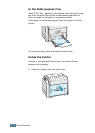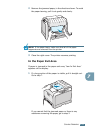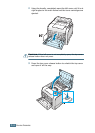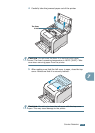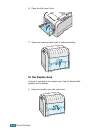S
OLVING
P
ROBLEMS
7.7
7
Clearing Paper Jams
N
OTE
: When removing paper that is jammed, if possible, always
pull the paper in the direction that it normally moves so as not to
damage internal components. Always pull firmly and evenly, and
do not jerk the paper. If the paper tears ensure that all fragments
of paper are removed, otherwise a jam will occur again.
The display on the control panel tells you where a paper jam
occurs. Refer to the table below to locate the paper jam and to
clear it:
To resume printing after clearing paper jams, you must open
and close the right cover.
Message Location of Jam Go to...
Jam0 In Tray1
In the paper feed area
page 7.8
Jam0 In Tray2
In the optional tray 2
page 7.18
Jam
Inside Printer
Inside printer
page 7.10
Jam
In Exit Area
In the paper exit area
page 7.11
Jam
In Duplex Path
In the duplex area
page 7.14
Jam0 In MP Tray
In the multi-purpose tray
page 7.10