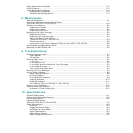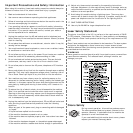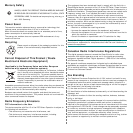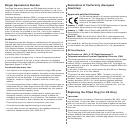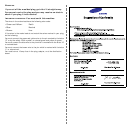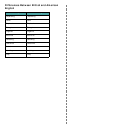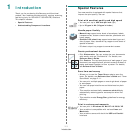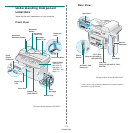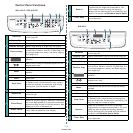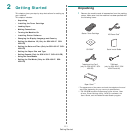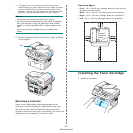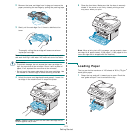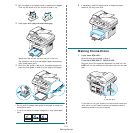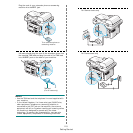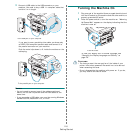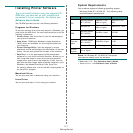Introduction
1.3
Control Panel Functions
SCX-4521F/ SCX-4521FR
Darkness
Adjusts the brightness of the documents for the
current copy job.
Original Type
Selects the document type for the current copy job.
No. of Copies
Selects the number of copies.
Reduce/Enlarge
Makes a copy smaller or larger than the original.
Favorite Copy
Allows you to use one of the special copy features,
such as Clone, Collation, Auto Fit, ID Card Copy, 2/4
Up (multiple pages on a sheet), and Poster copying
after assigning it.
Displays the current status and prompts during an
operation.
Uses to scroll through the available options for the
selected menu item.
Enter
Confirms the selection on the display.
Menu
Enters Menu mode and scrolls through the menus
available.
Upper Level
Sends you back to the upper menu level.
Start
Starts a job.
Stop/Clear
Stops an operation at any time.
In Standby mode, clears/cancels the copy options,
such as the darkness, the document type setting,
the copy size, and the number of copies.
Number Keypad
Dials a number or enters alphanumeric characters.
Resolution
Adjusts the resolution of the documents for the
current fax job.
Broadcasting
Allows you to send a fax to multiple destinations.
Phone Book
Allows you to store frequently-dialed fax numbers as
one or two-digit speed dial or group dial numbers for
automatic dialing and edit the stored numbers. Also
allows you to print a Phonebook list.
Redial/Pause
In Standby mode, redials the last number or in Edit
mode, inserts a pause into a fax number.
On Hook Dial
Engages the telephone line.
1
2
3
4
5
SCX-4321
Scan-to
Allows you to access a list of your PC software
programs that an image can be scanned to. You
must create the scan list using the Samsung
software (Printer Settings Utility) provided with this
machine. For details, see
Software User’s Guide
.
Toner Save
Allows you to save on toner by using less toner to
print a document.
6
7
Darkness
Adjusts the brightness of the documents for the
current copy job.
Original Type
Selects the document type for the current copy job.
No. of Copies
Selects the number of copies.
Reduce/Enlarge
Makes a copy smaller or larger than the original.
Favorite Copy
Allows you to use one of the special copy features,
such as Clone, Collation, Auto Fit, ID Card Copy, 2/4
Up (multiple pages on a sheet), and Poster copying
after assigning it.
Displays the current status and prompts during an
operation.
Uses to scroll through the available options for the
selected menu item.
Enter
Confirms the selection on the display.
Menu
Enters Menu mode and scrolls through the menus
available.
Upper Level
Sends you back to the upper menu level.
Start
Starts a job.
Stop/Clear
Stops an operation at any time.
In Standby mode, clears/cancels the copy options,
such as the darkness, the document type setting, the
copy size, and the number of copies.
Scan-to
Allows you to access a list of your PC software
programs that an image can be scanned to. You must
create the scan list using the Samsung software
(Printer Settings Utility) provided with this machine.
For details, see
Software User’s Guide
.
Toner Save
Allows you to save on toner by using less toner to
print a document.
1
2
3
4
5