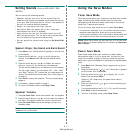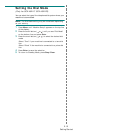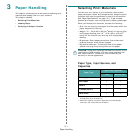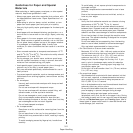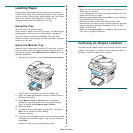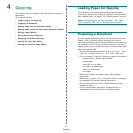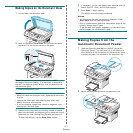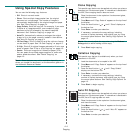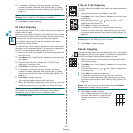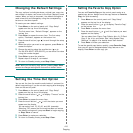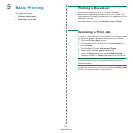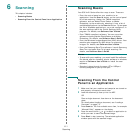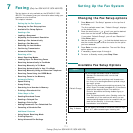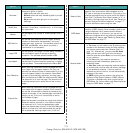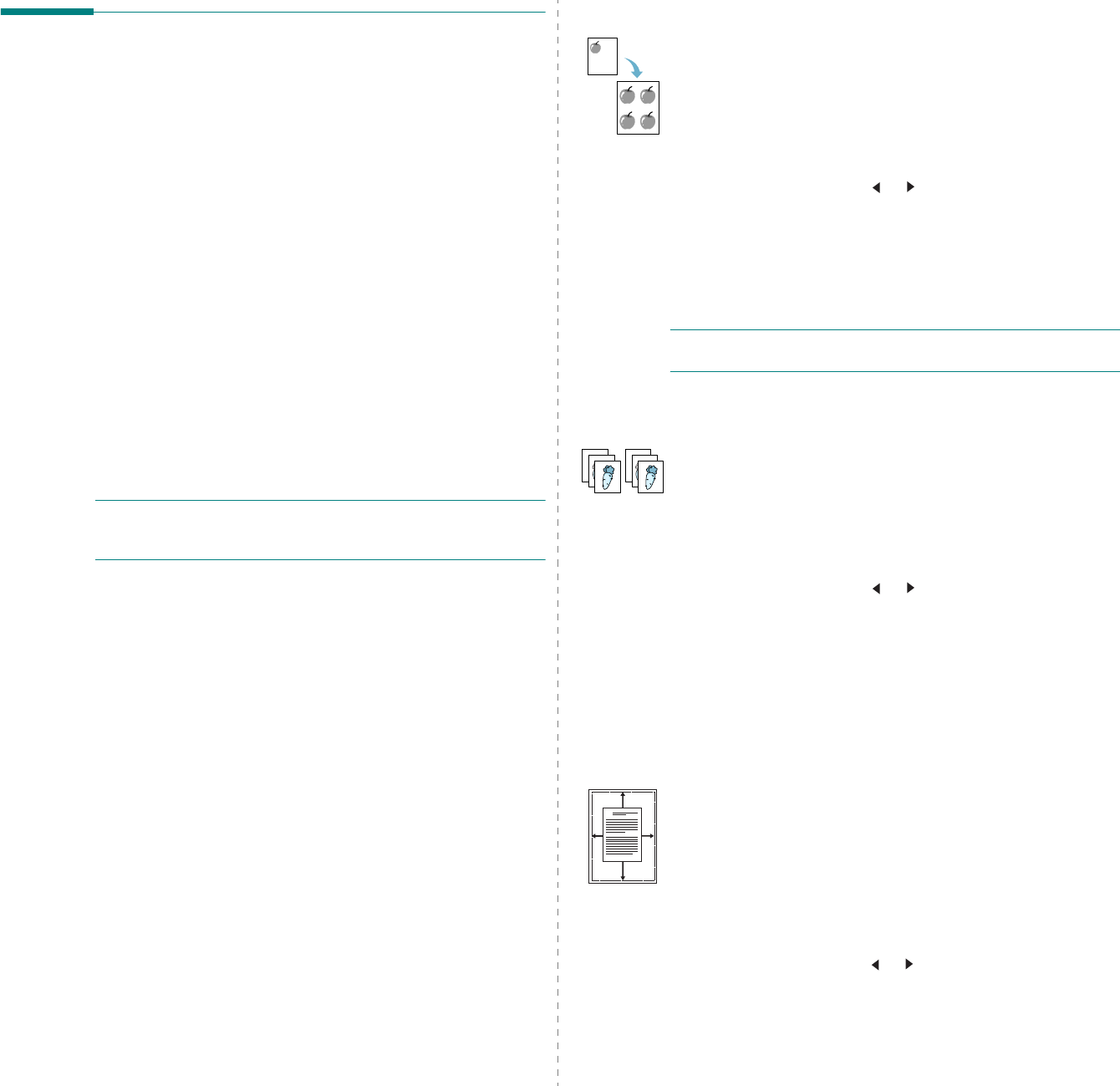
Copying
4.4
Using Special Copy Features
You can use the following copy features:
•
Off
: Prints in normal mode.
•
Clone
:
Prints multiple image copies from the original
document on a single page. The number of images is
automatically determined by the original image and paper
size. See “Clone Copying” on page 4.4.
•
Copy Collate
:
Sorts the copy job. For example, if you make
2 copies of a 3 page document, one complete 3 page
document will print followed by the second complete
document. See “Collation Copying” on page 4.4.
•
Auto Fit
: A
utomatically reduces or enlarges the original
image to fit on the paper currently loaded in the machine.
See “Auto Fit Copying” on page 4.4.
•
ID Card Copy
:
Prints 2-sided ID card like a drivers licence
on one sheet of paper. See “ID Card Copying” on page 4.5.
•
2
/
4 Up
: Prints 2/4 original images reduced to fit onto one
sheet of paper. See “2 Up or 4 Up Copying” on page 4.5.
•
Poster
: Prints an image onto 9 sheets of paper (3x3).
You can paste the printed pages together to make one
poster-sized document. See “Poster Copying” on
page 4.5.
N
OTE
: Some features may not be available depending on
where you loaded the document, on the document glass or in
the Automatic Document Feeder.
Clone Copying
This special copy feature can be applied only when you place a
document on the document glass. If a document is detected in
the ADF, Clone copying feature does not work.
1
Place the document to be copied on the document glass,
and close the cover.
2
Press
Menu
until “Copy Feature” appears on the top line of
the display.
3
Press the scroll button ( or ) until “Clone” displays on
the bottom line.
4
Press
Enter
to make your selection.
5
If necessary, customize the copy settings, including
number of copies, darkness, and original type, by using
the control panel buttons. See “Setting Copy Options” on
page 4.3.
N
OTE
: You cannot adjust the copy size using the
Reduce/
Enlarge
button while making a clone copy.
6
Press
Start
begin copying.
Collation Copying
This special copy feature is available only when you load
documents in the ADF.
1
Load the documents to be copied in the ADF.
2
Press
Menu
until “Copy Feature” appears on the top line of
the display.
3
Press the scroll button ( or ) until “Copy Collate”
displays on the bottom line.
4
Press
Enter
to make your selection.
5
If necessary, customize the copy settings, including
number of copies, darkness, and original type, by using
the control panel buttons. See “Setting Copy Options” on
page 4.3.
6
Press
Start
to begin copying.
Auto Fit Copying
This special copy feature can be applied only when you place a
document on the document glass. If a document is detected in
the ADF, Auto Fit copying does not work.
1
Place the document to be copied on the document glass,
and close the cover.
2
Press
Menu
until “Copy Feature” appears on the top line of
the display.
3
Press the scroll button ( or ) until “Auto Fit” appears on
the bottom line.
4
Press
Enter
to make your selection.
1
2
3
1
2
3
A