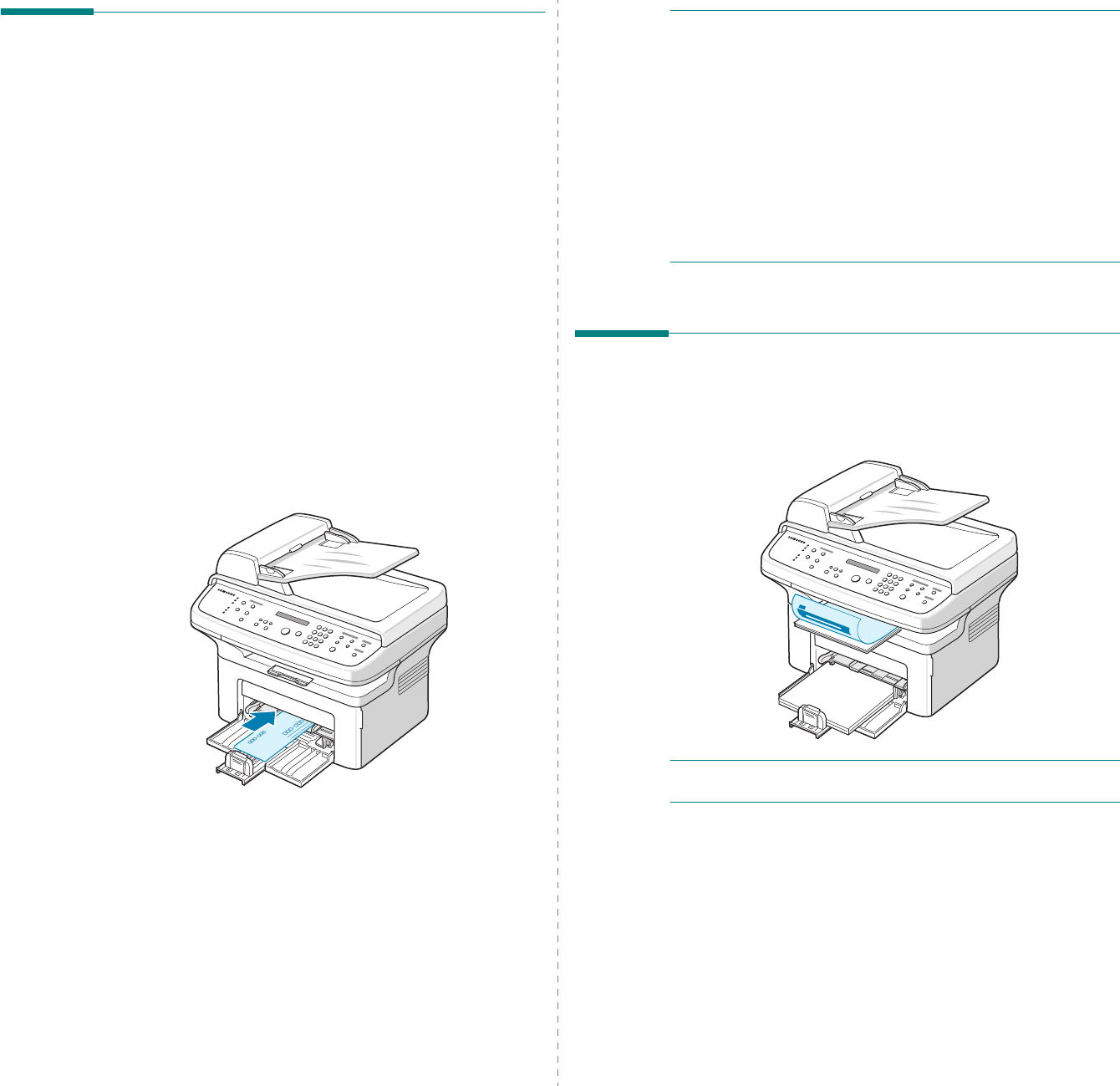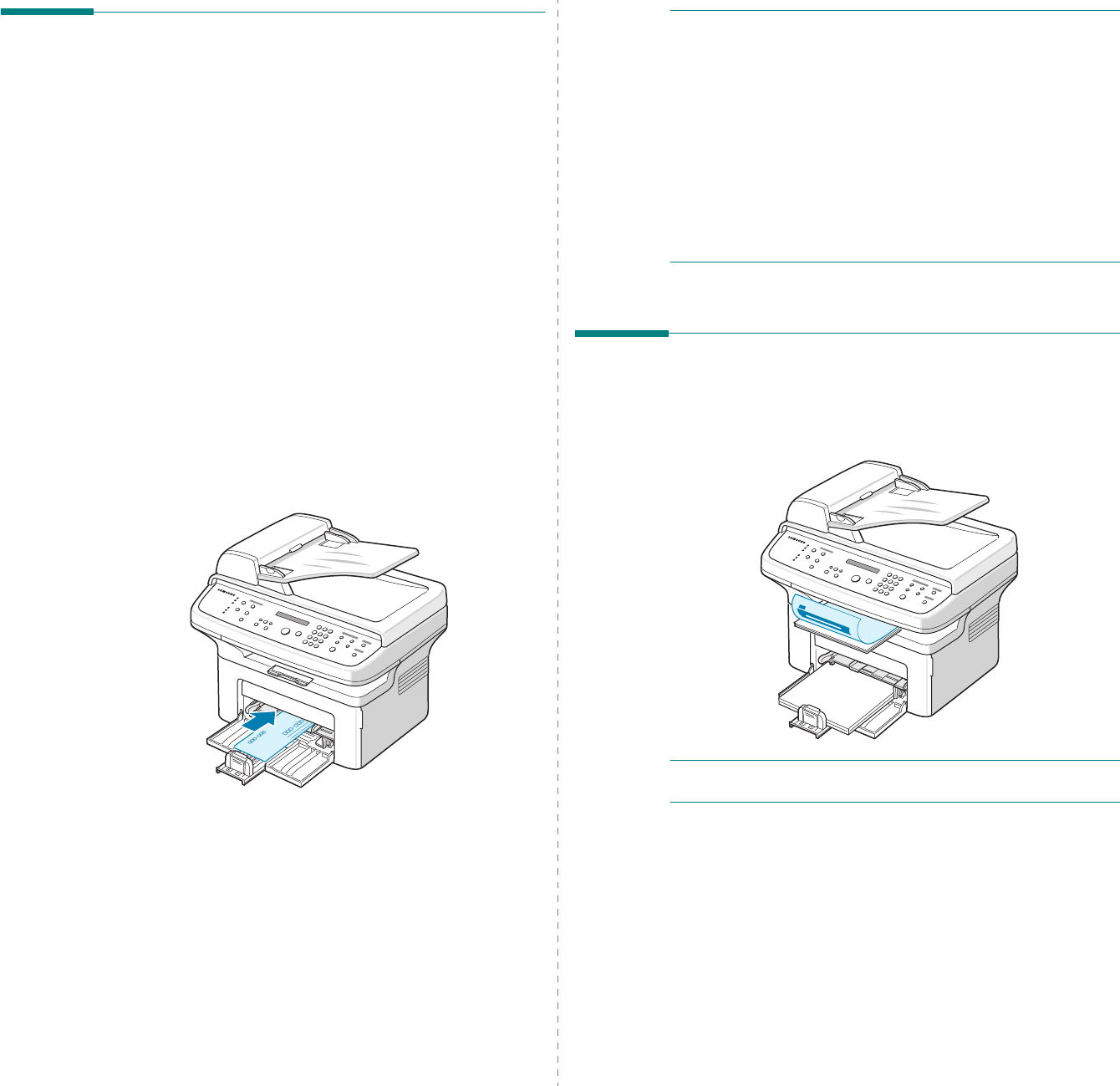
Paper Handling
3.3
Loading Paper
Proper paper loading helps prevent paper jams and ensure
trouble-free printing. Do not remove the paper in the tray while
a job is printing. Doing so may cause a paper jam. See “Paper
Type, Input Sources, and Capacities” on page 3.1 for
acceptable paper size and capacity for the tray.
Using the Tray
The tray holds 150 sheets of paper.
Load a stack of paper into the tray and print. For details about
loading paper in the tray, see “Loading Paper” on page 2.3.
To use the special material like envelope, label and card,
remove the stack of plain paper and load one sheet of special
material into the tray.
Using the Manual Tray
When you print a document using your PC and want to check
the print quality after each page is printed, load the paper in
the manual tray and select
Manual Feed
for
Source
from the
software application.
1
Load the print material in the tray
with the print side up
.
Push the print material firmly into the manual tray.
2
Adjust the paper guide against the print material without
bending the material.
3
Select
Manual Feed
for
Source
from the software
application, and then select the correct paper size and
type. For details, see
Software User’s Guide
.
4
Operate printing.
5
The display shows “Add Paper & Press Start” then press
Start
on the machine to start feeding.
Printing is started.
6
If you have multiple pages to be printed, the display shows
“Add Paper & Press Start” again. Load the next sheet and
press
Start
.
Repeat this step for every page to be printed.
N
OTES
:
• When you print more than 20 envelopes in succession, print
speed may be reduced.
• If you experience jams with card stock feeding, turn the
paper around and try again.
• Manually loading paper and pressing
Start
to start feeding is
only available with PC printing.
• Because the Manual Feed mode does not print jobs
automatically and continuously, incoming faxes are stored in
memory instead of printing immediately. (Only for SCX-
4521F/ SCX-4521FR)
• When you press
Stop/Clear
in the Manual Feed mode, the
print job in progress is canceled.
Verifying an Output Location
The machine has a paper output location which holds 50 sheets
of paper. The output tray collects printed paper face down, in
the order in which the sheets were printed.
N
OTE
: Pull the paper output extension not to drop the printed
paper.