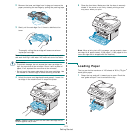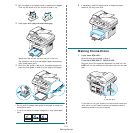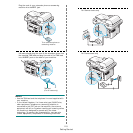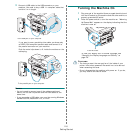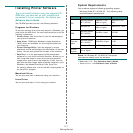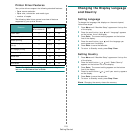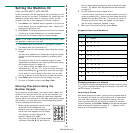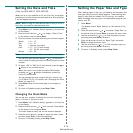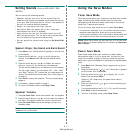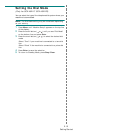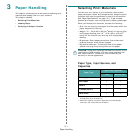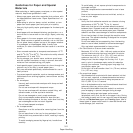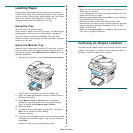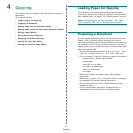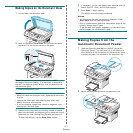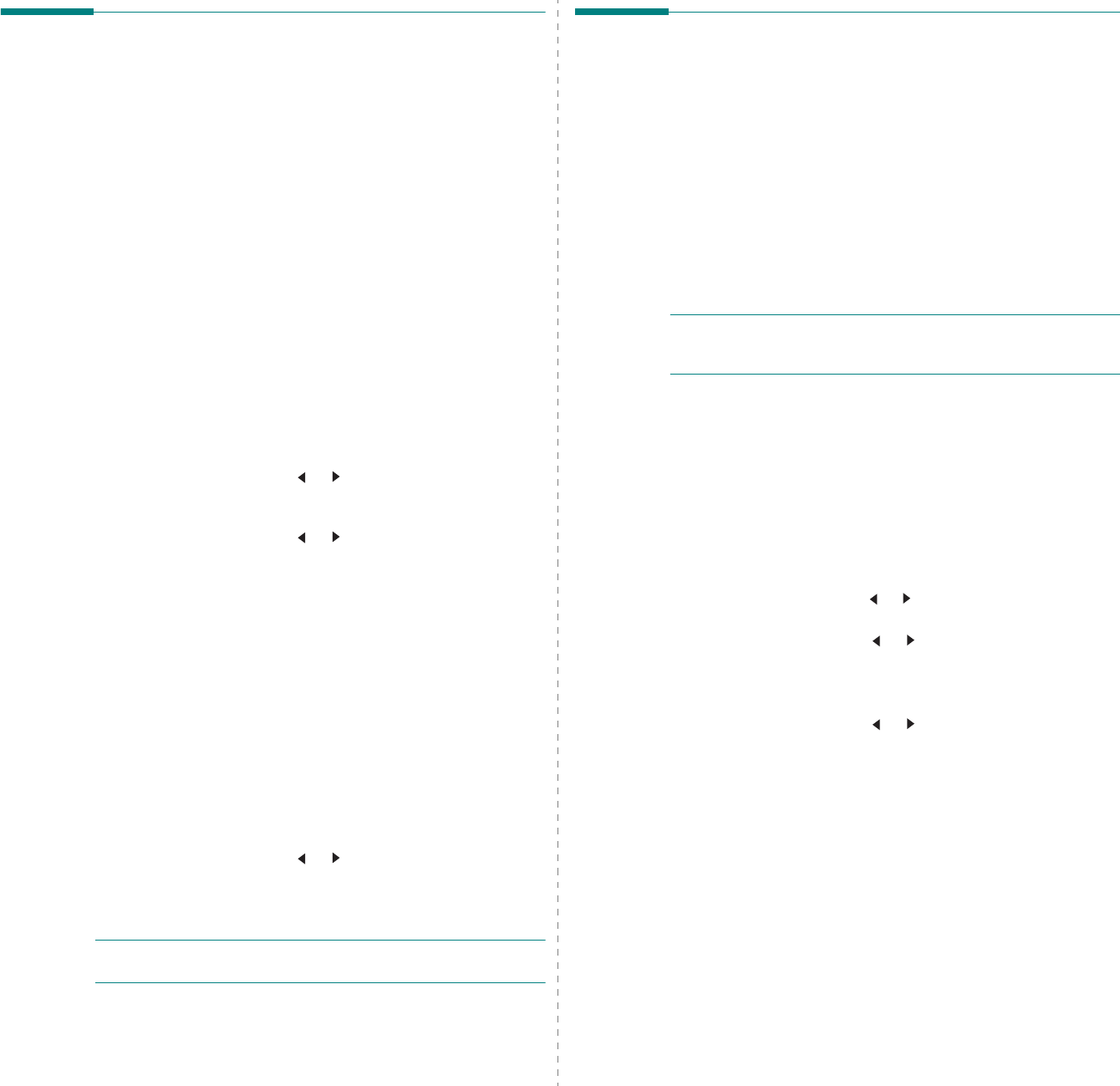
Getting Started
2.11
Setting Sounds
(Only for SCX-4521F/ SCX-
4521FR)
You can control the following sounds:
• Speaker: You can turn on or off the
sounds from the
telephone line through the speaker, such as the dial tone or
a fax tone
. With this option set to “Comm.” the speaker is
on until the remote machine answers.
• Ringer: You can adjust the ringer volume.
• Key Sound: With this option set to “On” a key tone
sounds each time a key is pressed.
• Alarm Sound: You can turn the alarm sound on or off.
With this option set to “On” an alarm tone sounds when
an error occurs or fax communication ends.
• You can adjust the volume level using the On Hook Dial
button.
Speaker, Ringer, Key Sound, and Alarm Sound
1
Press
Menu
until “Sound/Volume” appears on the top line
of the display.
2
Press the scroll button ( or ) to scroll through the
options. Press
Enter
when you see the desired sound
option.
3
Press the scroll button ( or ) to display the desired
status or volume for the option you have selected.
You will see the selection on the bottom line of the display.
For the ringer volume, you can select “Off”, “Low”, “Med”,
and “High”. Setting “Off” means that the ringer does not
sound. The machine works normally even if the ringer is
turned off.
4
Press
Enter
to save the selection. The next sound option
appears.
5
If necessary, repeat steps 2 through 4.
6
To return to Standby mode, press
Stop/Clear
.
Speaker Volume
1
Press
On Hook Dial
. A dial tone sounds from the speaker.
2
Press the scroll button ( or ) until you hear the volume
you want. The display shows the current volume level.
3
Press
On Hook Dial
to save the change and return to
Standby mode.
N
OTE
: You can adjust the speaker volume only when the
telephone line is connected.
Using the Save Modes
Toner Save Mode
Toner Save mode allows your machine to use less toner on each
page. Activating this mode extends the life of the toner
cartridge beyond what one would experience in the normal
mode, but it reduces print quality.
To turn the toner save mode on or off, press
Toner Save
.
• If the button backlight is on, the mode is active and the
machine uses less toner when printing a document.
• If the button backlight is off, the mode is deactivated and
the machine prints with the normal quantity of toner.
N
OTE
: When PC-printing, you can also turn on or off the toner
save mode in the printer properties. For details, see
Software
User’s Guide
.
Power Save Mode
Power Save mode allows your machine to reduce power
consumption when it is not in actual use. You can turn this
mode on and select a length of time for which the machine
waits after a job is printed before it switches to a reduced power
state.
1
Press
Menu
until “Machine Setup” appears on top line of
the display.
2
Press the scroll button ( or )
until “Power Save” appears
on the bottom line. Press
Enter
.
3
Press the scroll button ( or ) to display “On” on the
bottom line and press
Enter
.
Selecting “Off” means that the power save mode is
deactivated.
4
Press the scroll button ( or ) until the time setting you
want appears.
The available options are 5, 10, 15, 30, and 45 (minutes).
5
Press
Enter
to save the selection.
6
To return to Standby mode, press
Stop/Clear
.