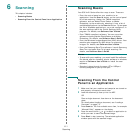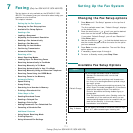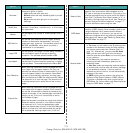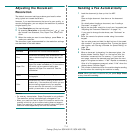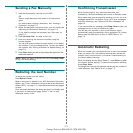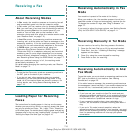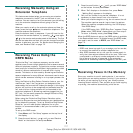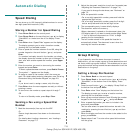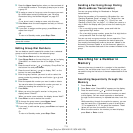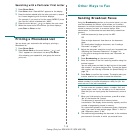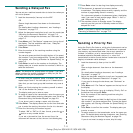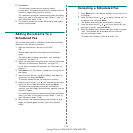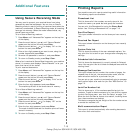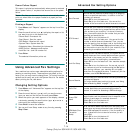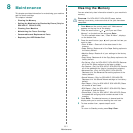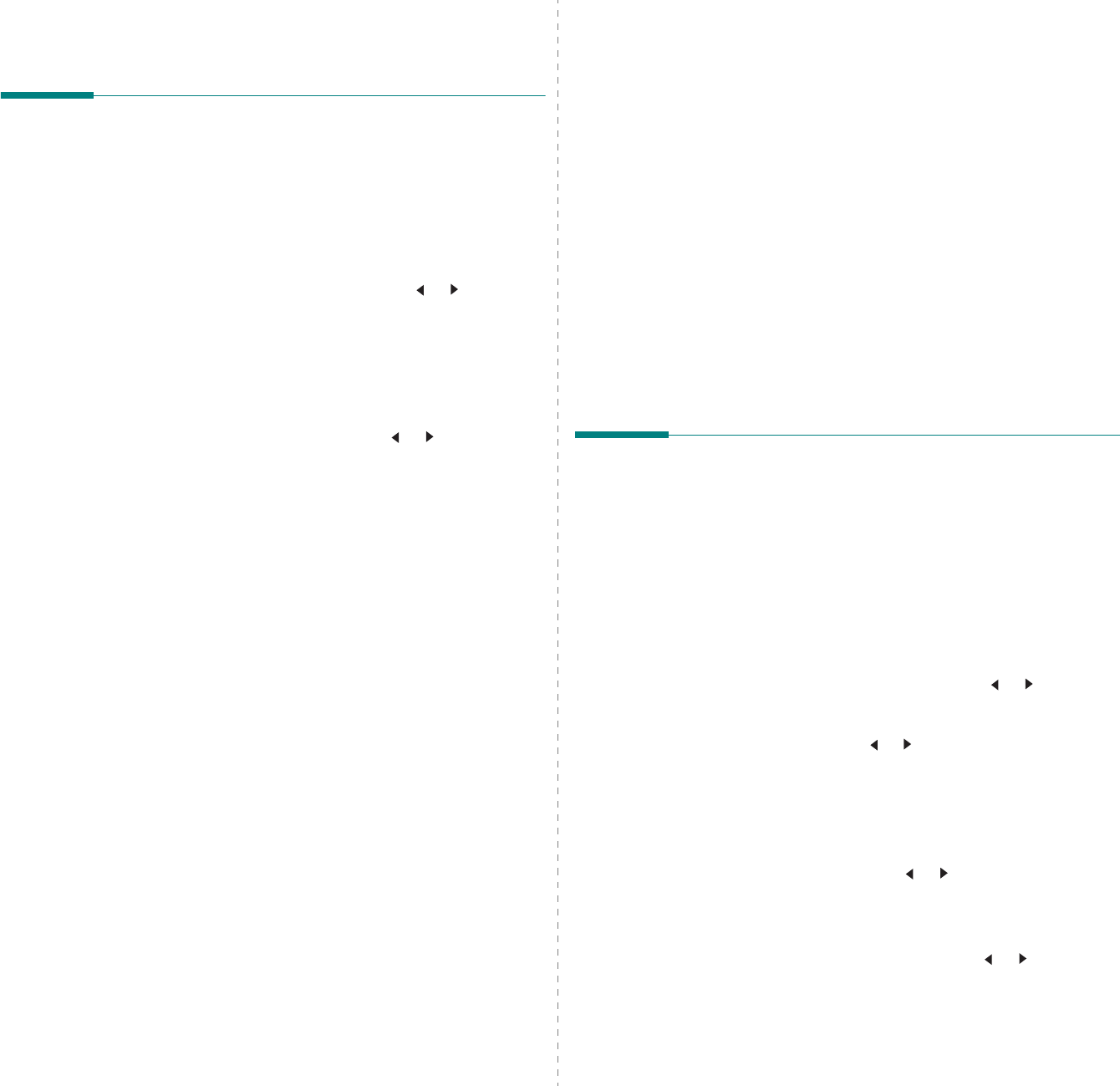
Faxing
(Only for SCX-4521F/ SCX-4521FR)
7.8
Automatic Dialing
Speed Dialing
You can store up to 100 frequently dialed numbers in one or
two-digit speed dial locations (0-99).
Storing a Number for Speed Dialing
1
Press
Phone Book
on the control panel.
2
Press
Phone Book
or the scroll button ( or ) to display
“Store&Edit” on the bottom line of the display. Press
Enter
.
3
Press
Enter
when “Speed Dials” appears on the display.
The display prompts you to enter a location number,
showing the first available number.
4
Enter a speed dial number between 0 and 99, using the
number keypad or the scroll button ( or ) and press
Enter
.
If a number is already stored in the location you chose,
the display shows the number to allow you to change it. To
start over with another speed-dial number, press
Upper
Level
.
5
Enter the number you want to store using the number
keypad and press
Enter
.
To insert a pause between numbers, press
Redial/Pause
.
The symbol “
−
” appears on the display.
6
To assign a name to the number, enter the name you
want. For details about entering characters, see “Entering
Characters Using the Number Keypad” on page 2.9.
OR
If you do not want to assign a name, skip this step.
7
Press
Enter
when the name appears correctly or without
entering a name.
8
To store more fax numbers, repeat steps 4 through 7.
OR
To return to Standby mode, press
Stop/Clear
.
Sending a Fax using a Speed Dial
Number
1
Feed the document(s) face up into the ADF.
Or
Place a single document face down on the document
glass.
For details about loading a document, see “Loading a
Document” on page 7.3.
2
Adjust the document resolution to suit your fax needs (see
“Adjusting the Document Resolution” on page 7.4).
If you need to change the darkness, see “Darkness” on
page 7.2.
3
Enter the speed dial number.
•For a one-digit speed dial number, press and hold the
appropriate digit button.
•For a two-digit speed dial number, press the first digit
button and press and hold the last digit button.
4
The corresponding entry’s name briefly displays.
5
The document scans into memory.
When a document is placed on the document glass, the
LCD display asks if you want to send another page. Select
“1:Yes” to add more documents or “2:No” to begin
sending the fax immediately.
6
The fax number stored in the speed dial location is
automatically dialed. The document is sent when the
receiving fax machine answers.
Group Dialing
If you frequently send the same document to several
destinations, you can create a group of these destinations and
set them under a group dial location. This enables you to use a
group dial number setting to send the same document to all the
destinations in the group.
Setting a Group Dial Number
1
Press
Phone Book
on the control panel.
2
Press
Phone Book
or the scroll button ( or ) to display
“Store&Edit” on the bottom line of the display. Press
Enter
.
3
Press the scroll button ( or ) to display “Group Dials” on
the bottom line and press
Enter
.
4
Press
Enter
when “New” displays on the bottom line.
The display prompts you to enter a location number,
showing the first available number.
5
Enter a group number between 0 and 99 using the number
keypad or the scroll button ( or ) and press
Enter
.
6
Enter a speed dial number you want to include in the
group and press
Enter
.
You can also select the speed dial number stored in the
machine by pressing the scroll button ( or ) and then
press
Enter
.
7
When the display confirms the number to be added to the
group, press
Enter
.
8
Repeat steps 6 and 7 to enter other speed dial numbers
into the group.