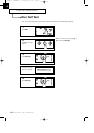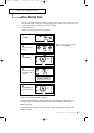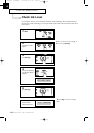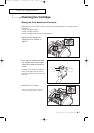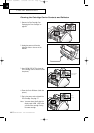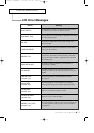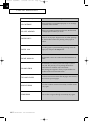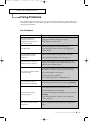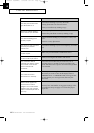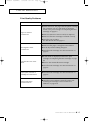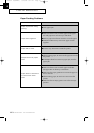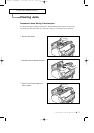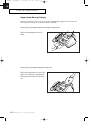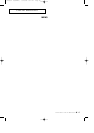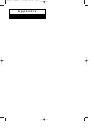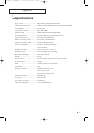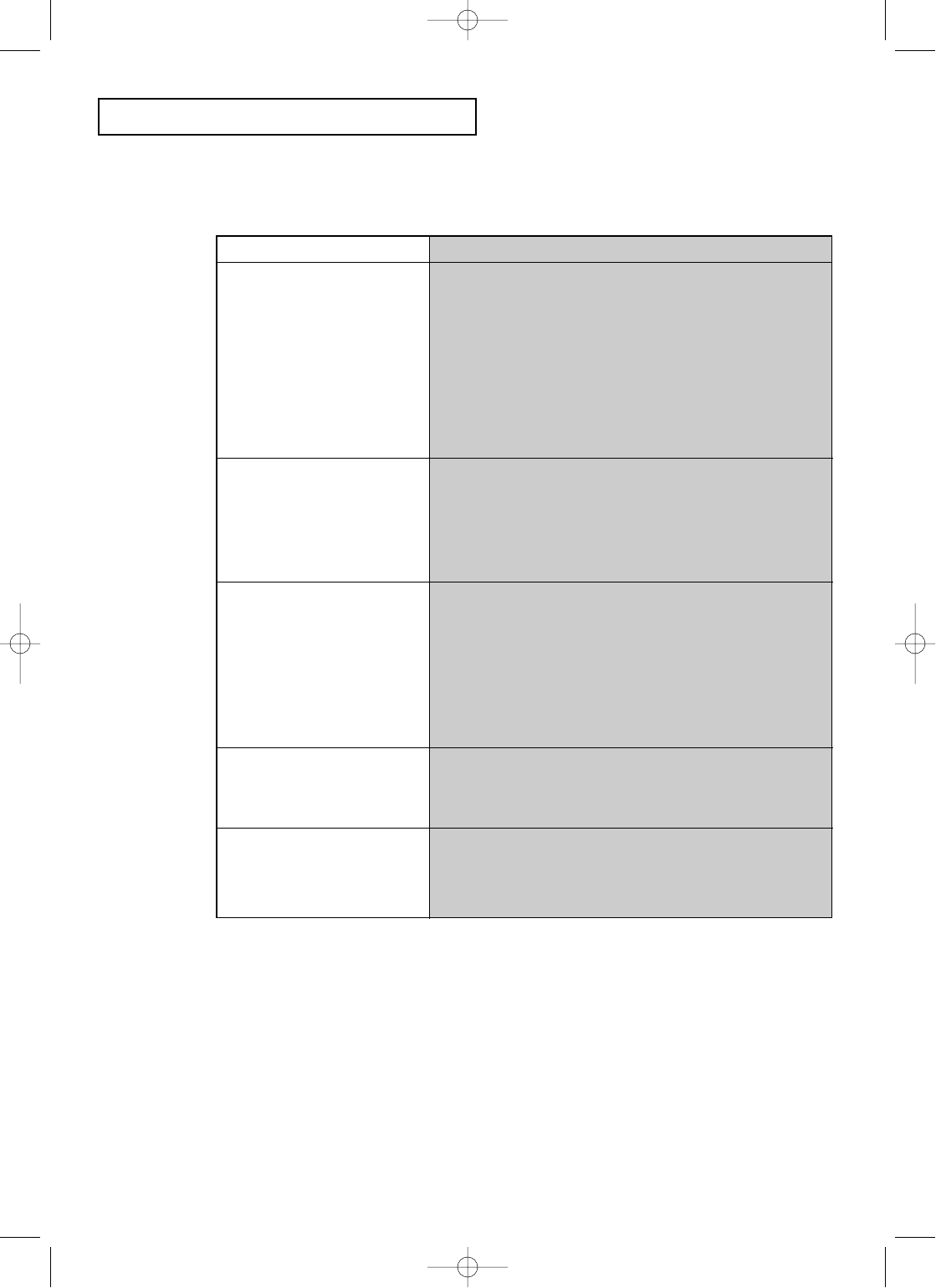
C
HAPTER
E
IGHT :
C
ARE AND
M
AINTENANCE
8.15
CARE AND MAINTENANCE
Print Quality Problems
Problem
Light or blurred
characters.
● Check ÔInk LevelÕ. See page 8.8. If the printer cartridge
has completely run out, ÔINK LOWÕ is displayed.
Install a new print cartridge. See ÔReplacing the Print
CartridgeÕ on page 8.3.
● Make sure Ink Saver feature is Off (User Options).
● Make sure the Print Cartridge is installed correctly.
● Clean the print cartridge.
See ÔRun Nozzle TestÕ on page 8.7.
Smudged or dark
characters.
● Make sure the paper is straight and unwrinkled.
● Let ink dry before handling the paper.
● Clean the Print Cartridge. See ÔRun Nozzle TestÕ on
page 8.7.
Characters with white
lines.
● If ÔINK LOWÕ is displayed, install a new print
cartridge. See ÔReplacing the Print CartridgeÕ on page
8.3.
● Remove and reinstall the Print Cartridge.
● Clean the Print Cartridge. See ÔRun Nozzle TestÕ on
page 8.7.
Solution
Improperly formed or
misaligned characters.
● Clean the Print Cartridge. See ÔRun Nozzle TestÕ on
page 8.7.
Abnormal black
horizontal lines
● Clean the Carrier Deflector inside the printer. See
ÔCleaning the Cartridge Carrier Contacts and
DeflectorÕ on page 8.10.
0-Chapter 8(GODREJ) 9/20/98 5:17 PM Page 16