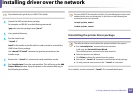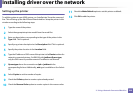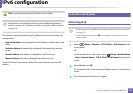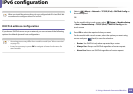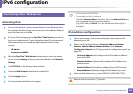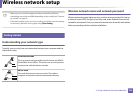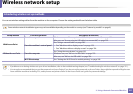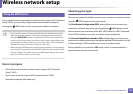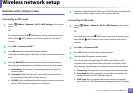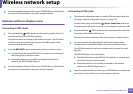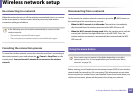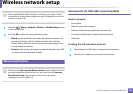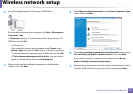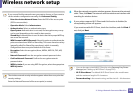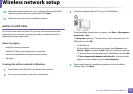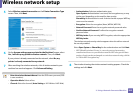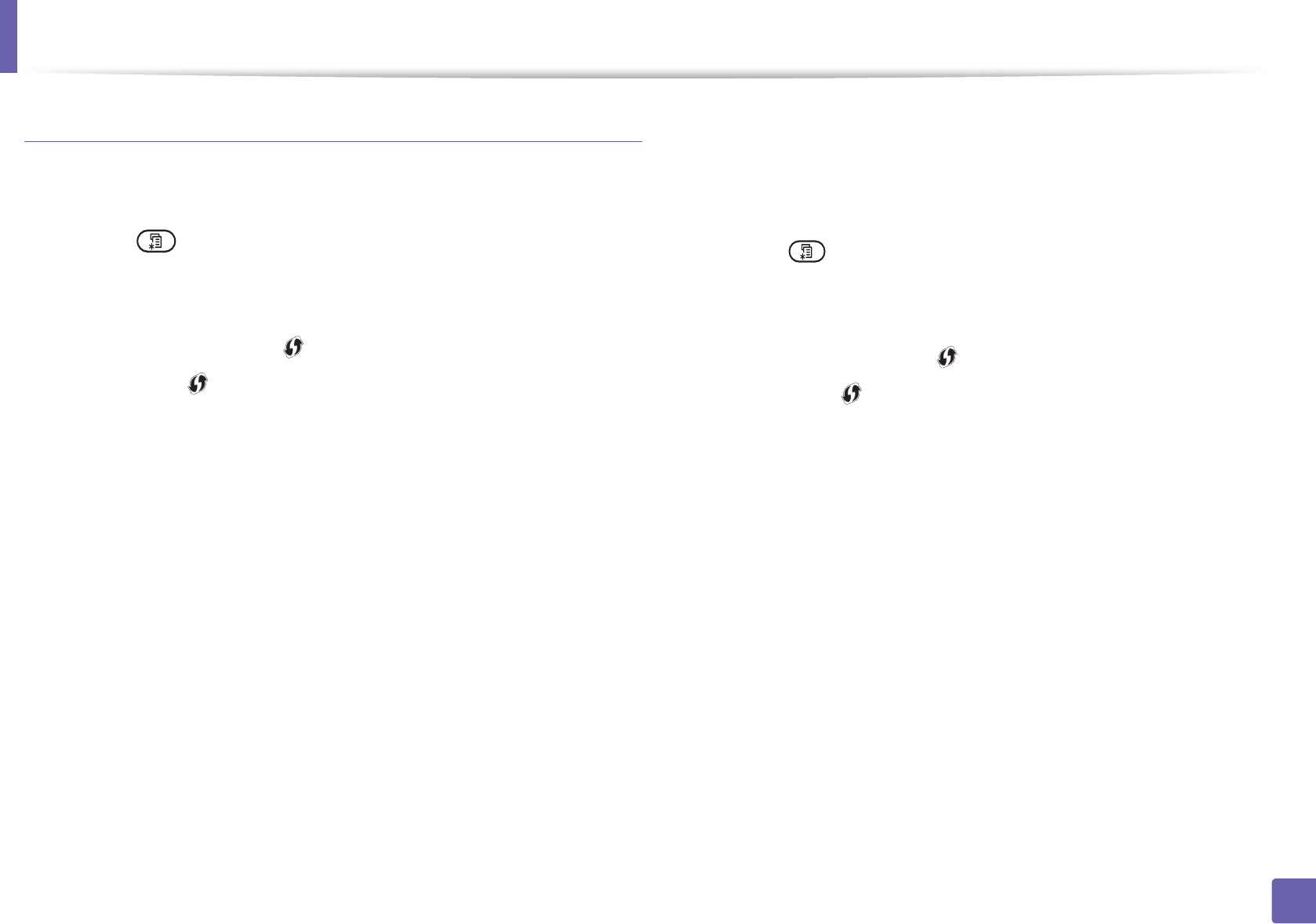
Wireless network setup
193
2. Using a Network-Connected Machine
Machines with a display screen
Connecting in PBC mode
1
Select (Menu) > Network > Wi-Fi > WPS Setting on the control
panel.
OR
For models that have the (WPS) button on the control panel, press
and hold the (WPS) button on the control panel for more than 2
seconds.
2
Press PBC (or Connect via PBC).
3
Press OK when the confirmation window appears.
Information window appears showing 2 minutes connection processing
time.
4
Press the WPS (PBC) button on the access point (or wireless router).
The messages are displayed on the display screen in the order below:
a Connecting: The machine is connecting to the access point (or
wireless router).
b Connected: When the machine is successfully connected to the
wireless network, the WPS LED light stays on.
c AP SSID: After completing the wireless network connection process,
the AP’s SSID information appears on the display.
5
Insert the supplied software CD into your CD-ROM drive, and follow the
instructions in the window to set up the wireless network.
Connecting in PIN mode
1
Select (Menu) > Network > Wi-Fi > WPS Setting on the control
panel.
OR
For models that have the (WPS) button on the control panel, press
and hold the (WPS) button on the control panel for more than 4
seconds.
2
Press PIN (or Connect via PIN).
3
Press OK when the confirmation window appears.
4
The eight-digit PIN appears on the display.
You need to enter the eight-digit PIN within two minutes on the
computer that is connected to the access point (or wireless router).
The messages are displayed on the display screen in the order below:
a Connecting: The machine is connecting to the wireless network.
b Connected: When the machine is successfully connected to the
wireless network, the WPS LED light stays on.
c SSID Type: After completing the wireless network connection
process, the AP’s SSID information is displayed on the LCD display.