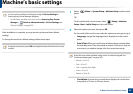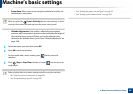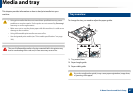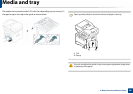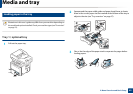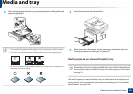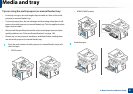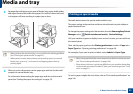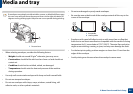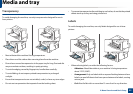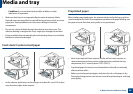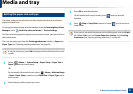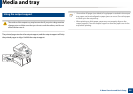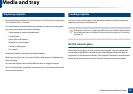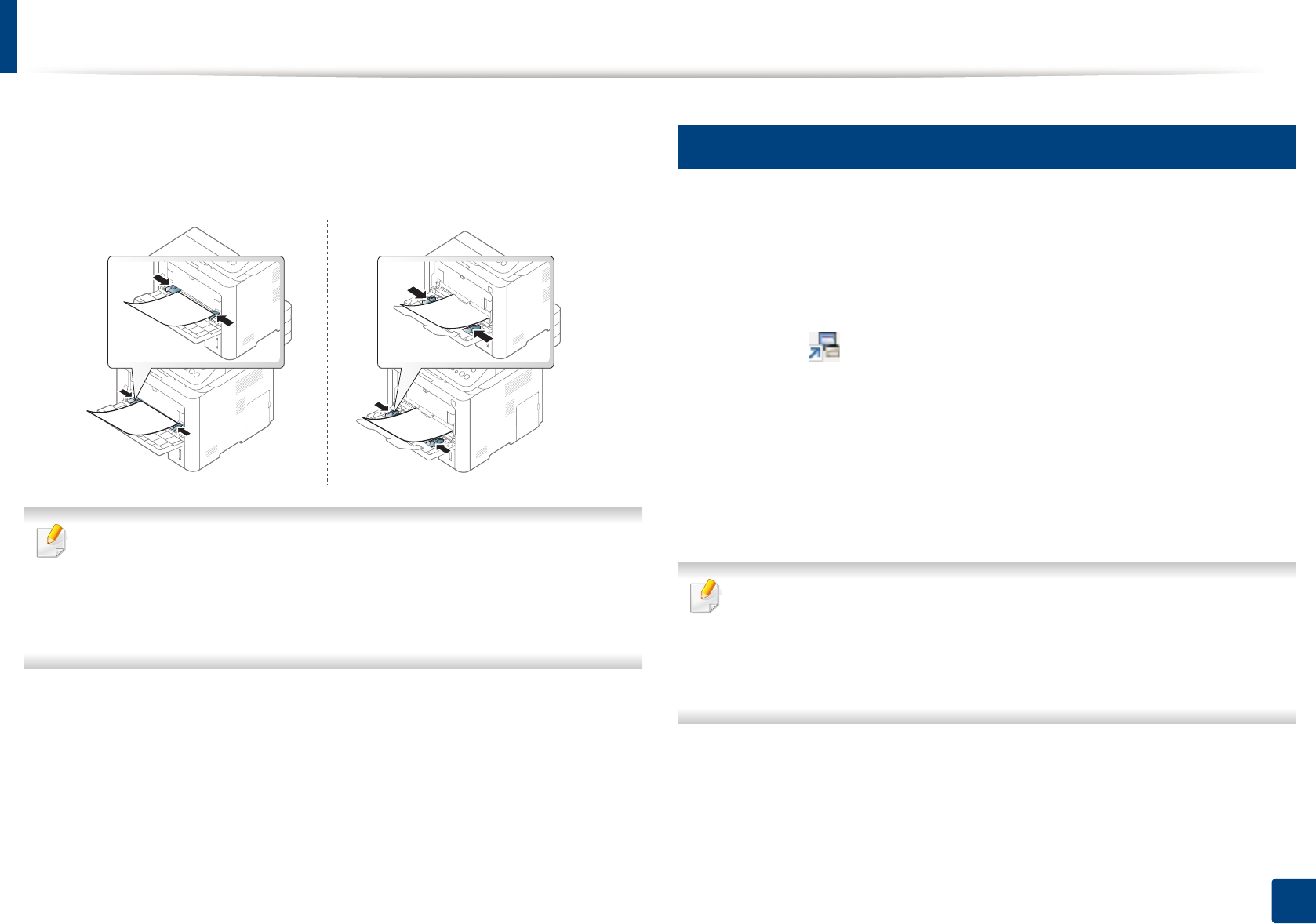
Media and tray
52
2. Menu Overview and Basic Setup
3
Squeeze the multi-purpose (or manual feeder) tray paper width guides
and adjust them to the width of the paper. Do not force them too much,
or the paper will bent resulting in a paper jam or skew.
• When printing the special media, you must follow the loading guideline
(See "Printing on special media" on page 52).
• When papers overlap when printing using multi-purpose (or manual
feeder) tray, open tray 1 and remove overlapping papers then try
printing again.
4
When you print a document, set the paper type and size for the multi-
purpose (or manual feeder) tray.
For information about setting the paper type and size on the control
panel (see "Setting the paper size and type" on page 57).
5
Printing on special media
The table below shows the special media usable in tray.
The paper setting in the machine and driver should match to print without a
paper mismatch error.
To change the paper setting set in the machine, from the Samsung Easy Printer
Manager select (Switch to advanced mode)> Device Settings.
Or if your machine supports a display screen or touch screen, you can set it from
the control panel.
Then, set the paper type from the Printing preferences window > Paper tab >
Paper Type (see "Opening printing preferences" on page 64).
For example, if you want to print on labels, select Labels for Paper Type.
• When using special media, we recommend you feed one sheet at a time
(see "Print media specifications" on page 146).
• Illustrations in this user’s guide may differ from your machine depending
on the model and options installed. Check your machine type (see "Front
view" on page 21).
To see for paper weights for each sheet, refer to "Print media specifications" on
page 146.