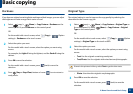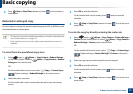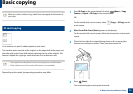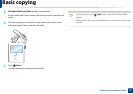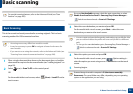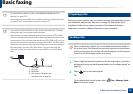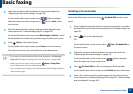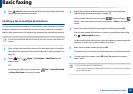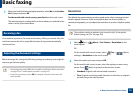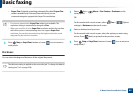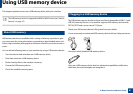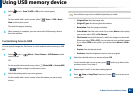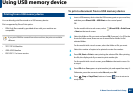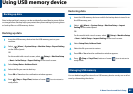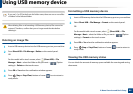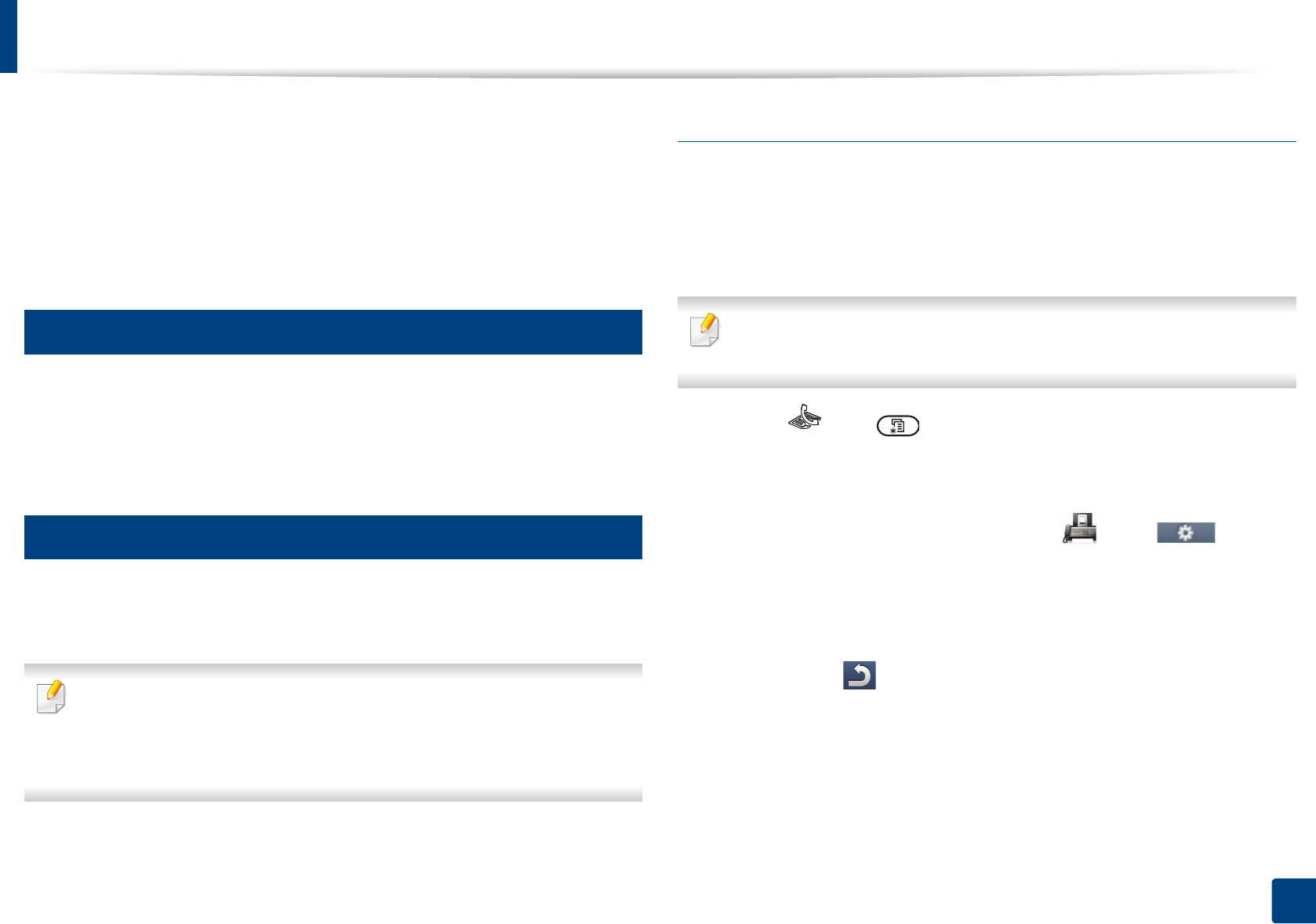
Basic faxing
79
2. Menu Overview and Basic Setup
7
When you have finished entering fax numbers, select No at the Another
No.? prompt and press OK.
For the model with a touch screen, press Send on the touch screen.
The machine begins sending the fax to the numbers you entered in the
order in which you entered them.
22
Receiving a fax
Your machine is preset to Fax mode at the factory. When you receive a fax, the
machine answers the call on a specified number of rings and automatically
receives the fax.
23
Adjusting the document settings
Before starting a fax, change the following settings according to your original’s
status to get the best quality.
• Accessing menus may differ from model to model (see "Menu overview"
on page 32 or "Control panel overview" on page 23).
• It may be necessary to press OK to navigate to lower-level menus for
some models.
Resolution
The default document settings produce good results when using typical text-
based originals. However, if you send originals that are of poor quality, or
contain photographs, you can adjust the resolution to produce a higher quality
fax.
The resolution setting is applied to the current fax job. To change the
default setting (see "Fax" on page 228)
1
Select (fax) > (Menu) > Fax Feature > Resolution on the
control panel.
OR
For the model with a touch screen, select (Fax) > (Option
settings) > Resolution on the touch screen
2
Select the option you want and press OK.
For the model with a touch screen, select the option you want using
arrows. Press (back) to go back to the previous screen.
• Standard: Originals with normal sized characters.
• Fine: Originals containing small characters or thin lines or originals
printed using a dot-matrix printer.