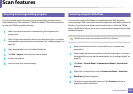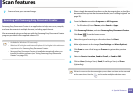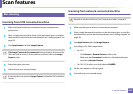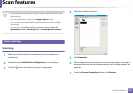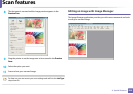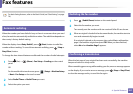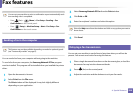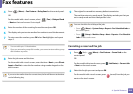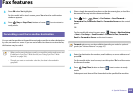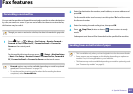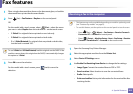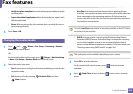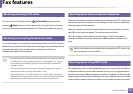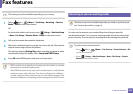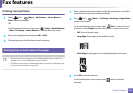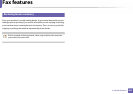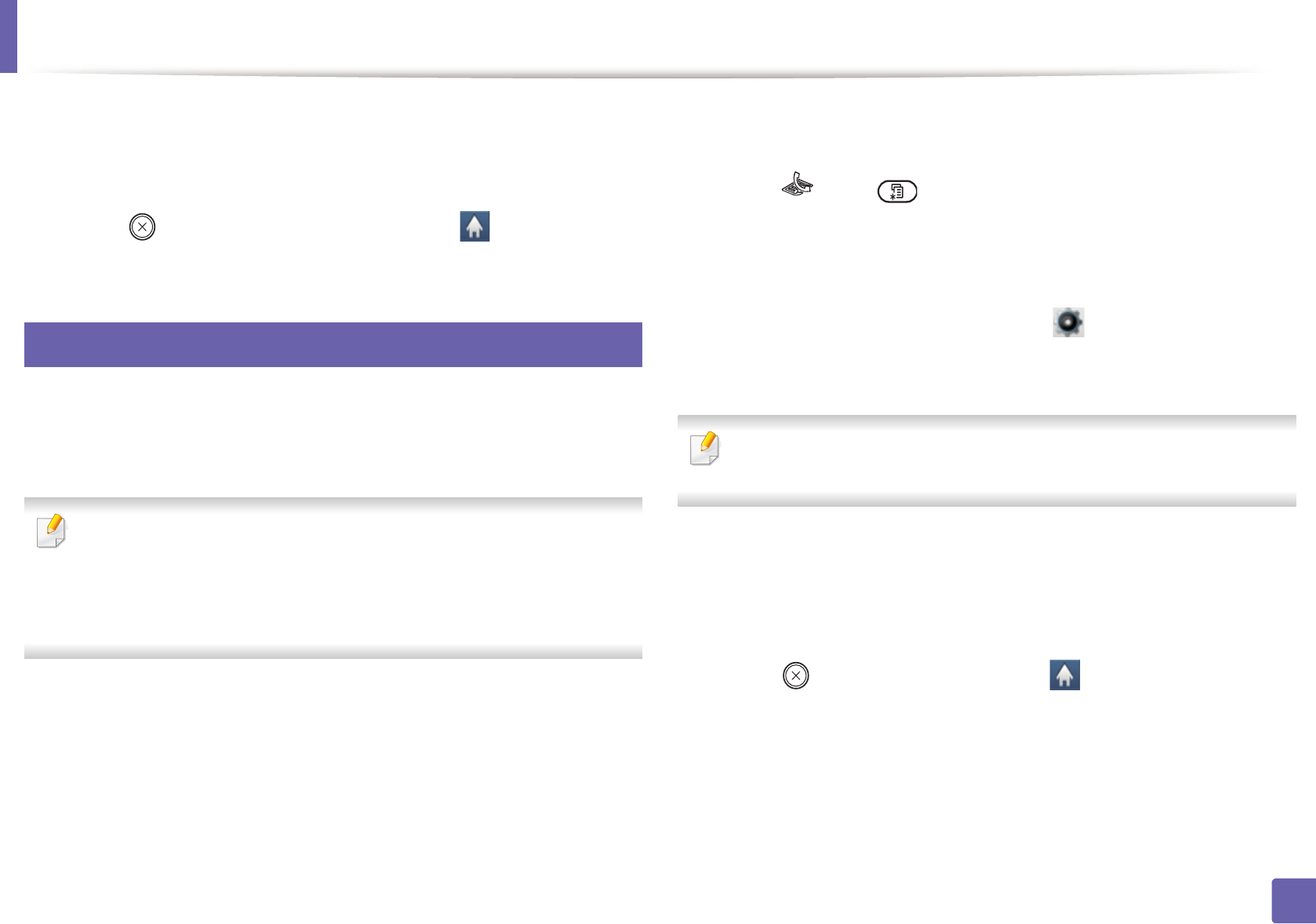
Fax features
300
4. Special Features
3
Press OK when Yes highlights.
For the model with a touch screen, press Yes when the confirmation
windows appears.
4
Press (Stop or Stop/Clear) button or home ( ) icon to return to
ready mode.
38
Forwarding a sent fax to another destination
You can set the machine to forward the received or sent fax to other destination
by a fax, an email or a server. If you are out of office but have to receive the fax,
this feature may be useful.
• When you forward a fax by an email, you must first set the mail server and
IP address in SyncThru™ Web Service (see "Using SyncThru™ Web
Service" on page 316).
• Though you sent or received a color fax, the data is forwarded in
grayscale.
1
Place a single document face down on the document glass, or load the
documents face up into the document feeder.
2
Press (fax) > (Menu) > Fax Feature > Send Forward >
Forward to Fax, Forward to Email or Forward to Server on the control
panel.
OR
For the model with a touch screen, press (Setup) > Machine Setup
> Next > Fax Setup > Send Forward > Forward to Fax, Forward to
Email or Forward to Server on the touch screen.
Forward options may not be available depending on model or optional
goods (see "Various features" on page 10).
3
Enter the destination fax number, email address, or server address and
press OK.
For the model with a touch screen, turn this option "On" and then enter
the forward number
4
Press (Stop/Clear) button or home ( ) icon to return to ready
mode.
Subsequent sent faxes will be forwarded to the specified fax machine.