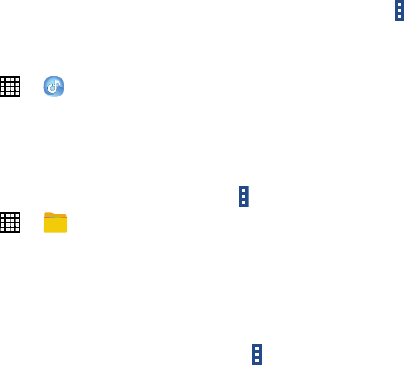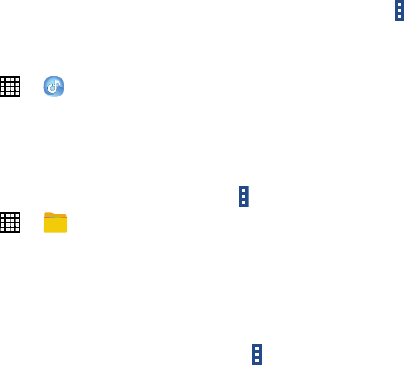
Music
Play music and other audio files that you copy from your
computer.
From a Home screen, touch ➔
Music
.
For more information, refer to “Music Player” on page 52.
My Files
Use this application to access all kinds of files stored in the
device, including images, videos, songs, and sound clips.
From a Home screen, touch ➔ My Files.
Viewing Files
Files stored in the device are sorted by criteria. From the left
pane of the screen, select one of the following categories:
•
Timeline
: View files that are grouped by date.
•
Favorite folders
: View shortcuts to folders or FTP servers.
•
Folders
: View files stored in the internal memory or a memory
card.
•
Categories
: View files sorted by their types.
•
Apps
: View files stored or created in specific applications.
Select a category, and then select a file or folder to open it.
After selecting a category, touch
Menu
, and then use one
of the following options:
•
Select
: Select files or folders.
•
Sort by
: Sort files or folders.
•
Add FTP
: Add an FTP server shortcut in Favorite folders.
•
Scan for nearby devices
: Search for devices that have media
sharing activated.
•
Display options
: Change the file manager settings.
Touch
Menu
➔
Select
, select a file or folder, and then use
one of the following functions:
•
Share via
: Send files to others or share them.
•
Delete
: Delete files or folders.
•
Move
: Move files or folders to another folder.
•
Copy
: Copy files or folders to another folder.
– or –
• Touch
Menu
for the following options:
–
Go to folder
: Go to the folder in which the file resides.
–
Rename
: Rename a file or folder.
–
Add shortcut to home
: Add a shortcut to a file or folder to the
Home screen.
–
Details
: View file or folder details.
Applications 101