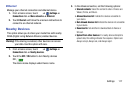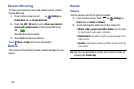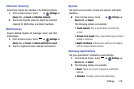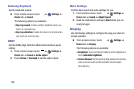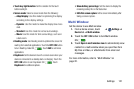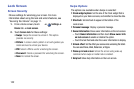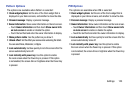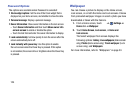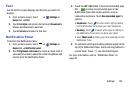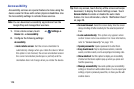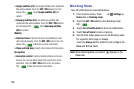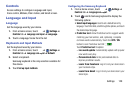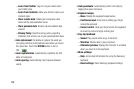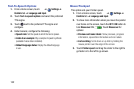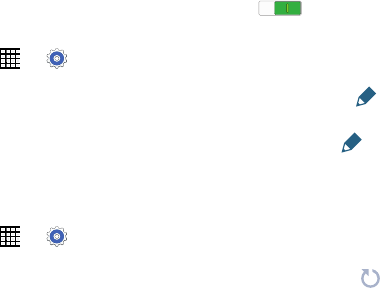
Font
Set the font for screen displays and the size you want it to
display.
1. From a Home screen, touch
➔
Settings
➔
Device
tab ➔
Font
.
2. Touch
Font style
and select a font or touch
Download
to
browse and download a new font.
3. Touch
Font size
and select a font size.
Notification Panel
Customize the Notification Panel.
1. From a Home screen, touch
➔
Settings
➔
Device
tab ➔
Notification panel
.
2. Touch
Brightness and volume
to create a check mark if
you want to be able to adjust the screen brightness and
volume from the Notification Panel.
3. Touch the
OFF / ON
button to turn Recommended apps
ON
to show recommended apps on the
Notification Panel after certain actions, such as
connecting earphones. Touch
Recommended apps
for
options:
•Earphones
: Touch to select which apps to display
on the Notification Panel when you insert earphones.
•Docking
: Touch to select which apps to display on
the Notification Panel when you dock your tablet.
•
Touch
Most used
to display your most used apps on the
Notification Panel.
4. To customize which quick setting buttons appear at the
top of the Notification Panel, touch and drag buttons to
reorder them. Touch
use the default layout.
For more information, refer to “Notification Panel” on
page 28.
Settings 125