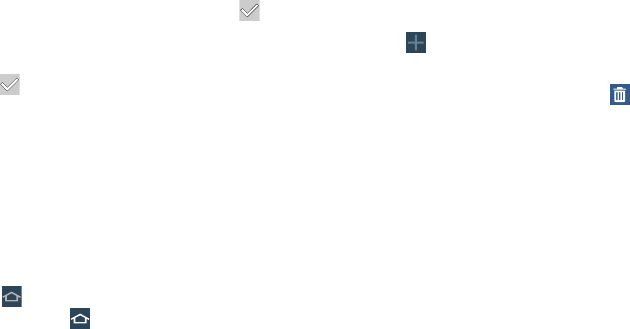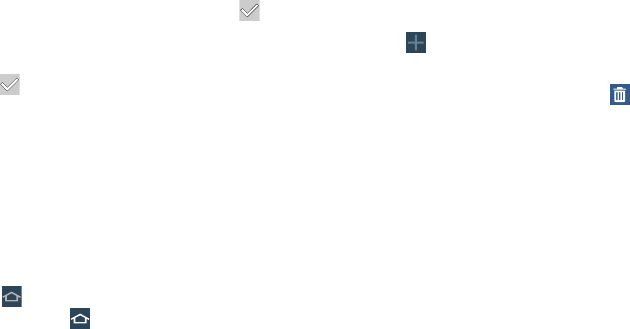
Add or remove Widgets:
Widgets currently in use on the active page display a
check mark.
Touch a
Widget
to add it to the active page.
Touch
to remove the Widget from the active page.
Change the layout of Widgets:
Touch
Change layout
to randomly rearrange the
Widgets on the active page.
To rearrange the order of pages:
Touch and hold, and then drag a page to a new
location.
To set a new main Home screen:
Touch
on a Home screen to set it as the new
main Home screen
(
)
.
Add or remove Home screens:
To add a new Home screen:
Touch .
To remove an existing Home screen:
Touch and hold, and then drag a page to
Remove
.
Notifications
Notification icons appear on the Status Bar at the top of the
screen to report calendar events, device status, and more.
For details about these notifications, open the Notification
Panel.
Notification Panel
To view the Notification Panel:
1. Swipe downward from the top of the screen to display
the Status Bar.
2. Swipe downward again on the Status Bar to display the
Notification Panel.
3. Scroll down the list to see additional notification
details.
4. Touch an item to open it.
28